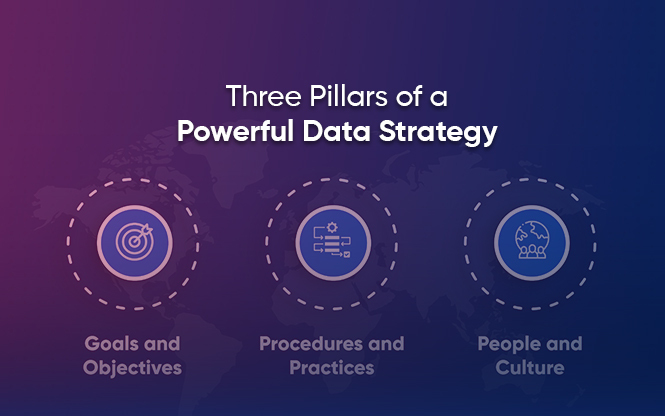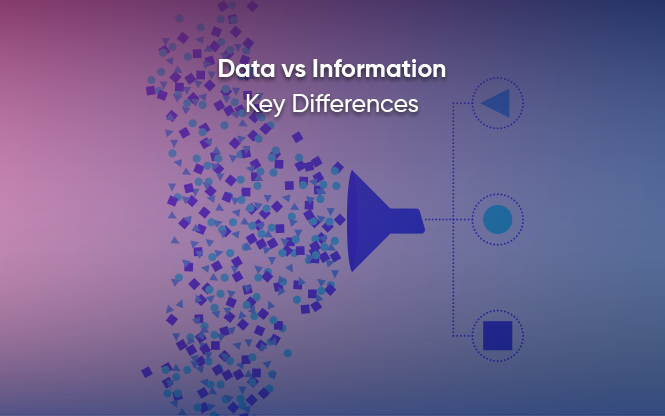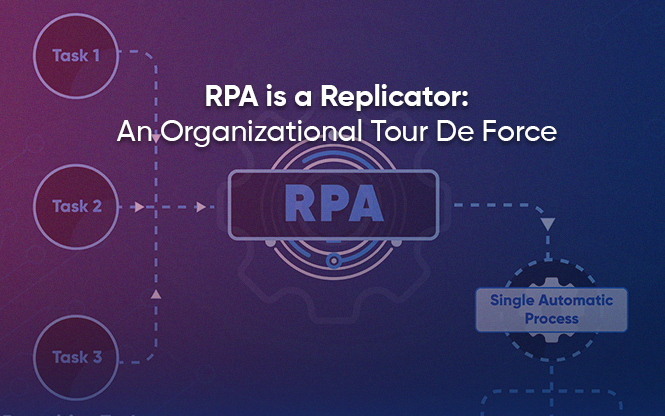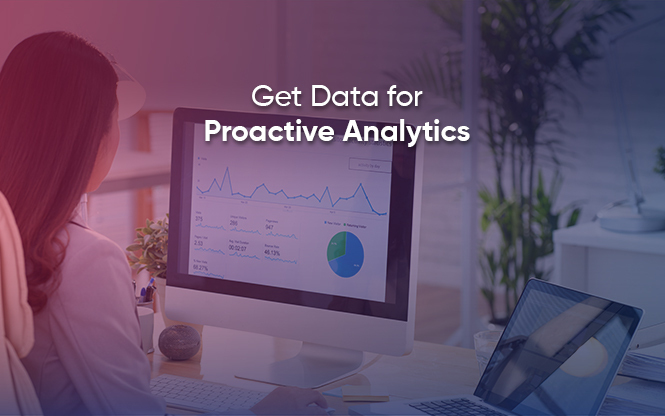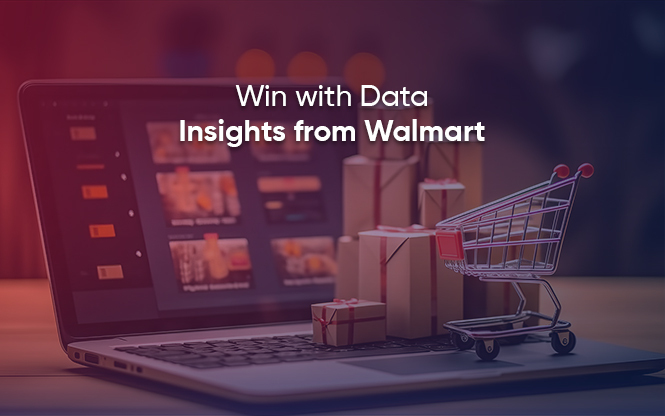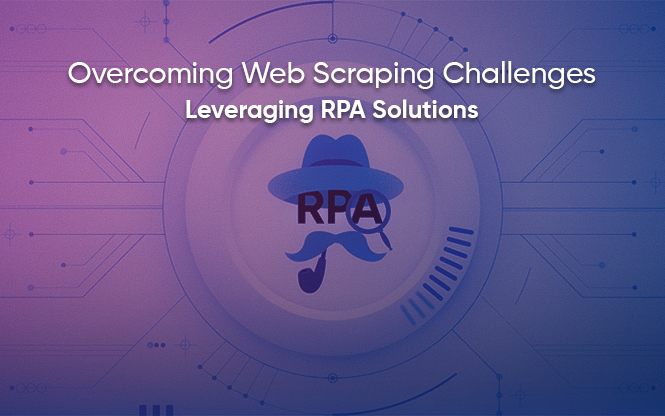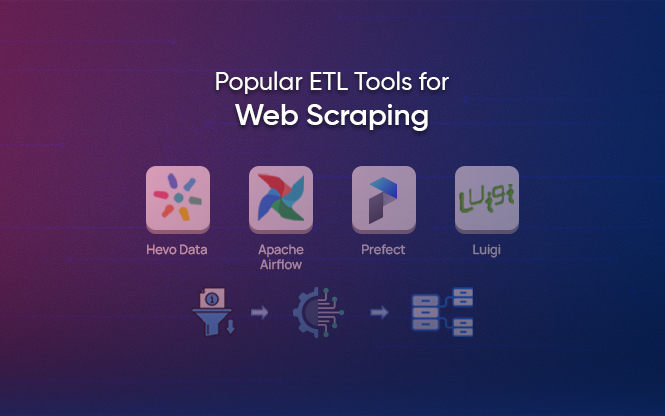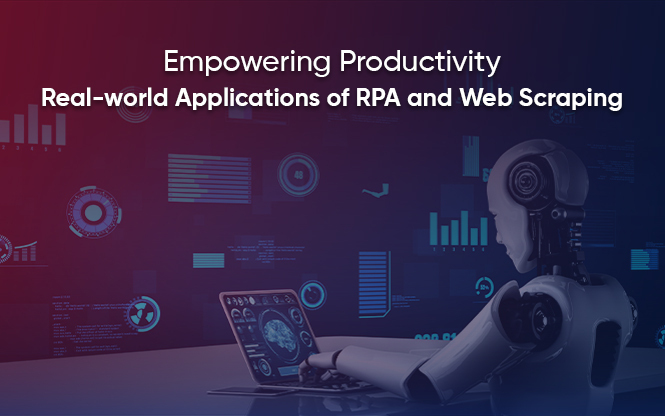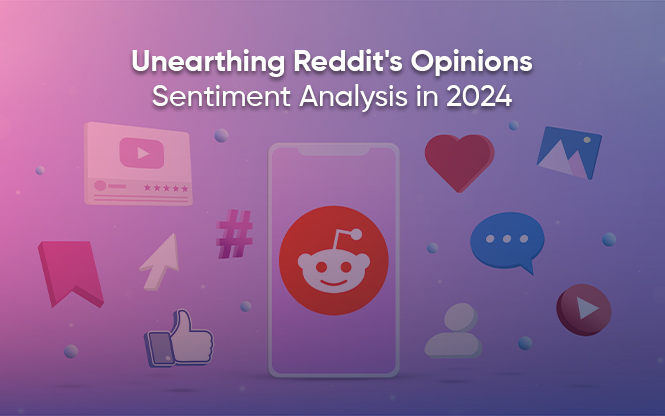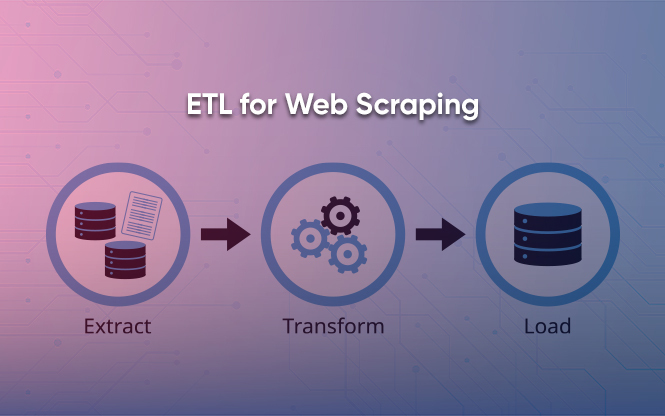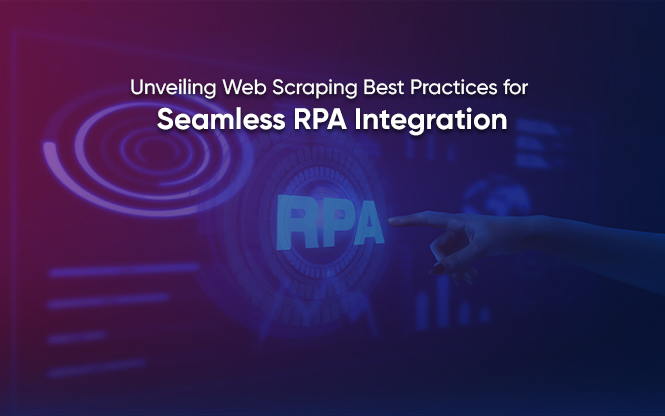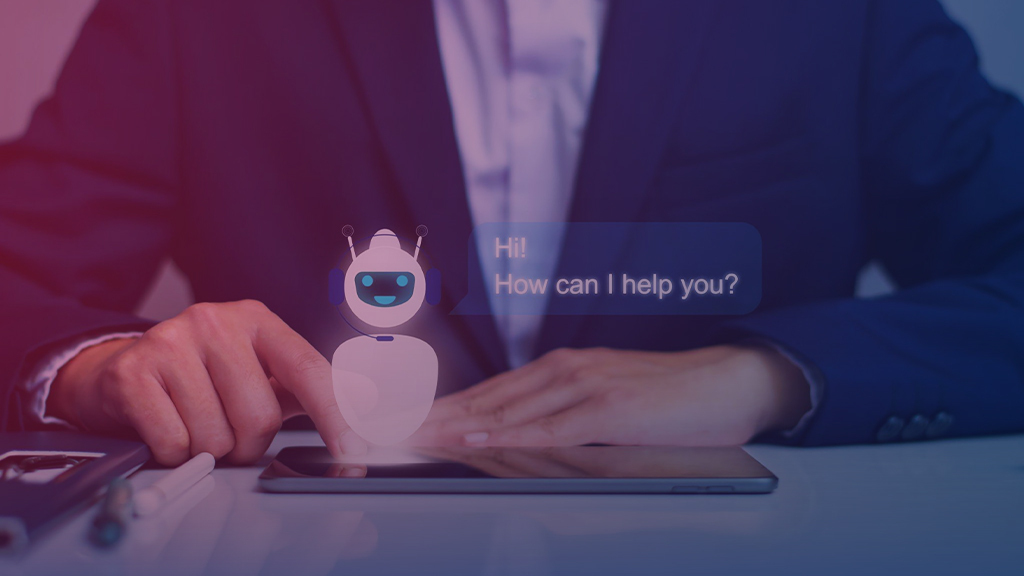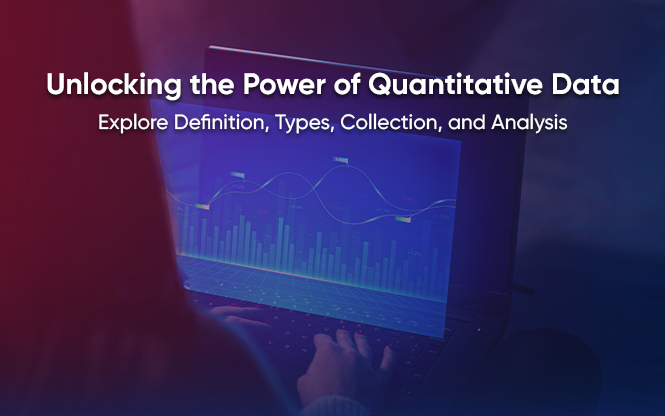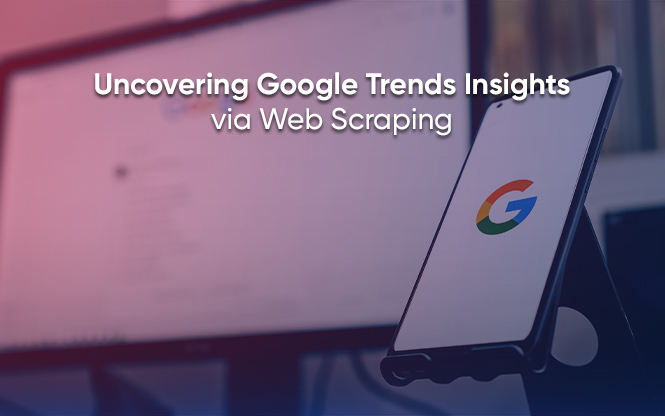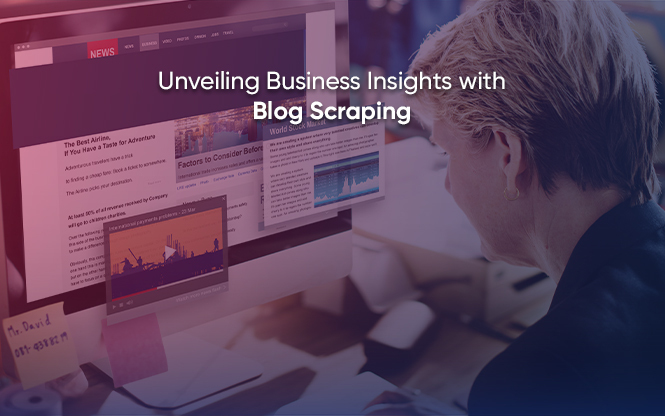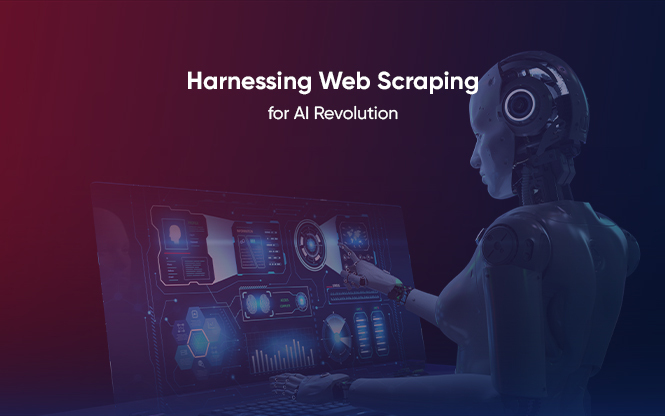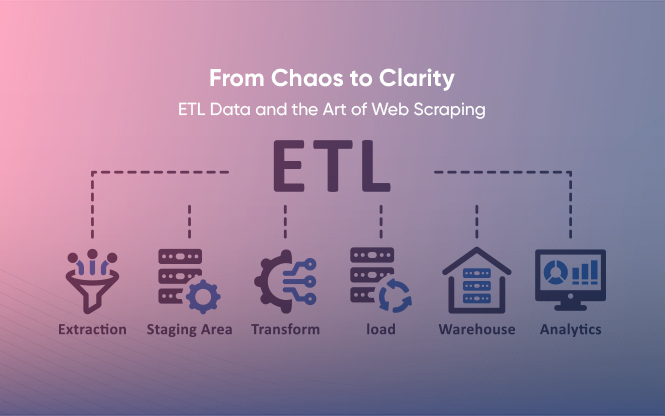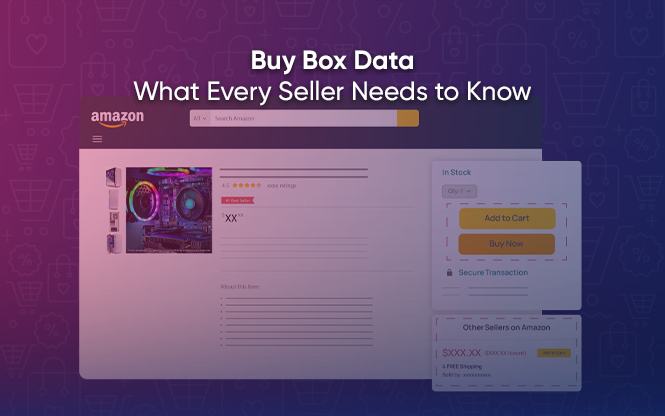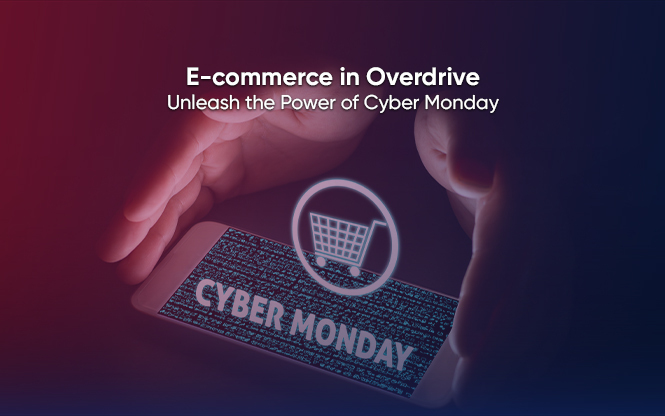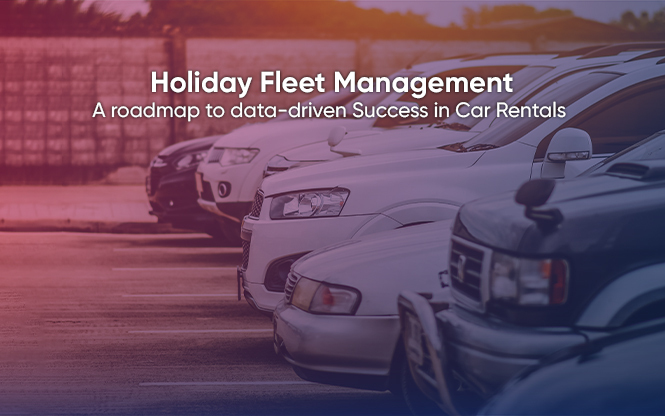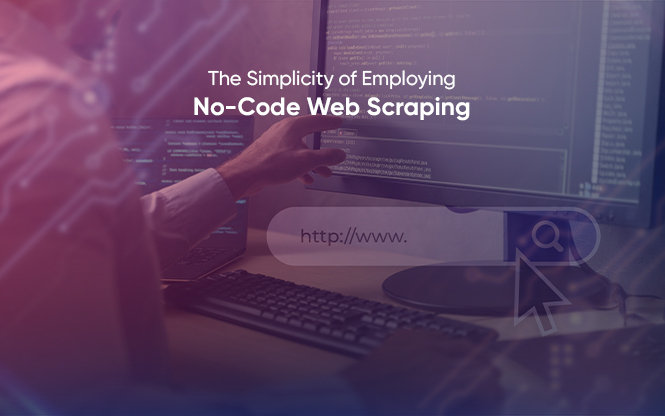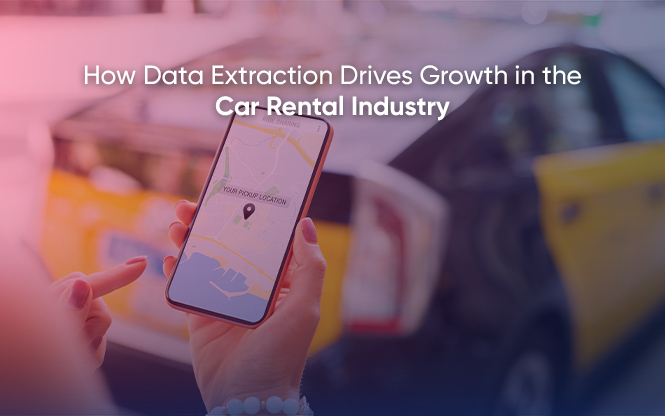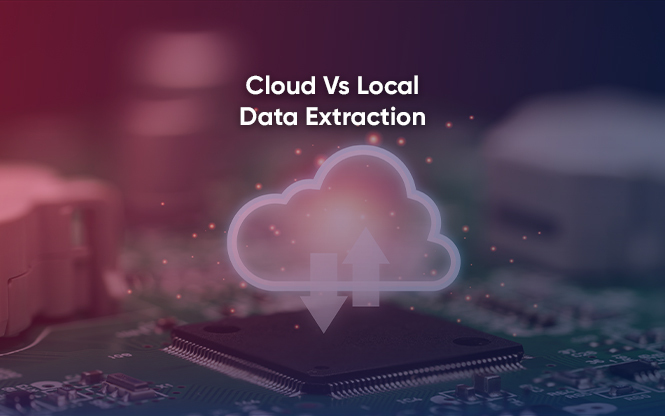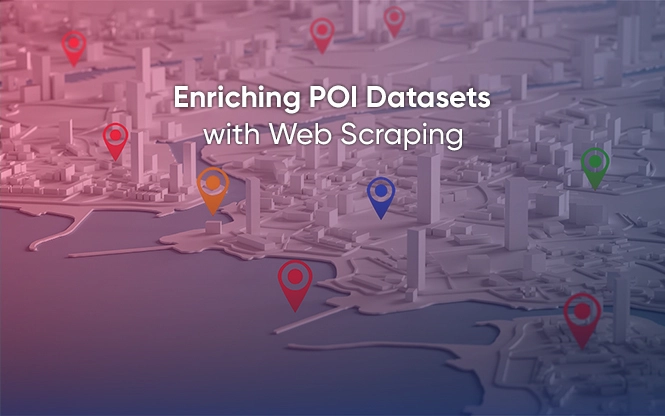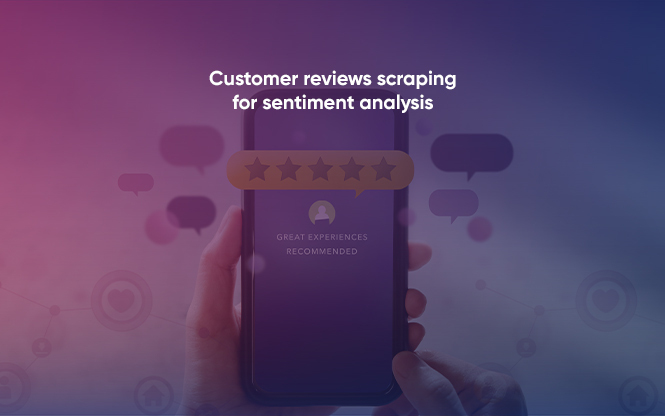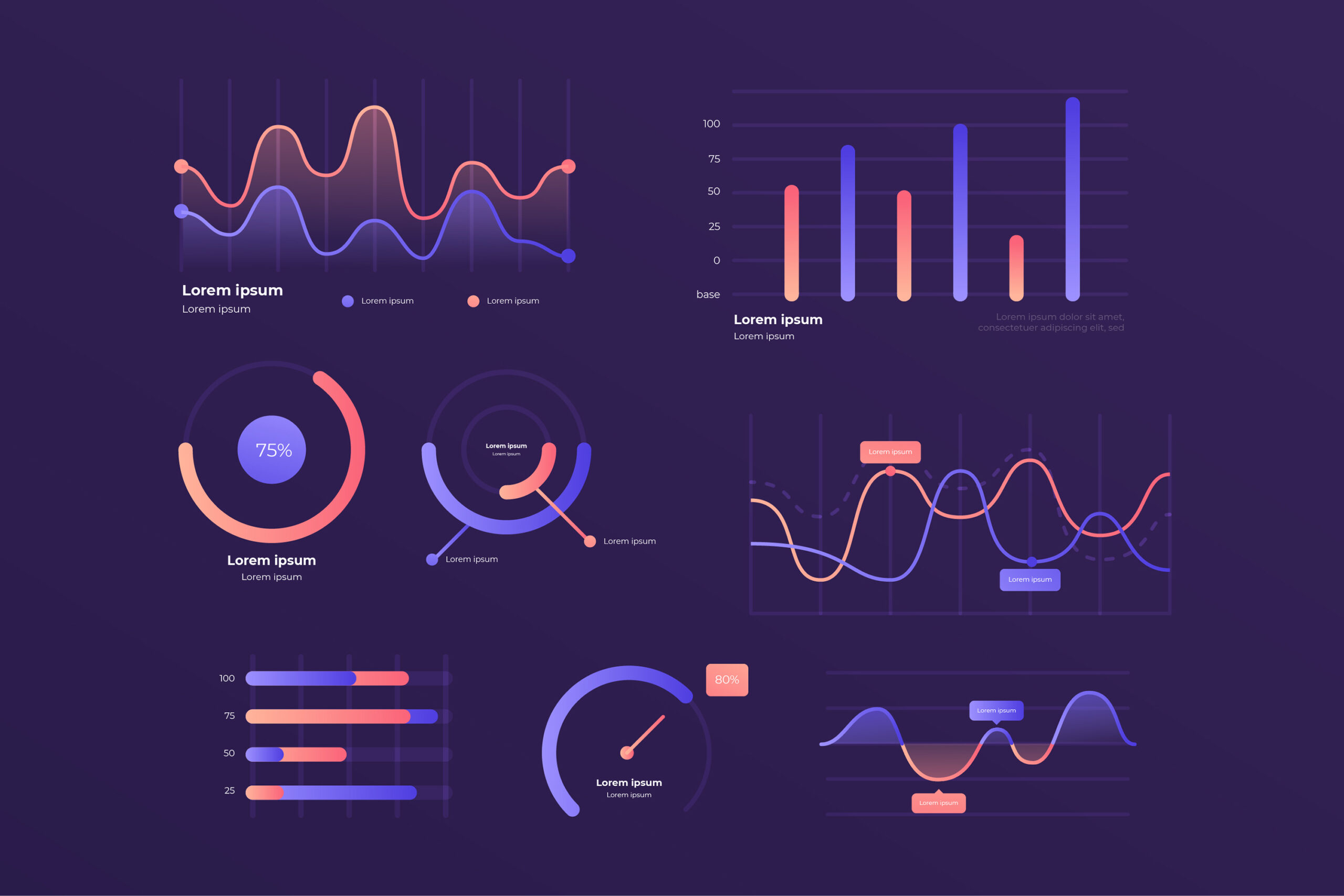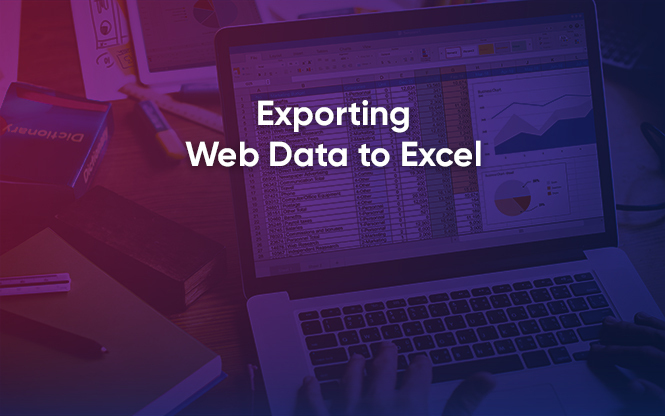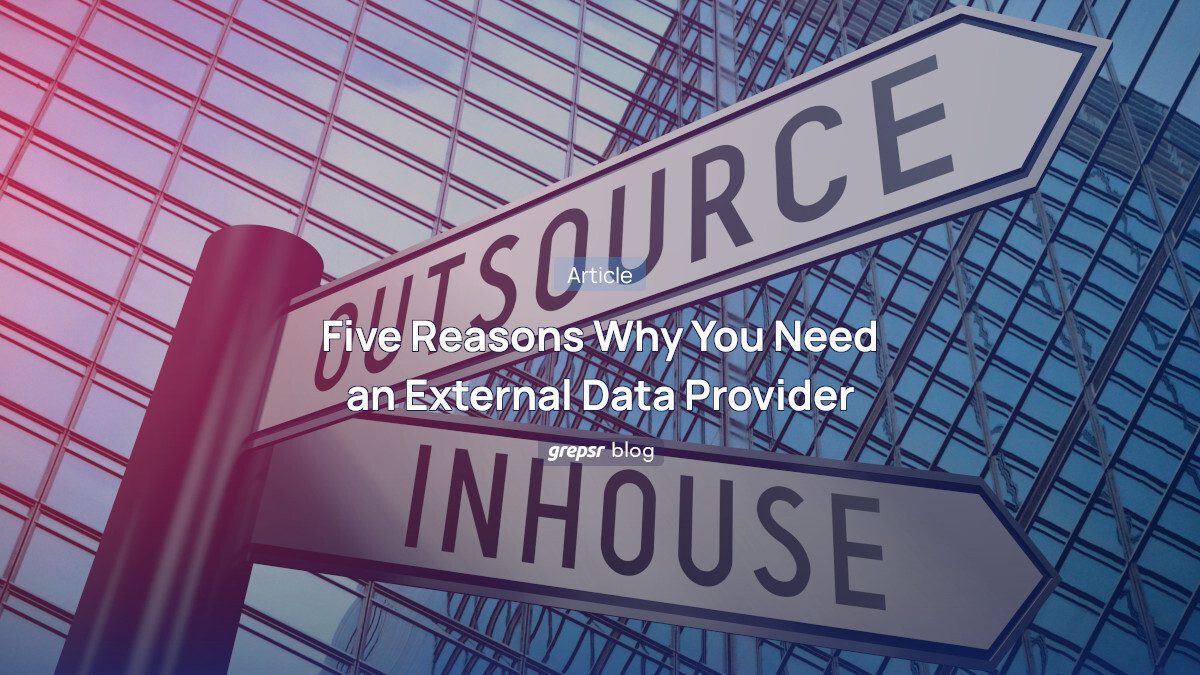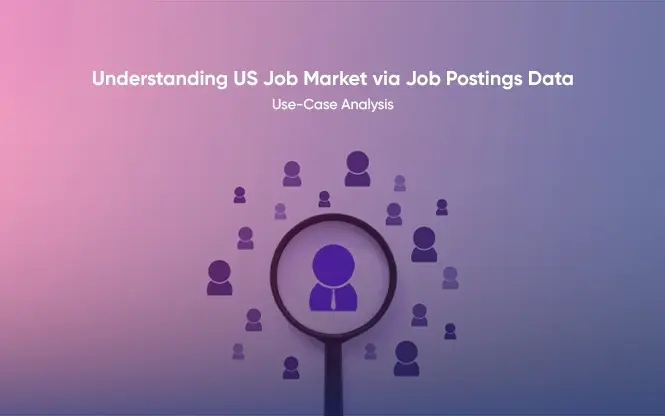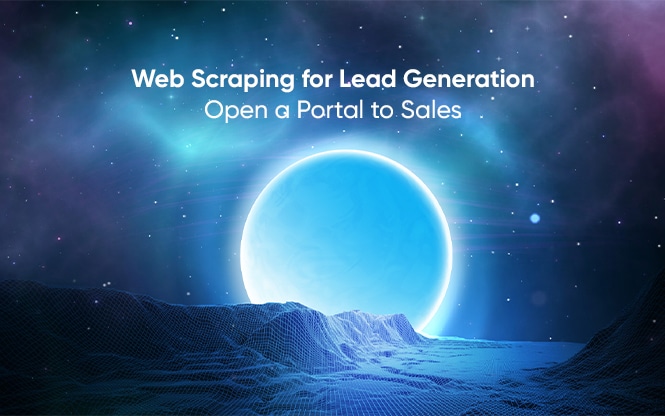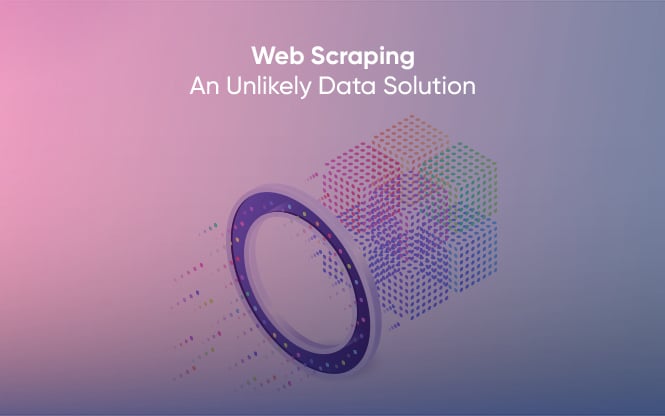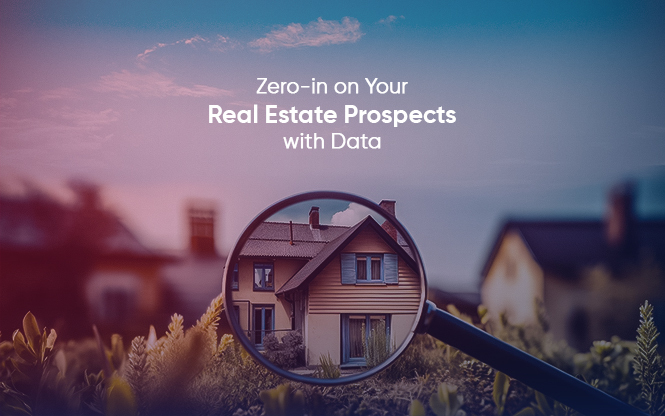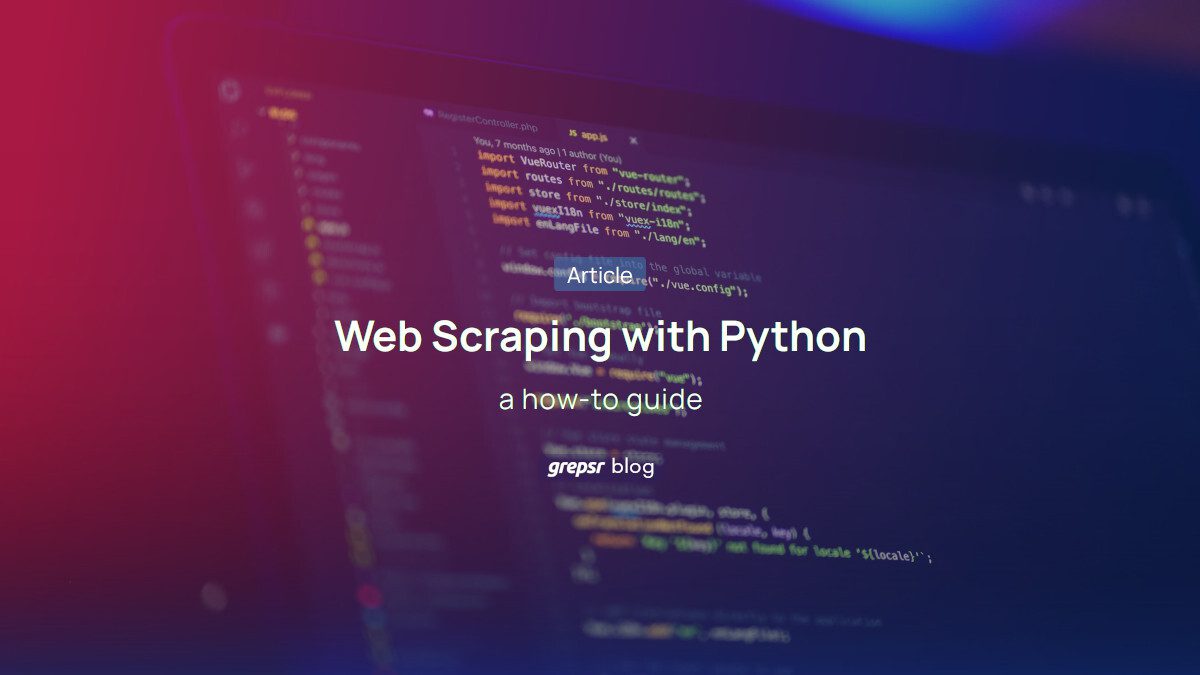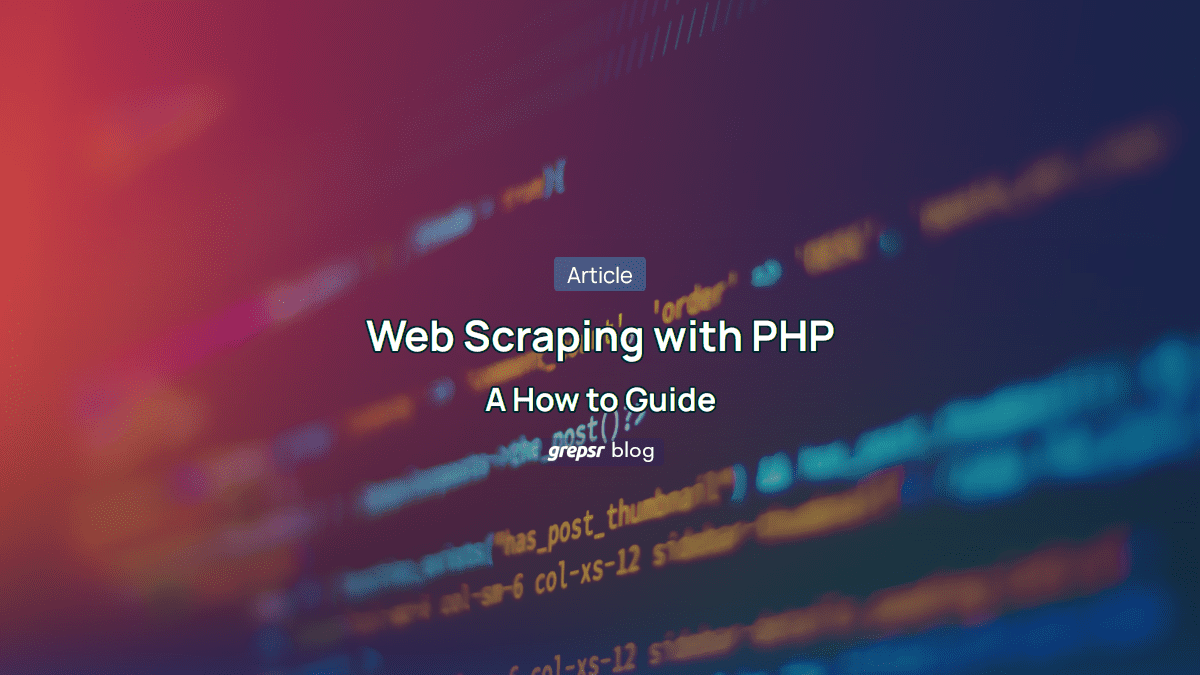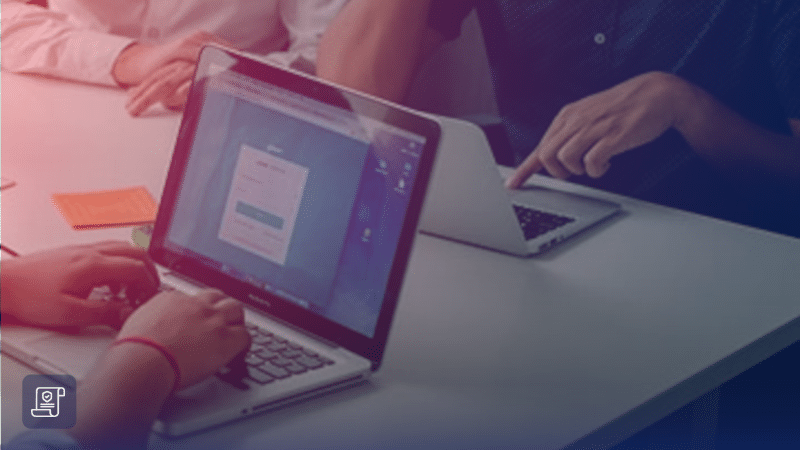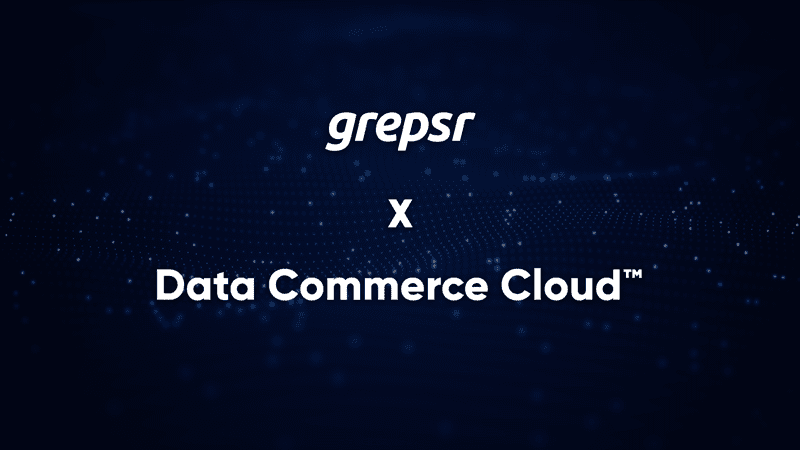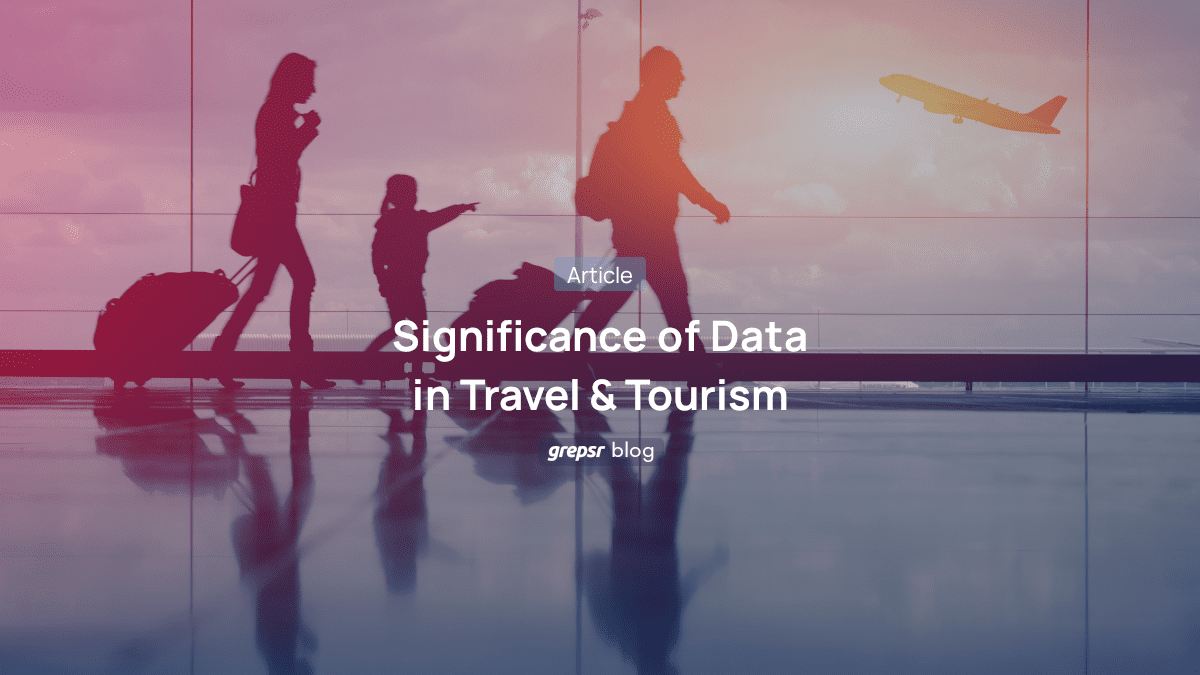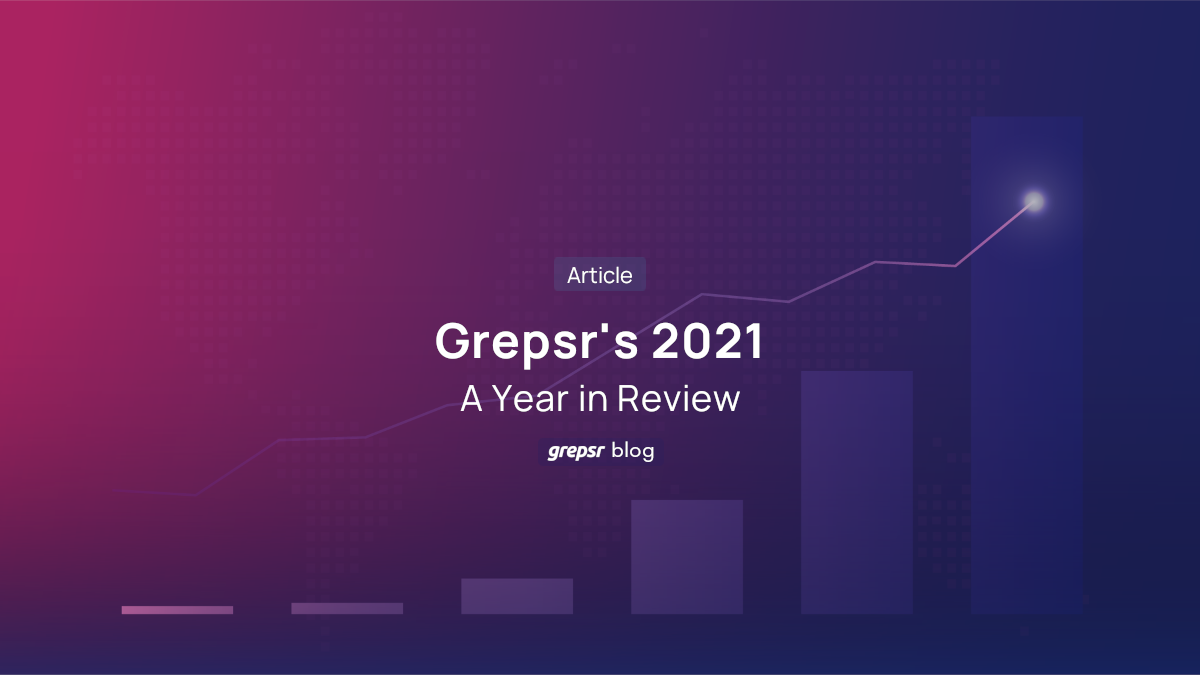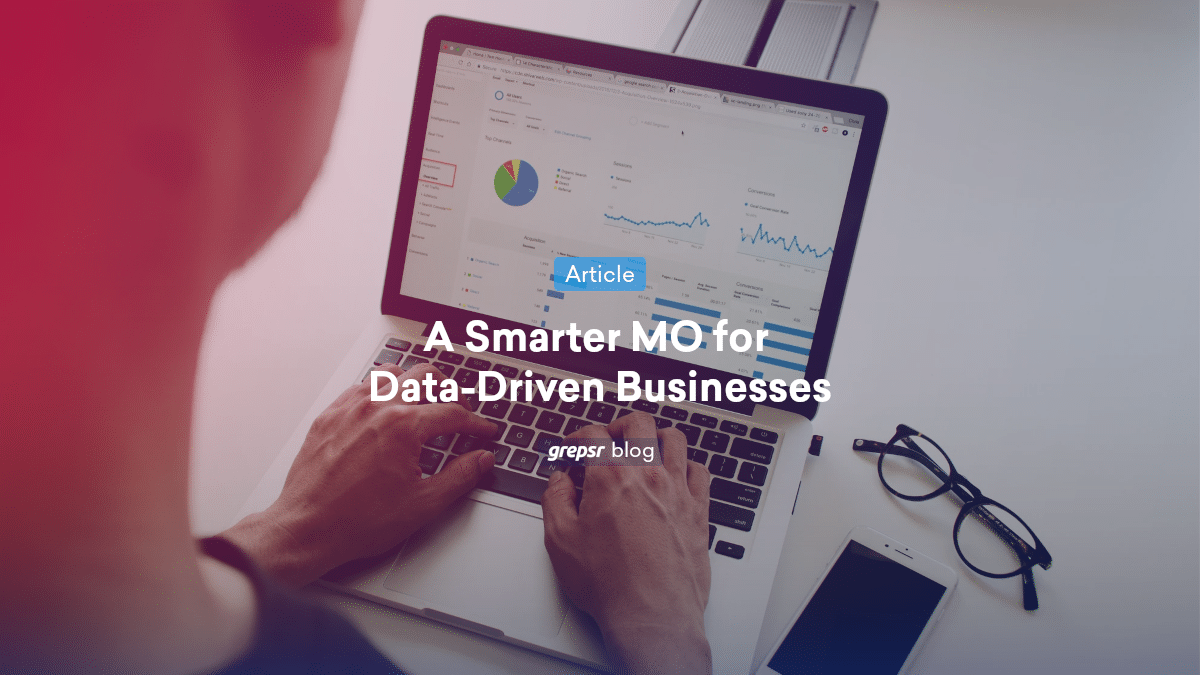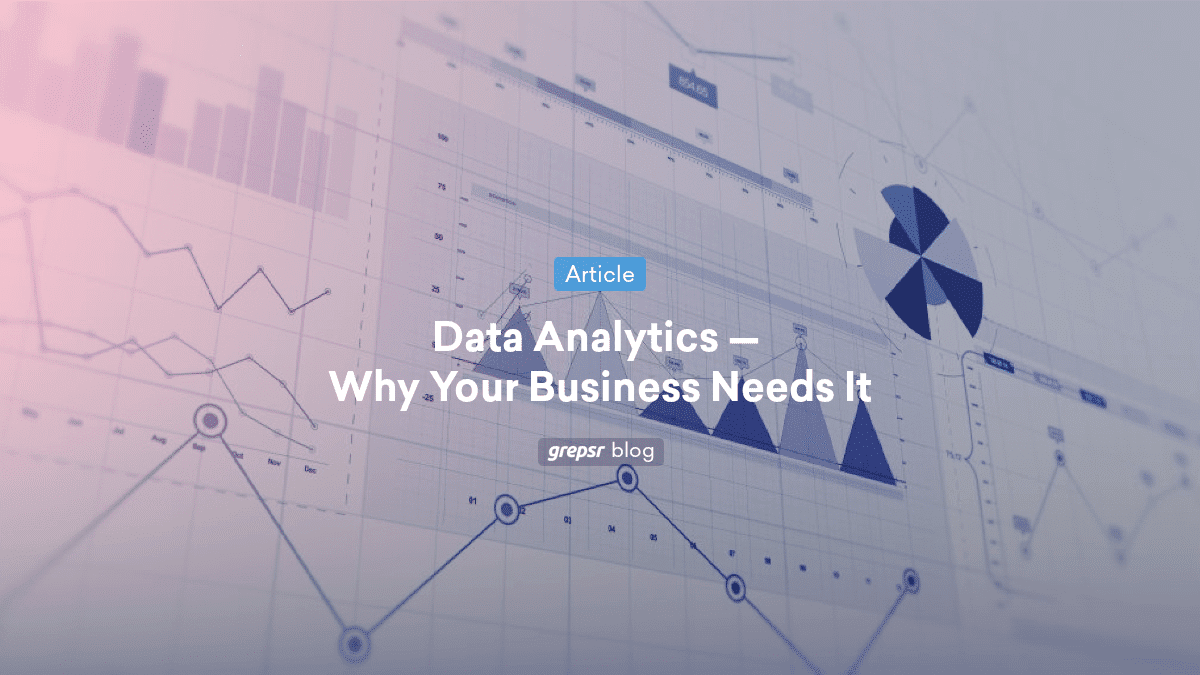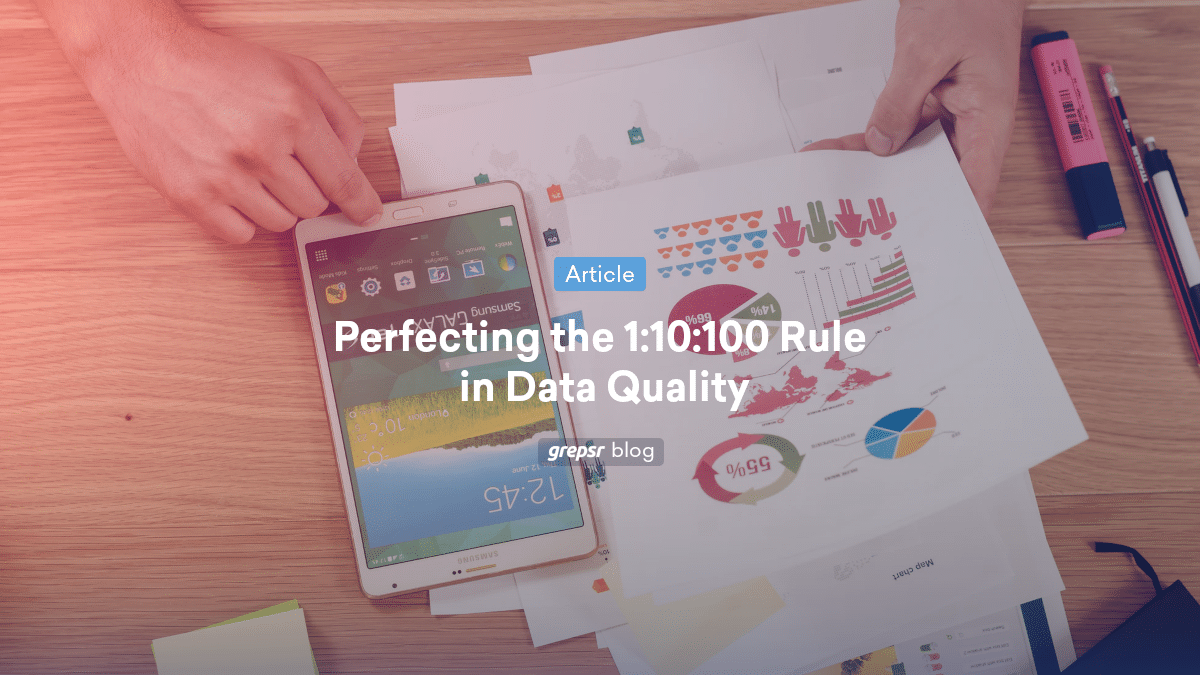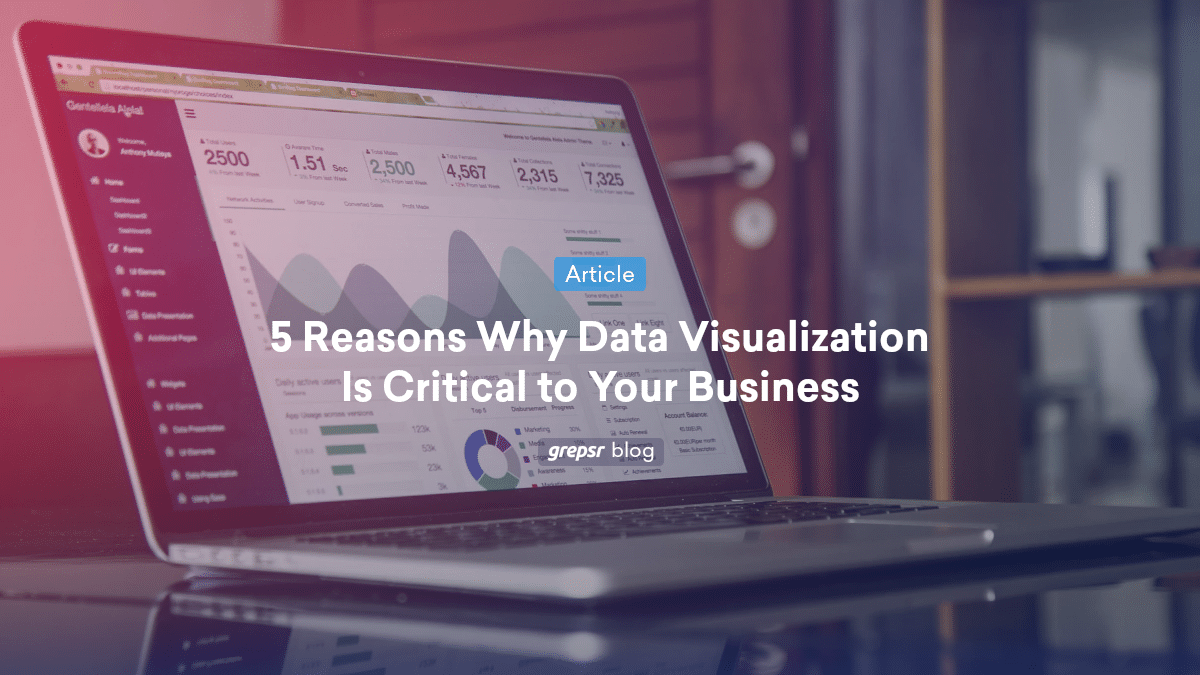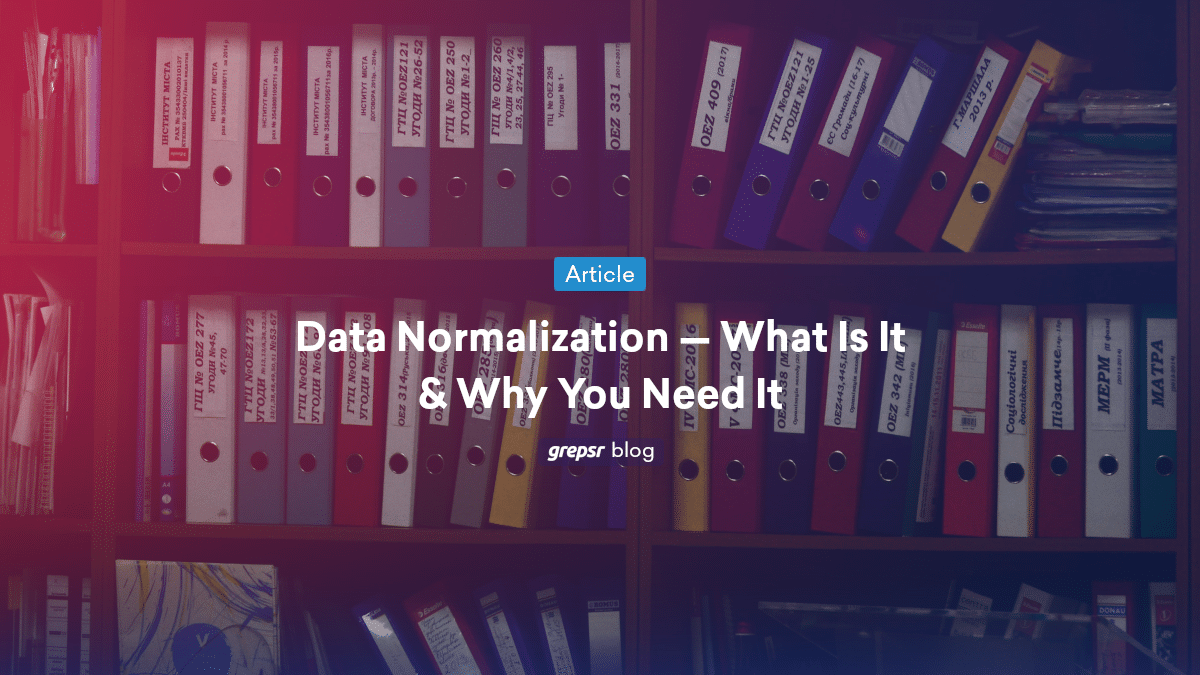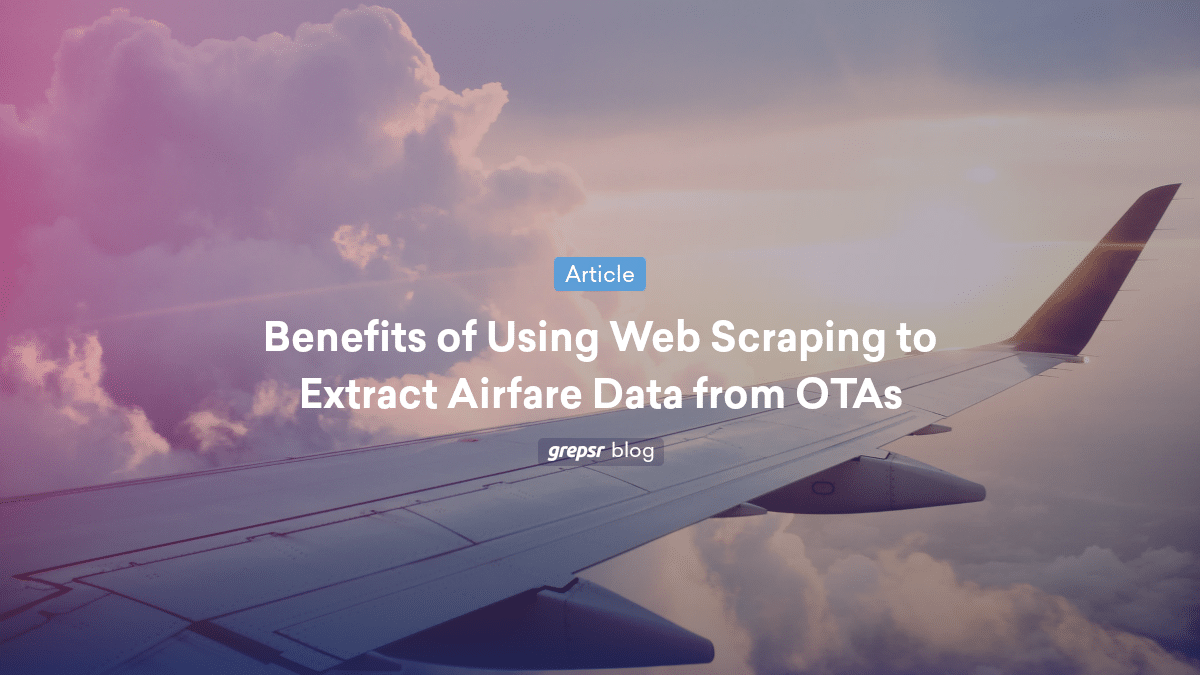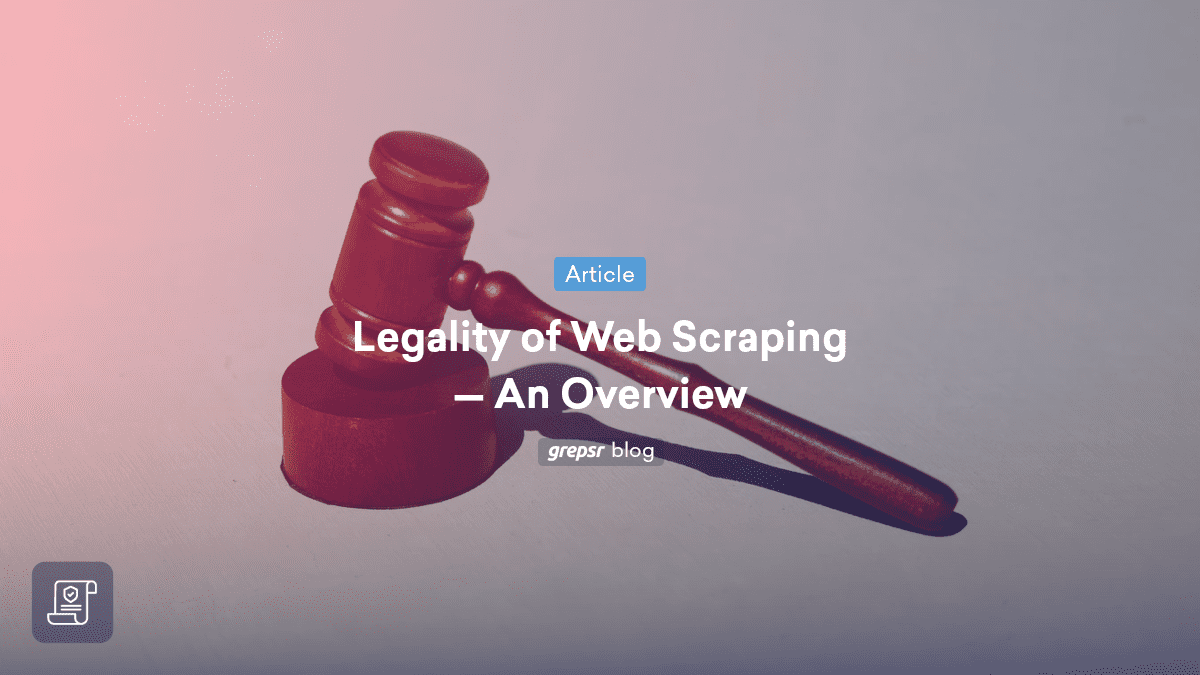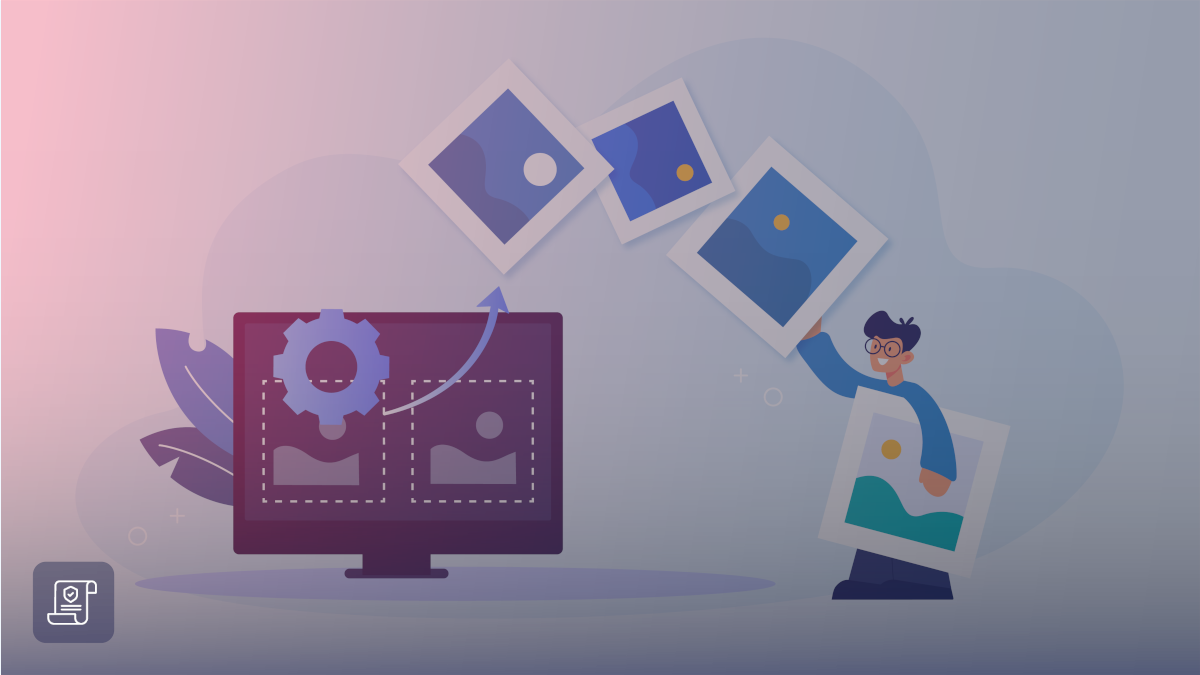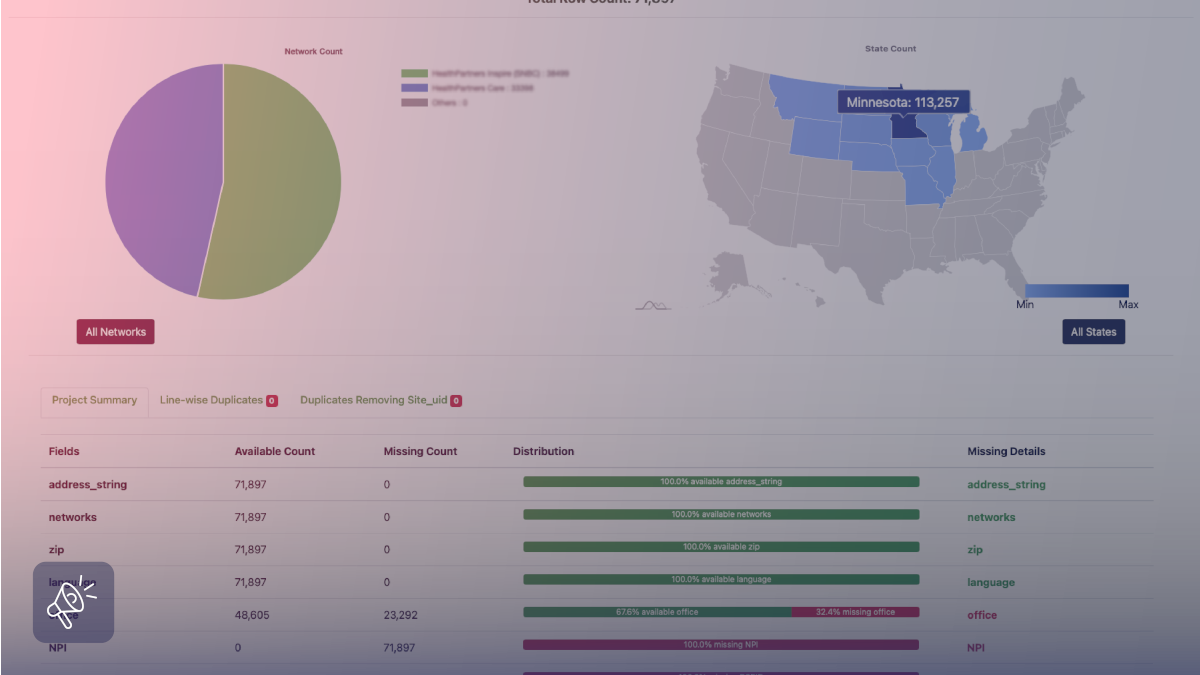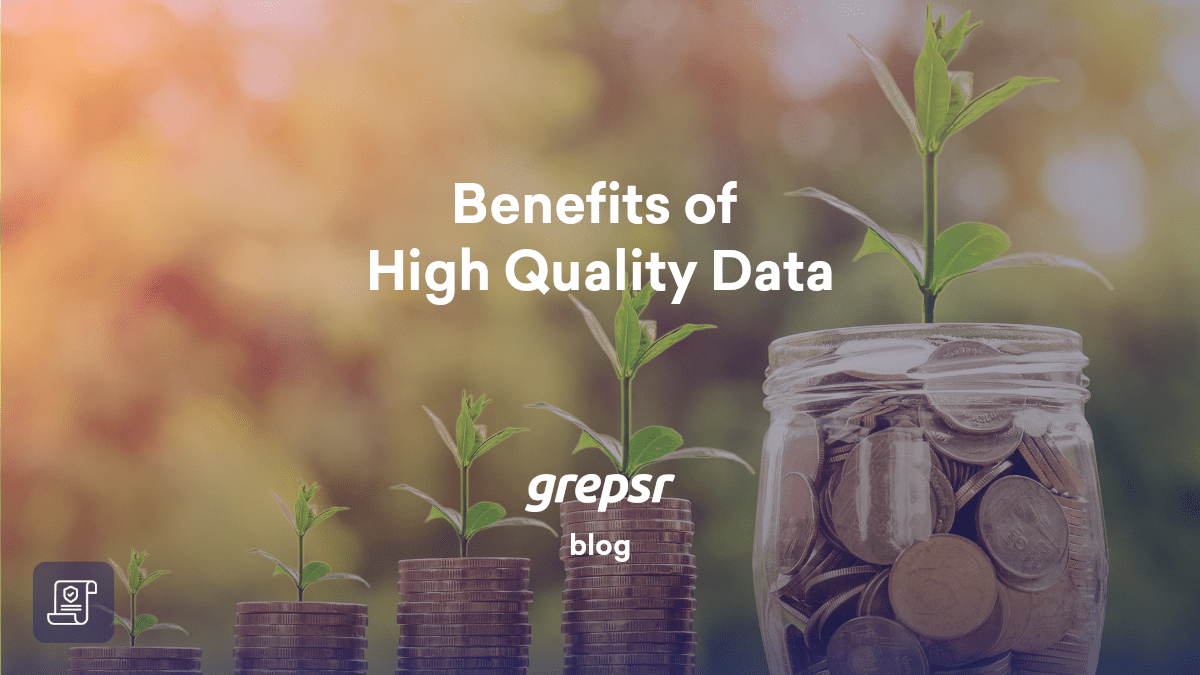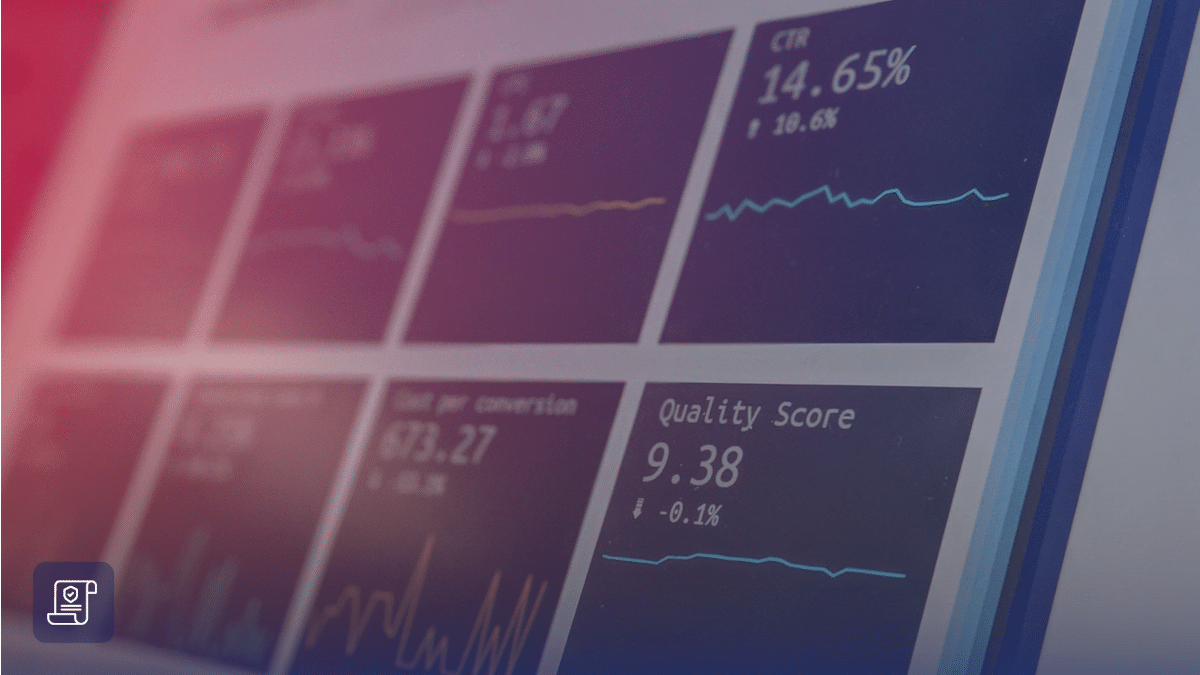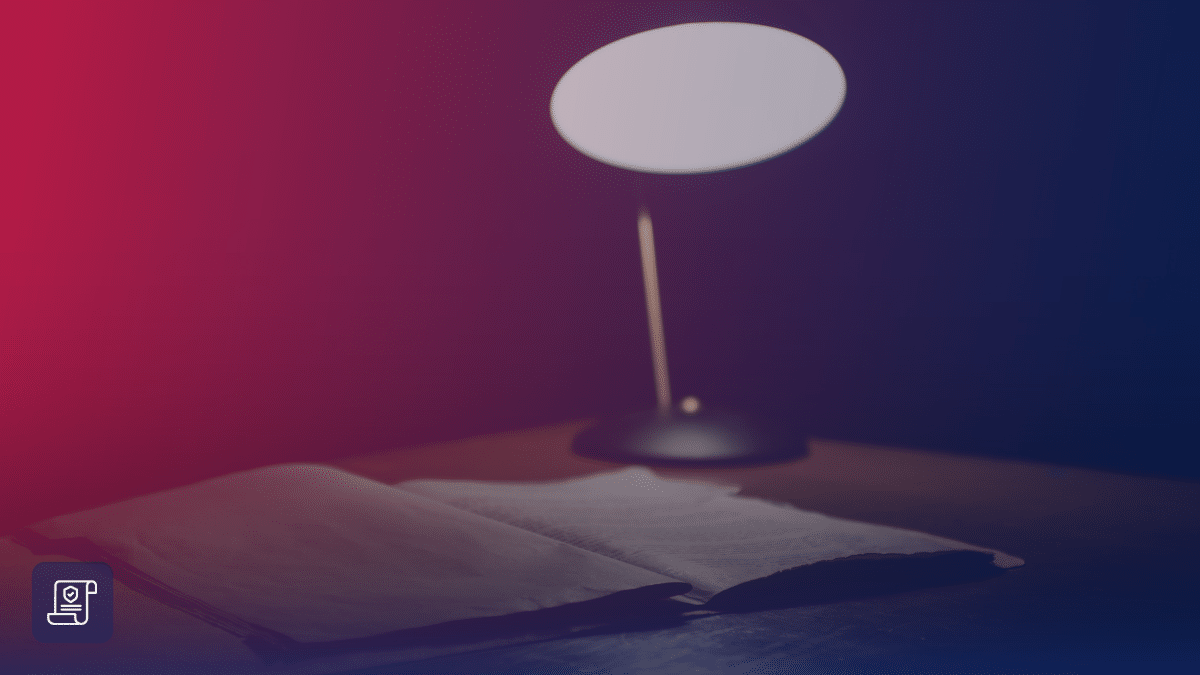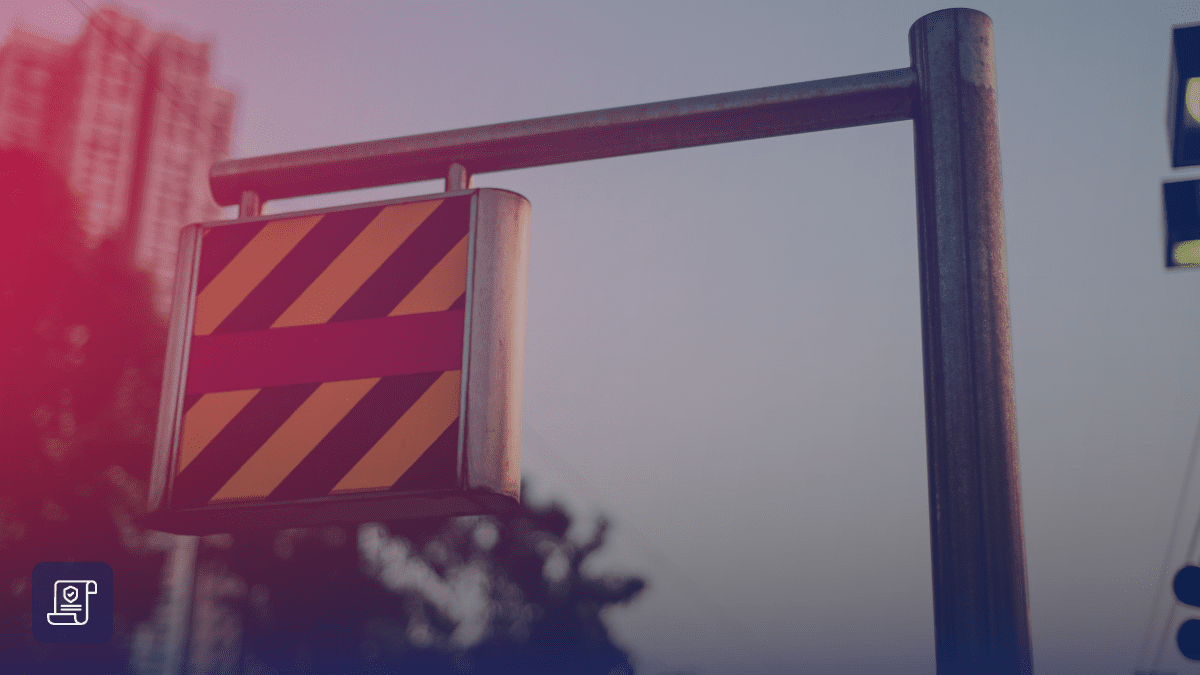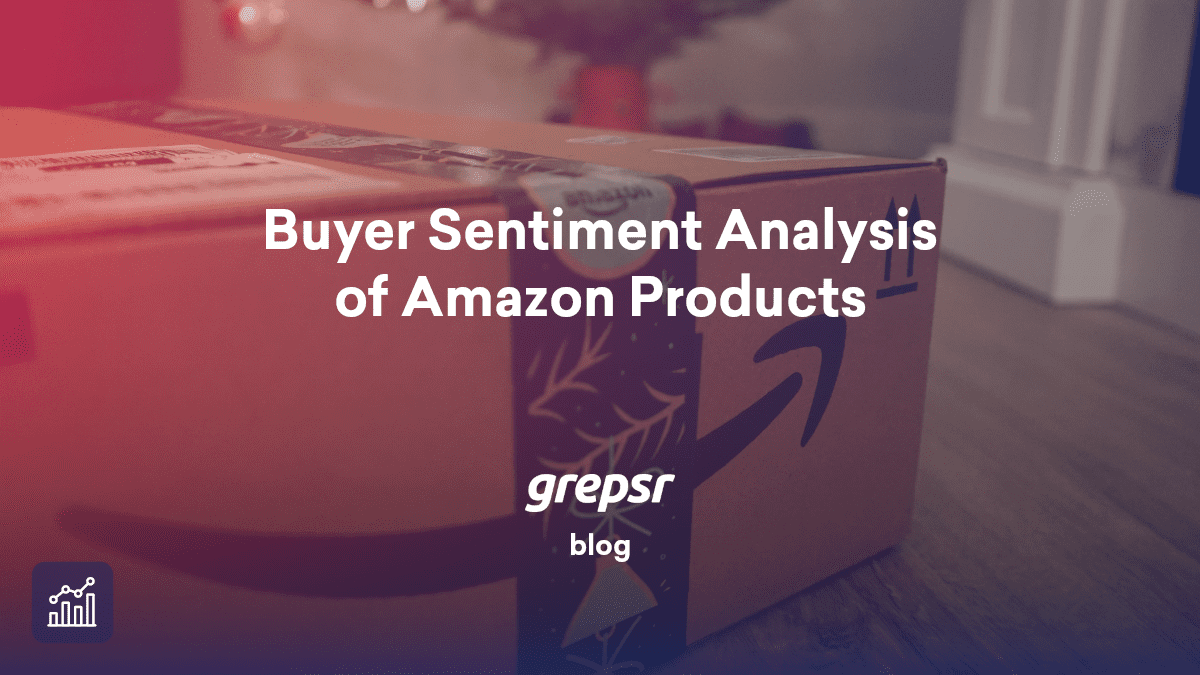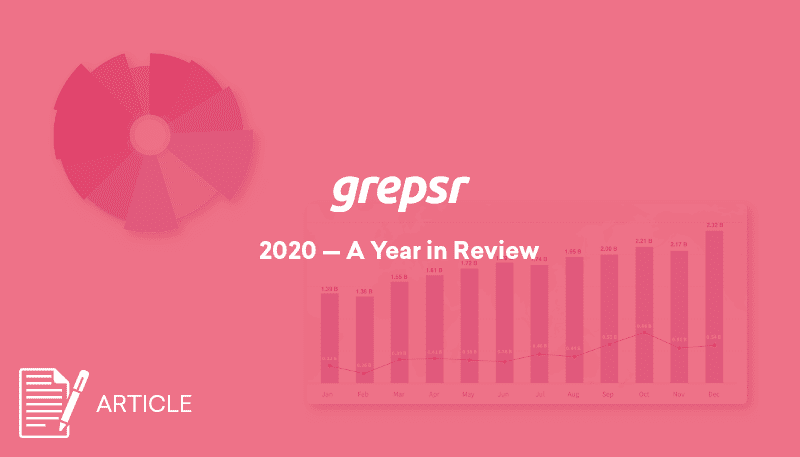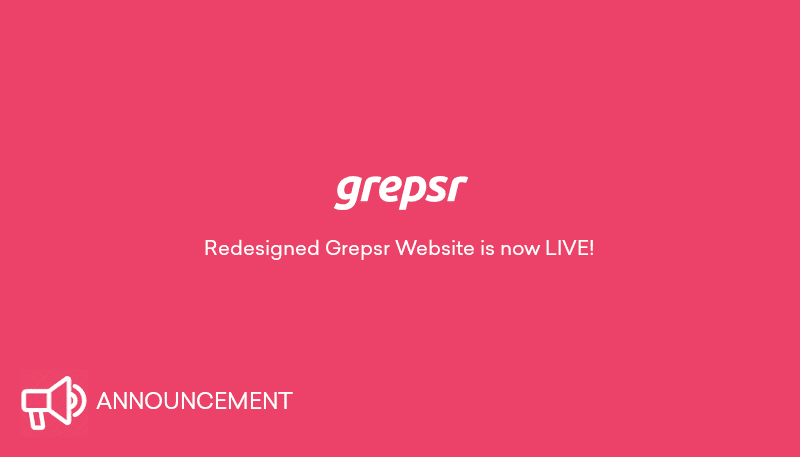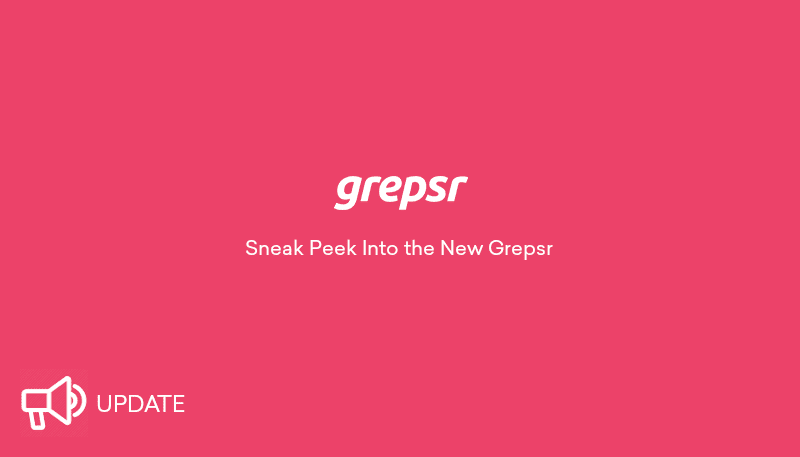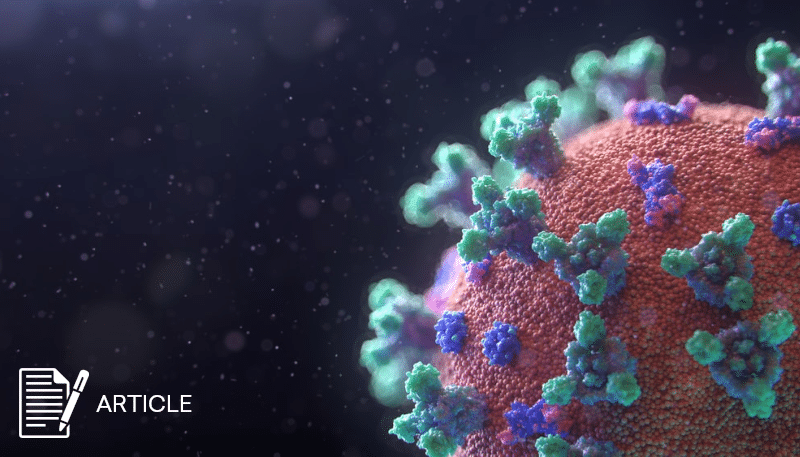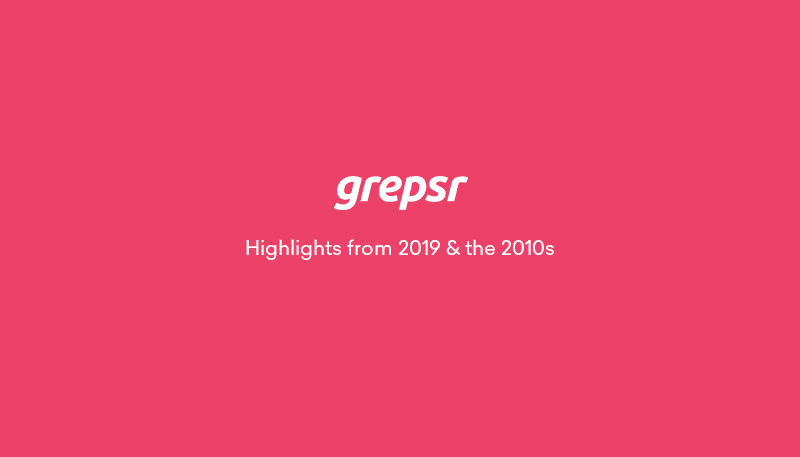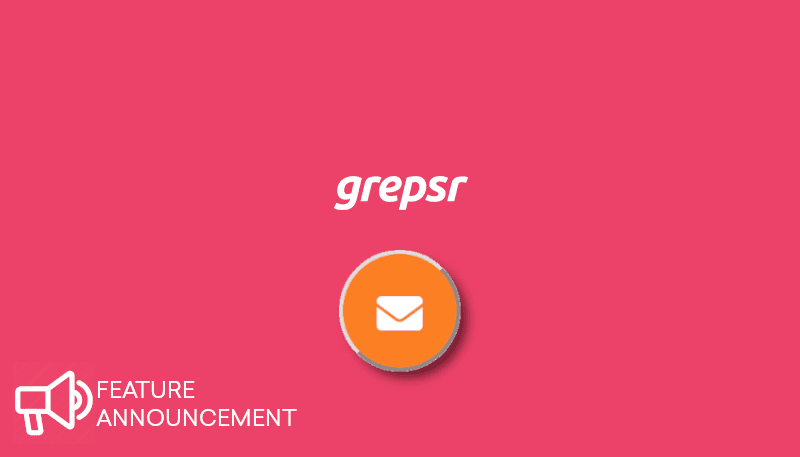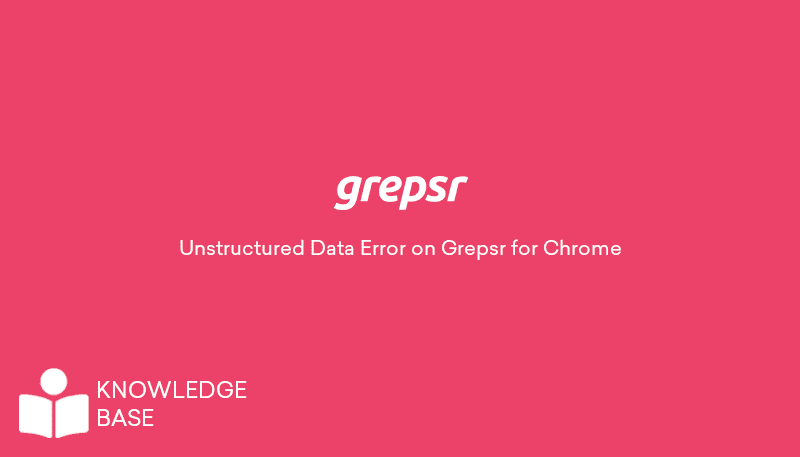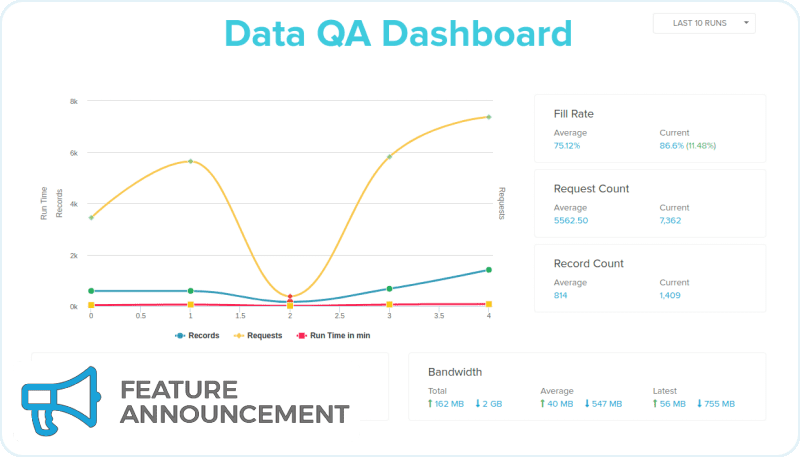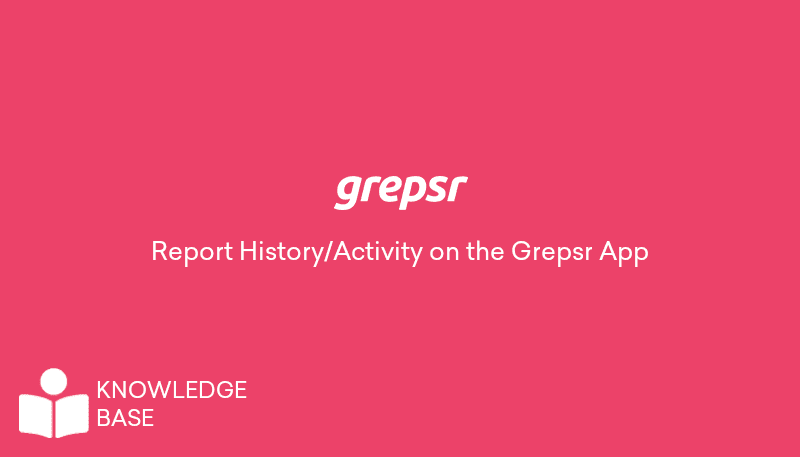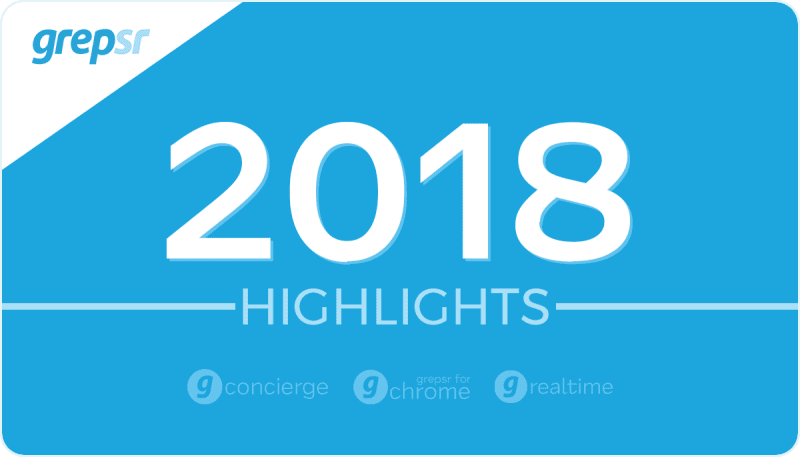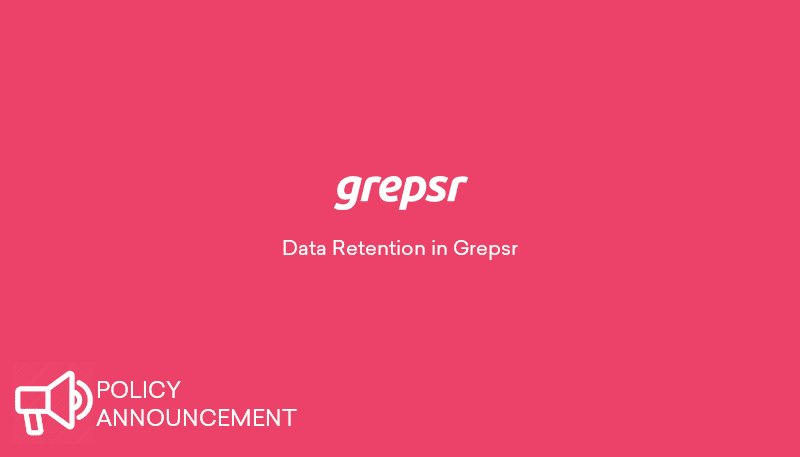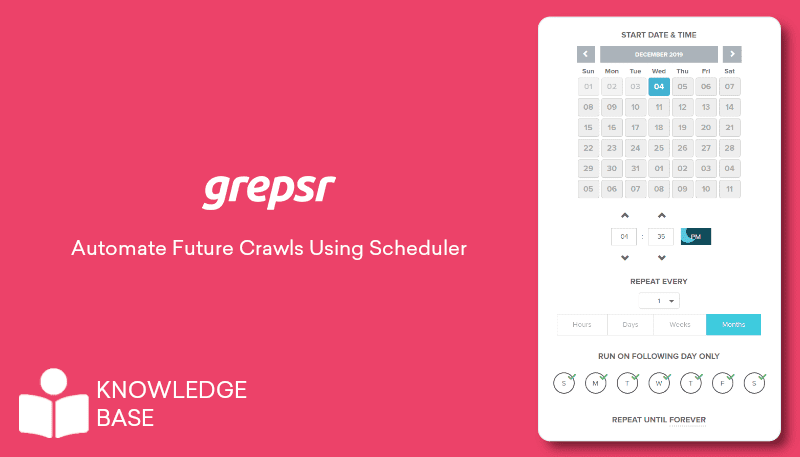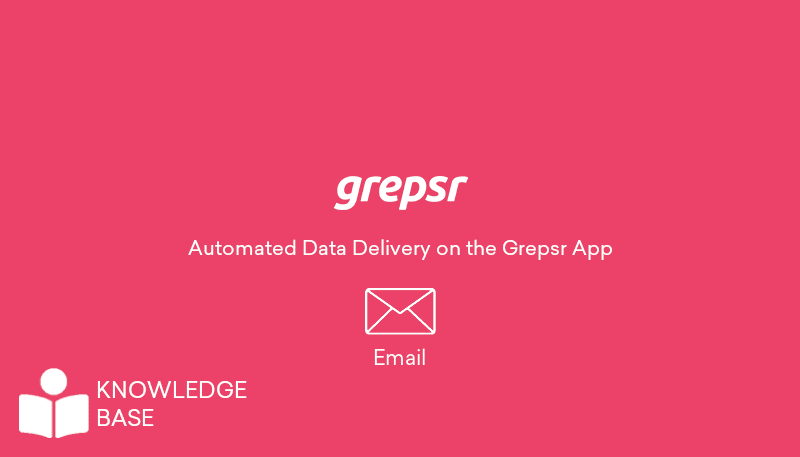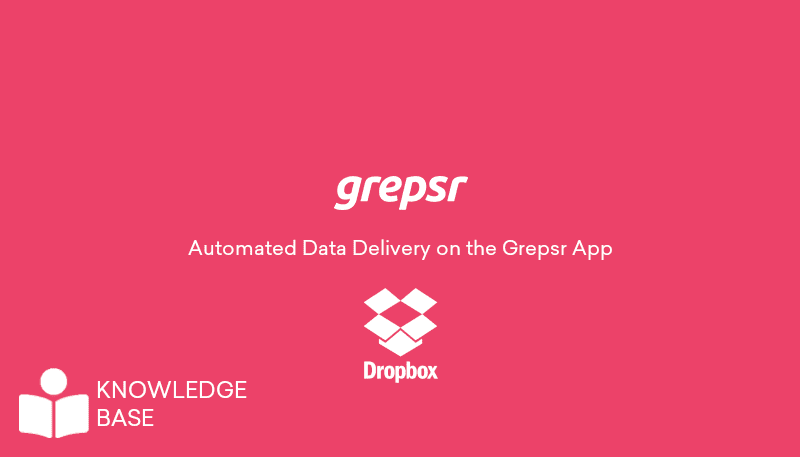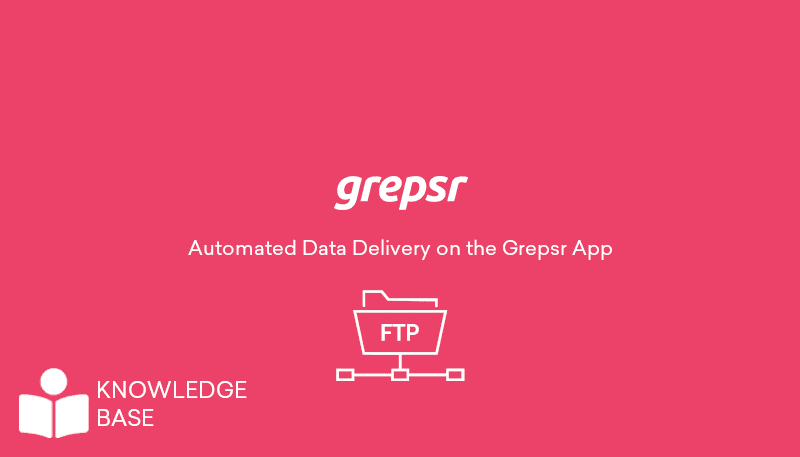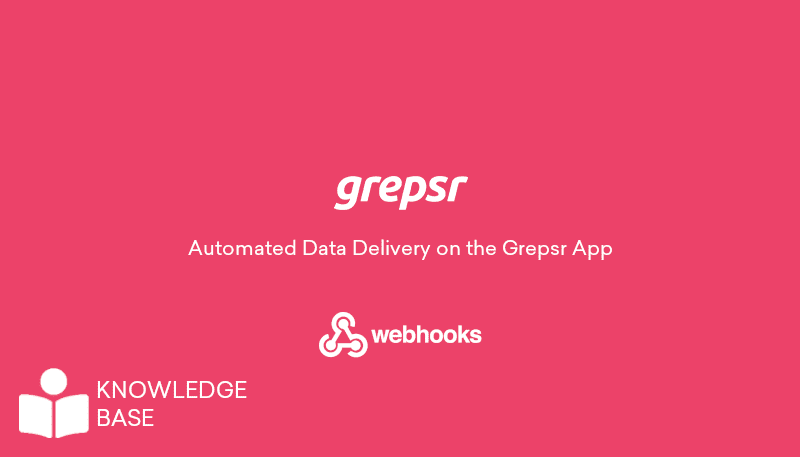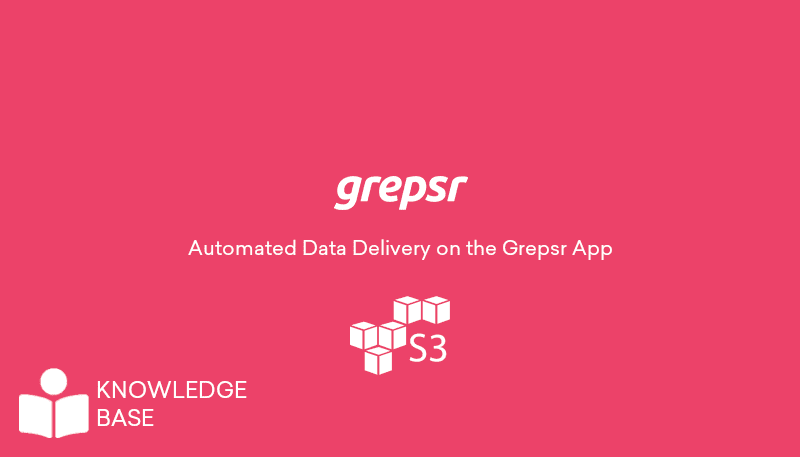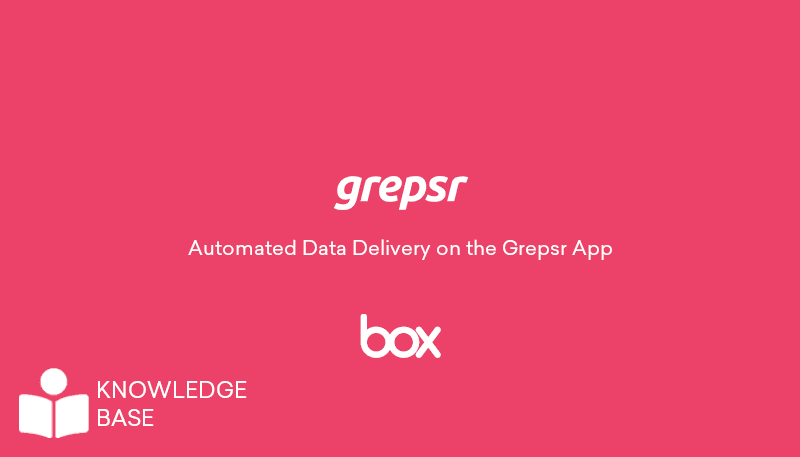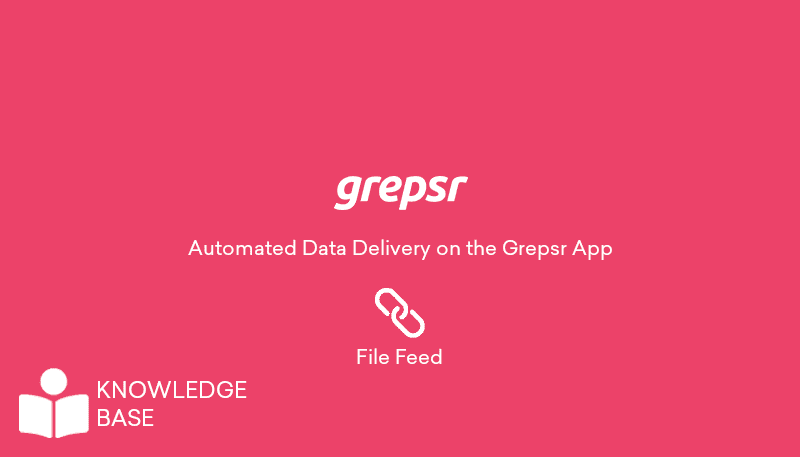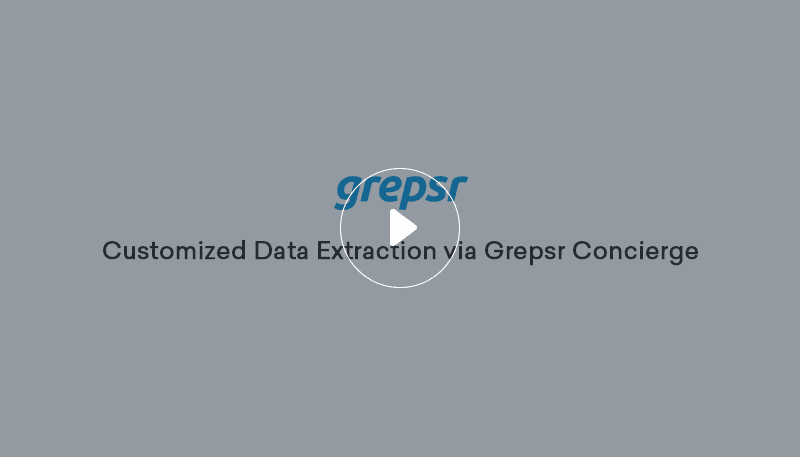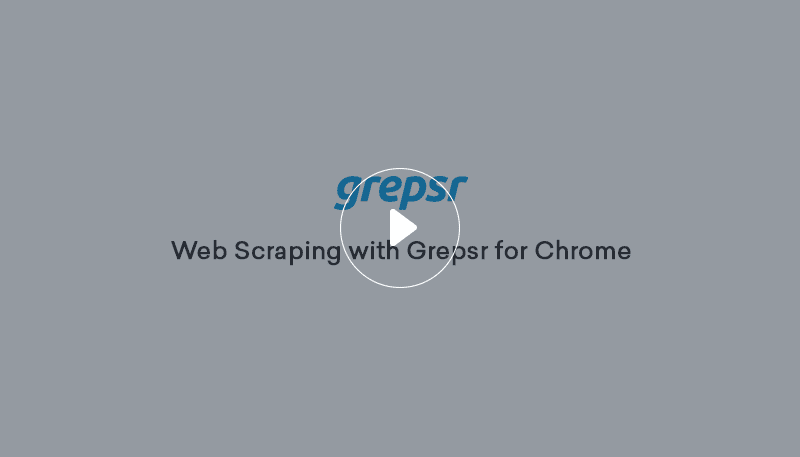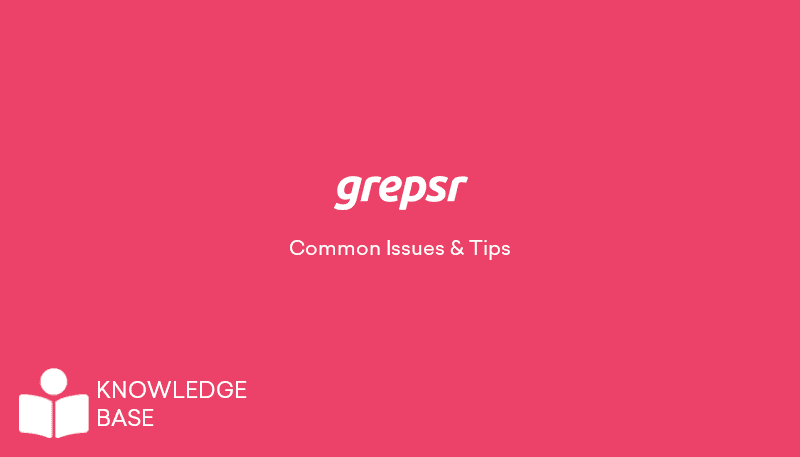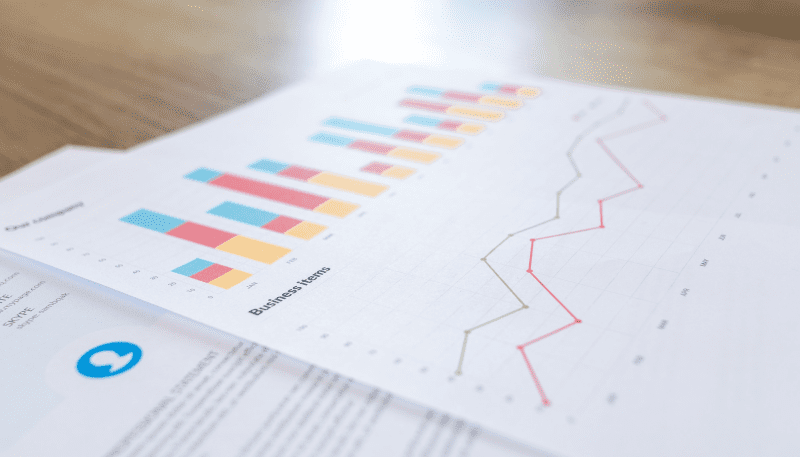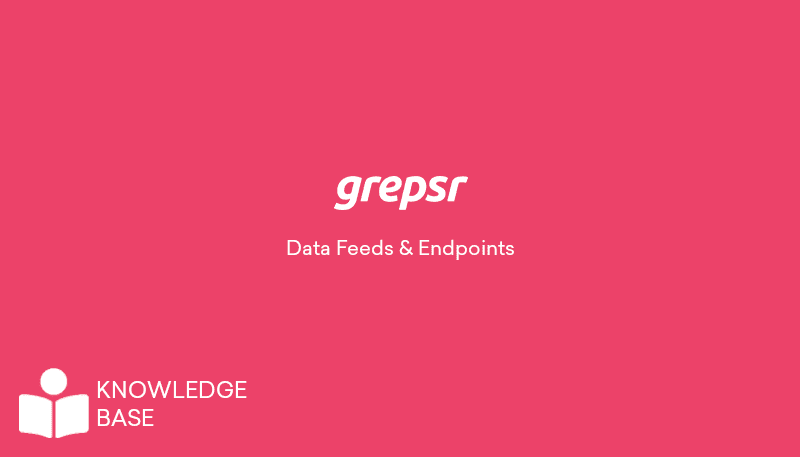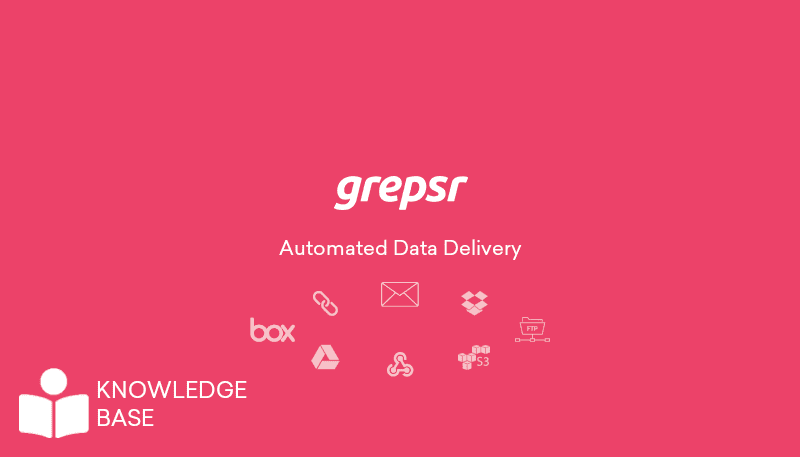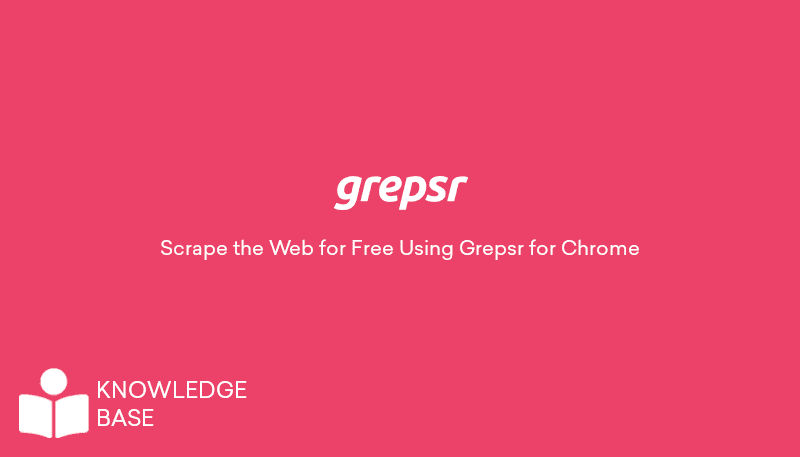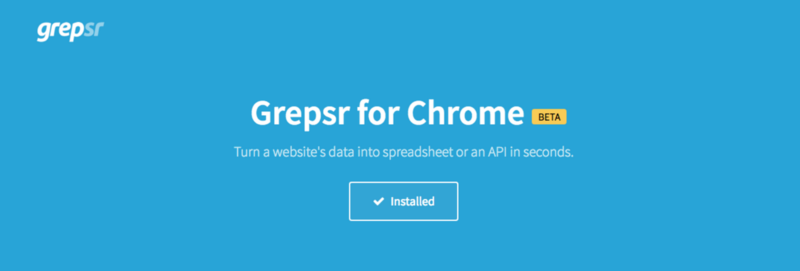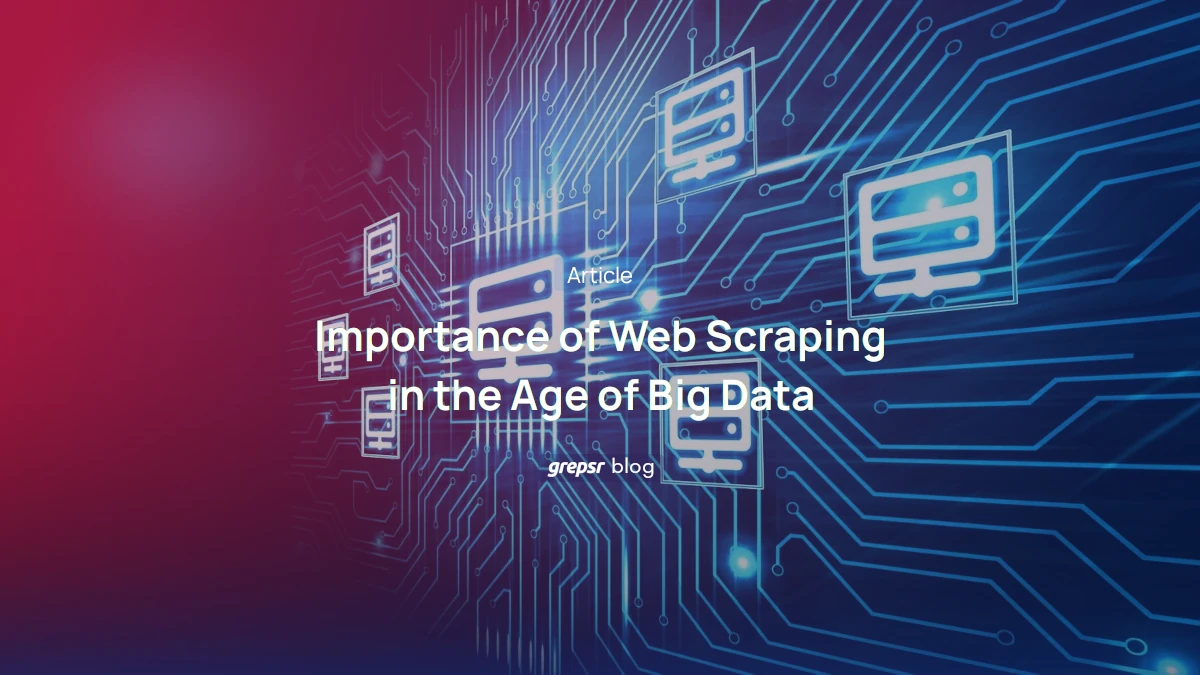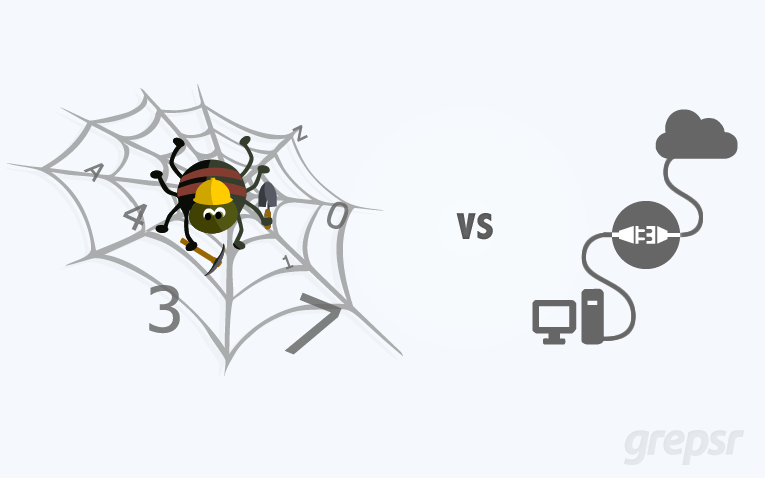Have your Grepsr files synced automatically to your Google Drive
- On the Google Drive tab, click Add Google.
- If you’ve got multiple Google accounts, select one on the next page and click Allow to grant Grepsr access to your folders.
* If you’re prompted with a message saying “This app hasn’t been verified by Google yet. Only proceed if you know and trust the developer” after you select a Google account, click Advanced, and then Go to Grepsr. - Once linked and your data exported, Grepsr will create a folder named “GrepsrData” in your Drive, within which are sub-folders named after your project and report (i.e.
GrepsrData/Project_Name/Report_Name), and upload the data to this location. - You can edit the location to your liking at any time.
- Checking the “Replace old files” option removes the timestamp from the filename, so the file is overwritten with the latest updated version on each export.
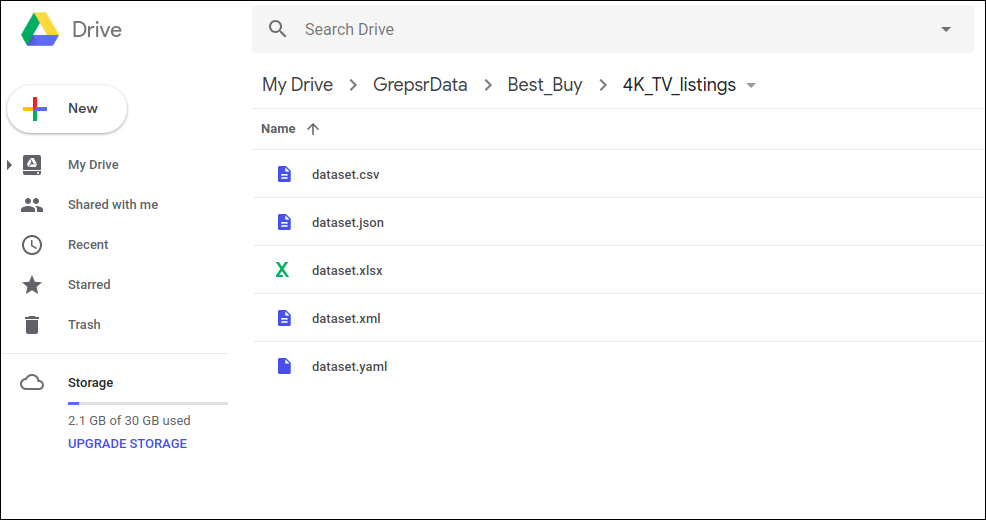
Here’s a brief demo: