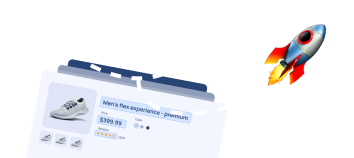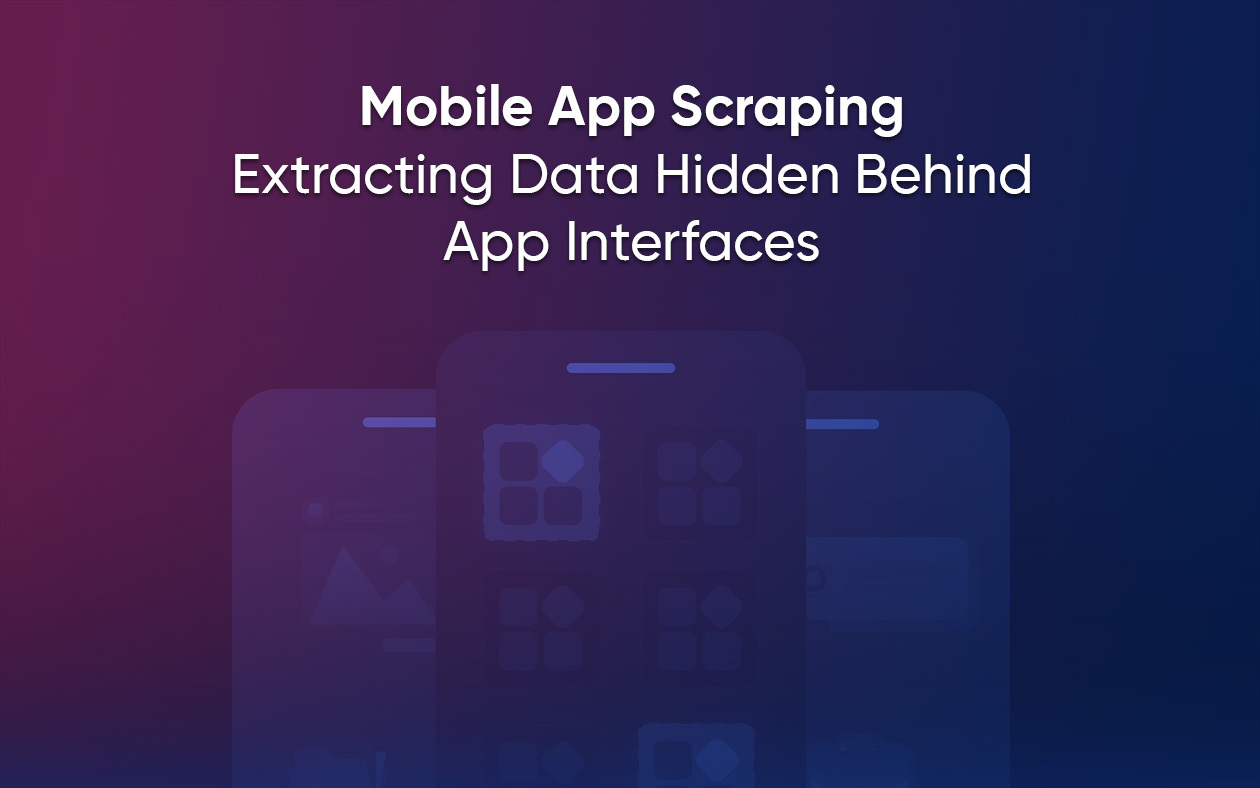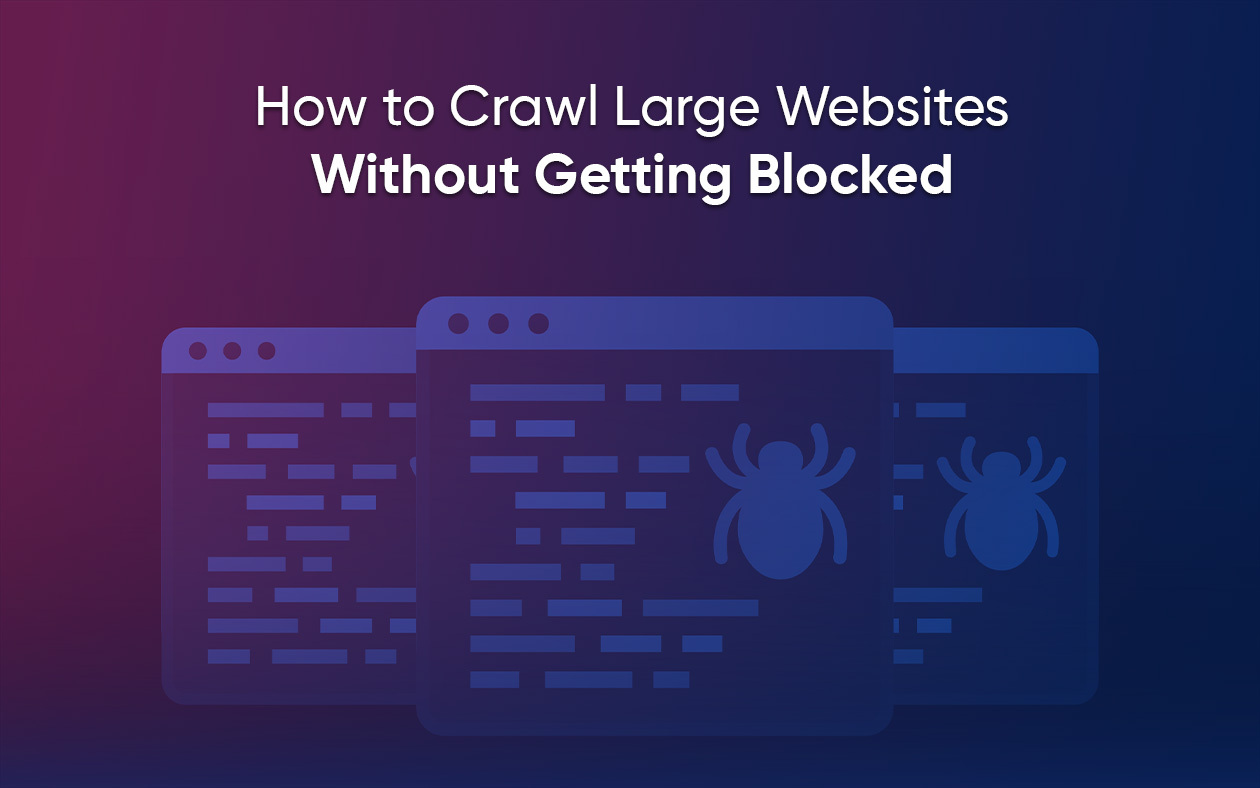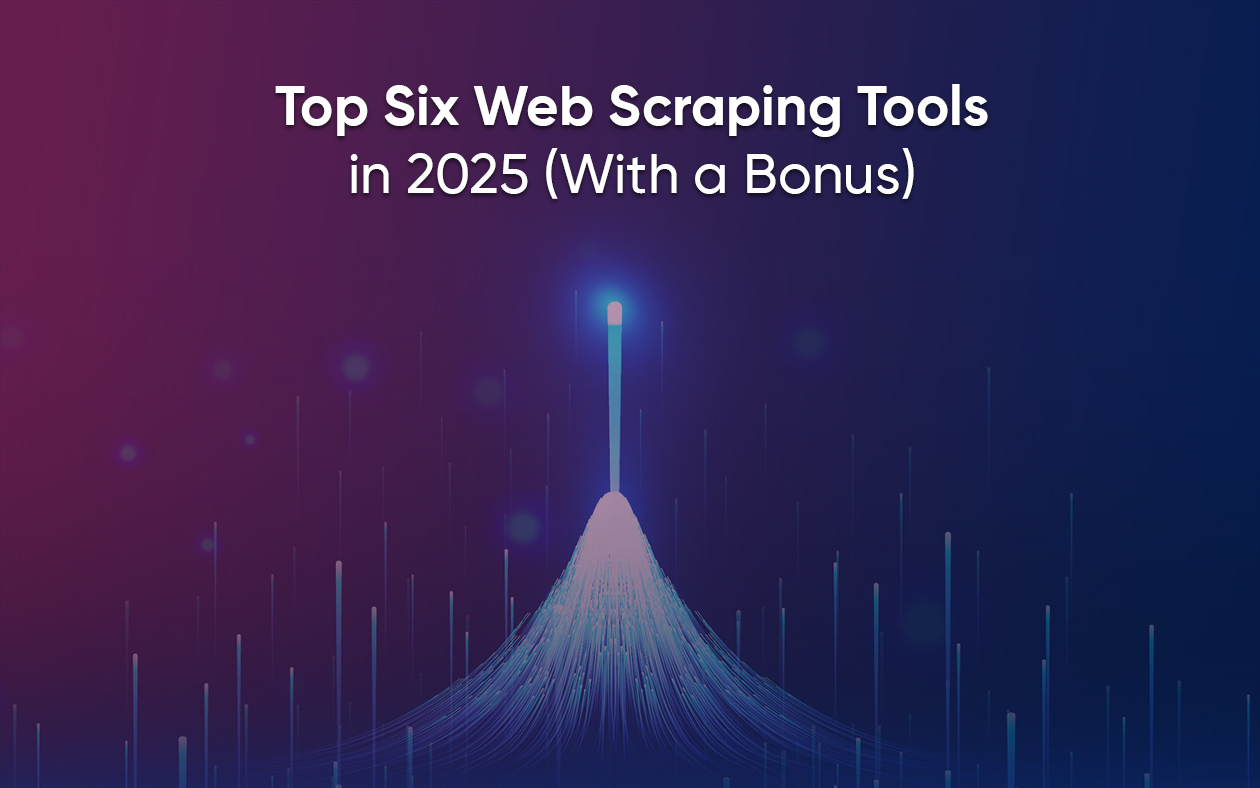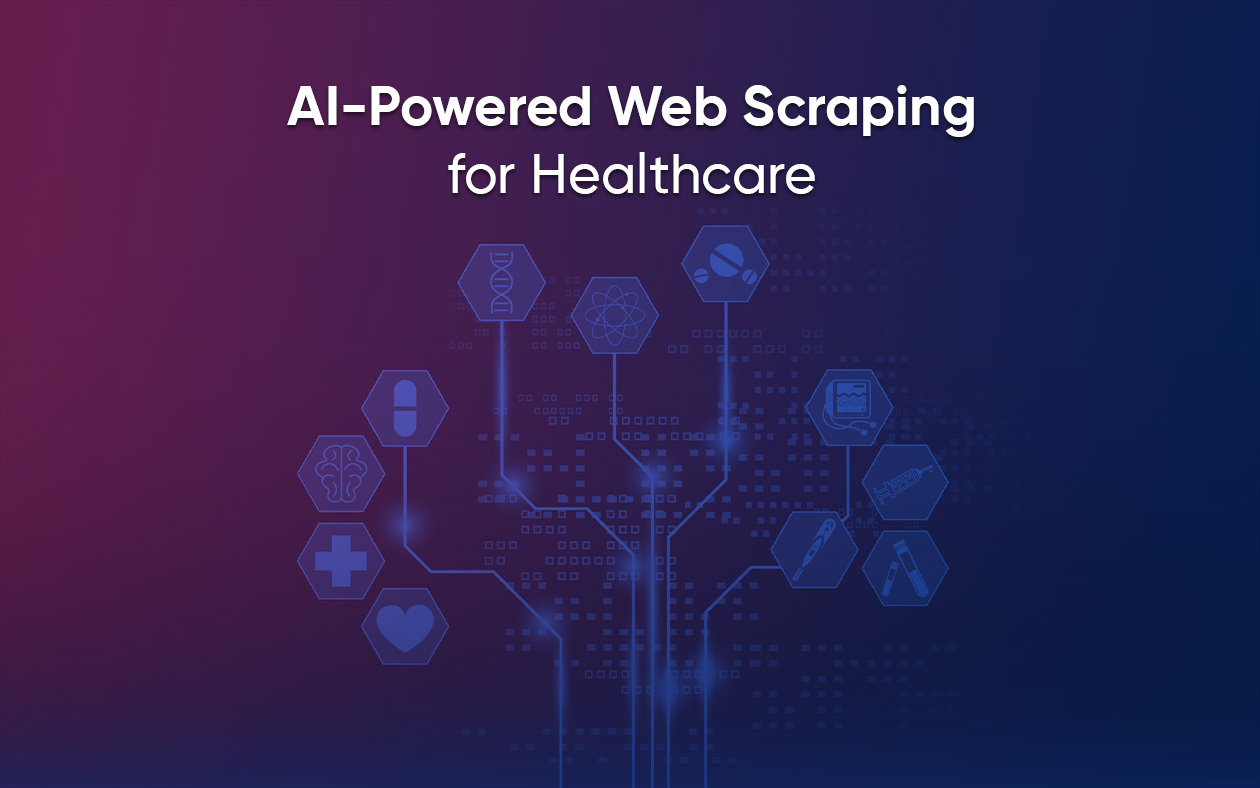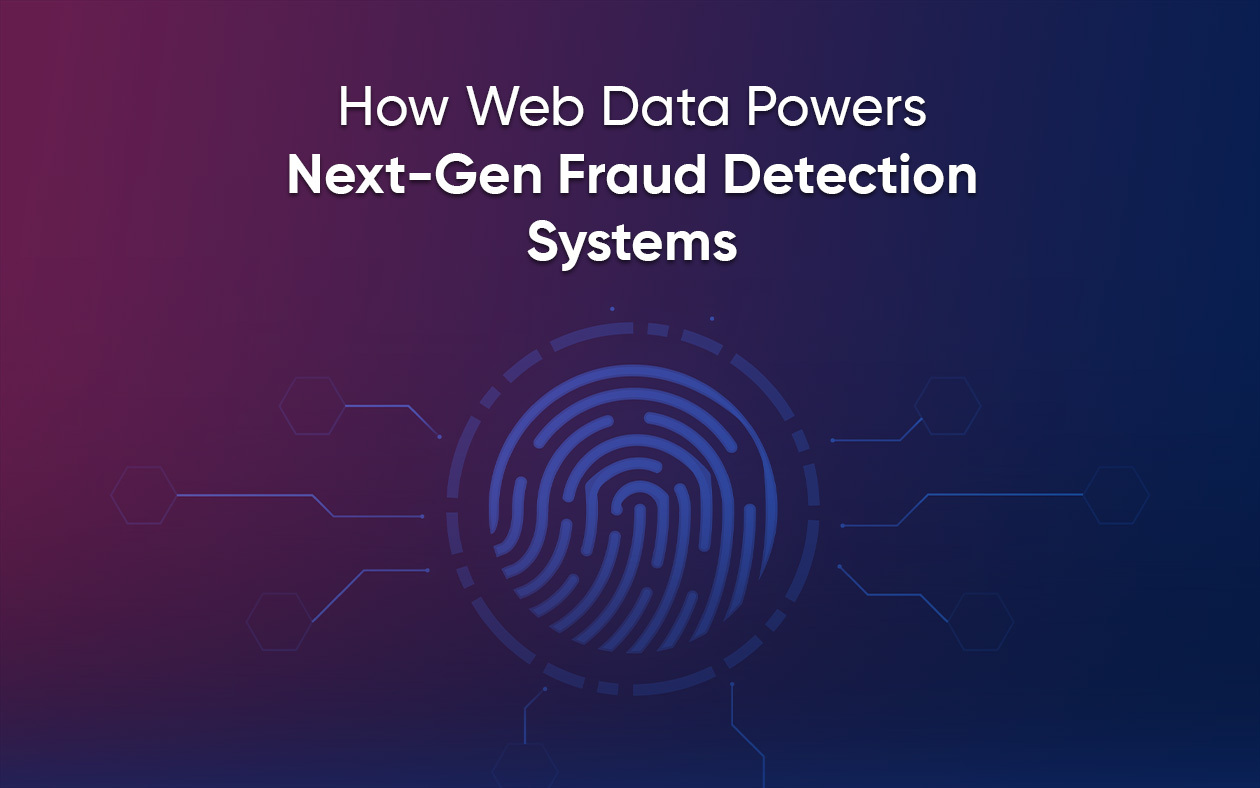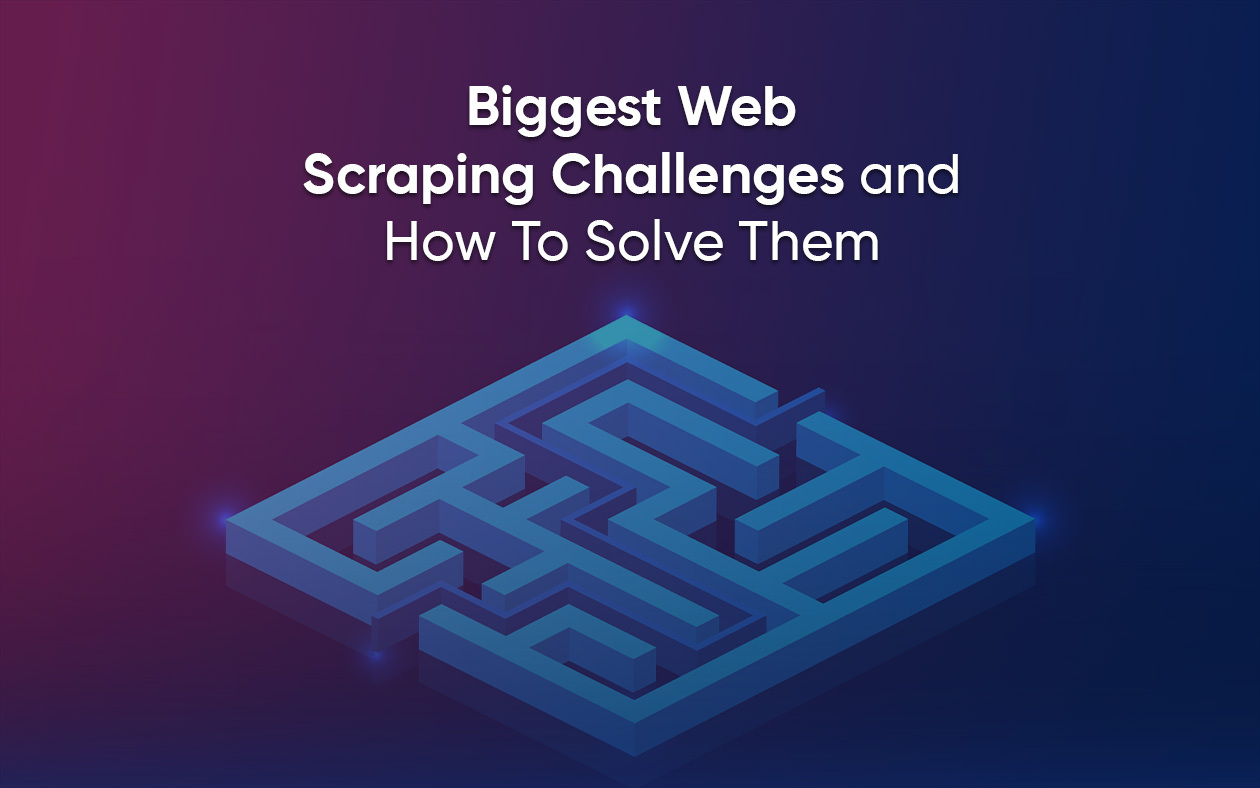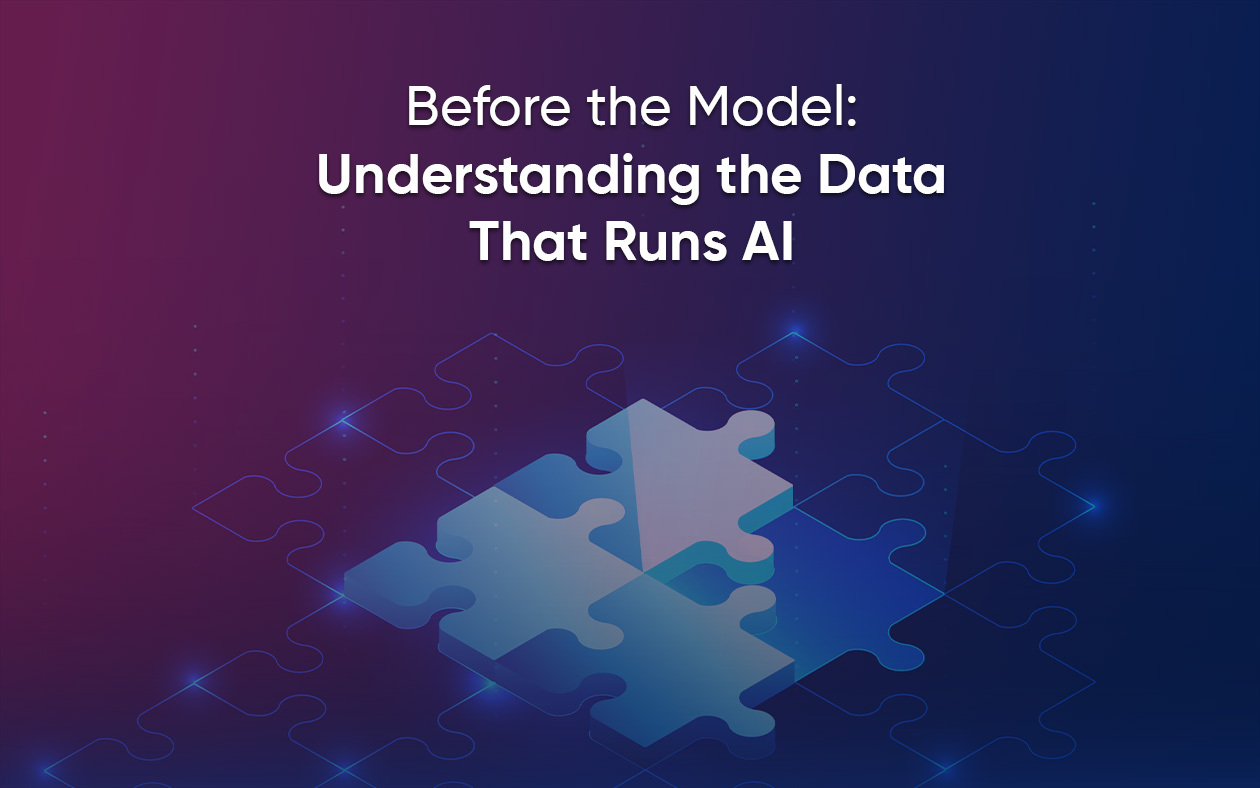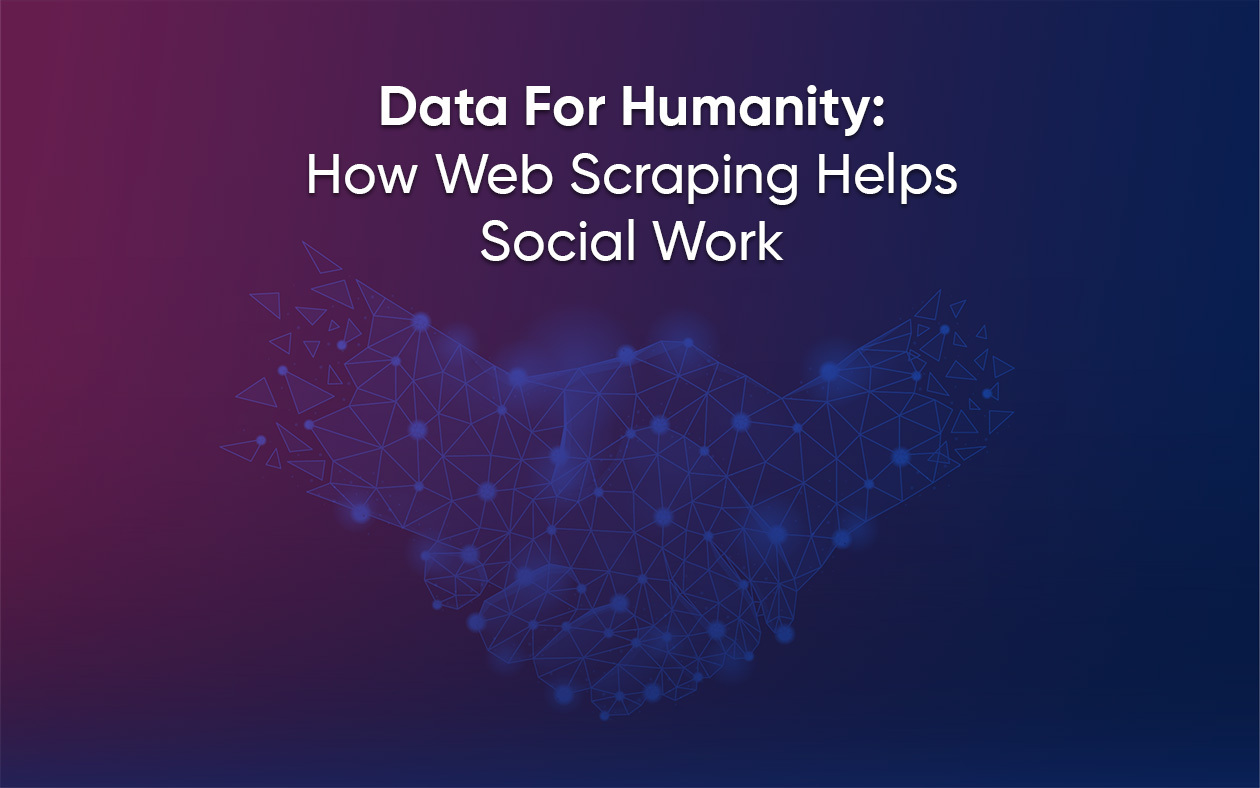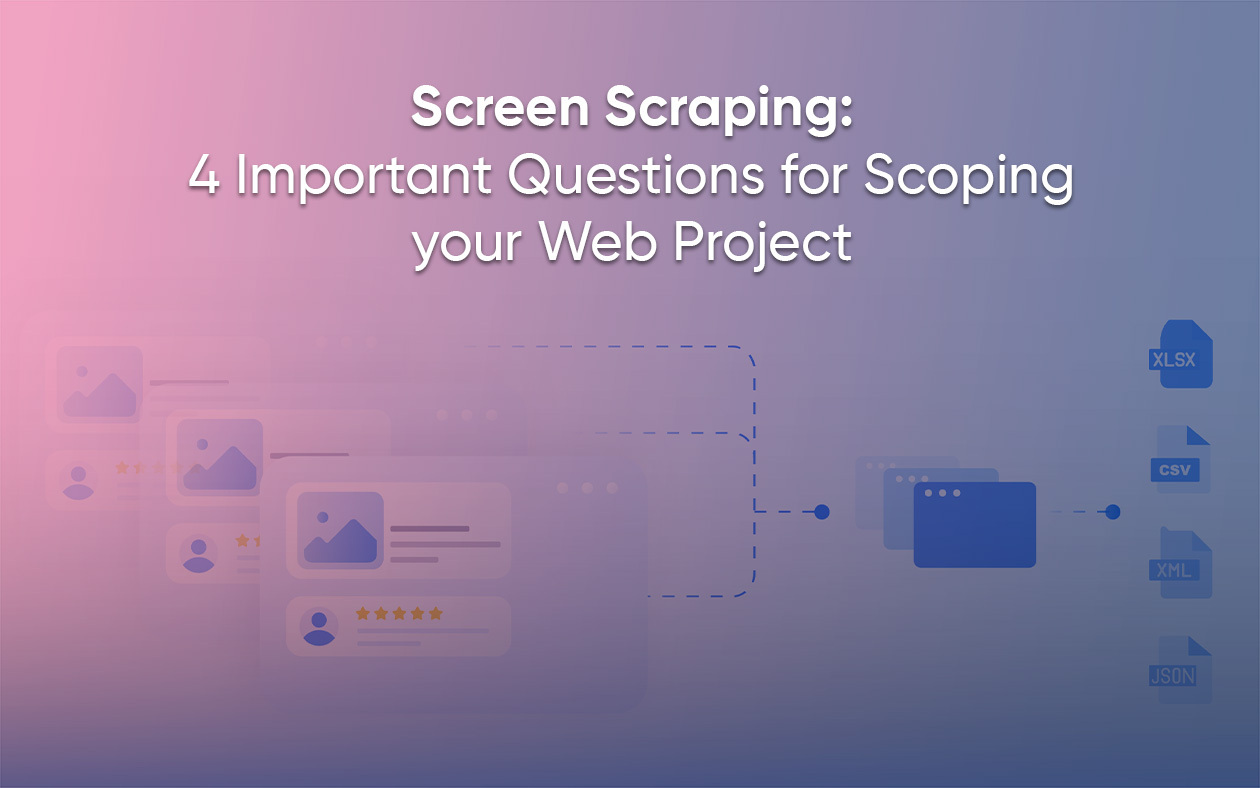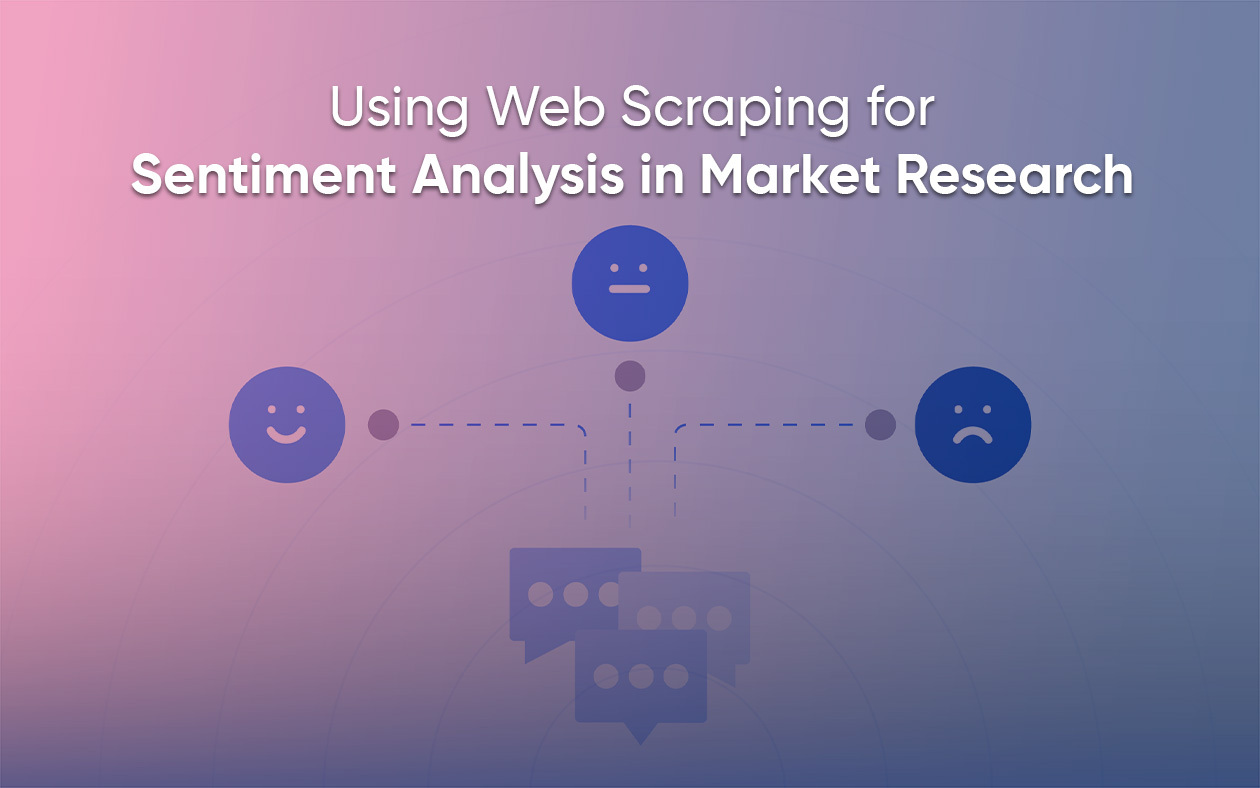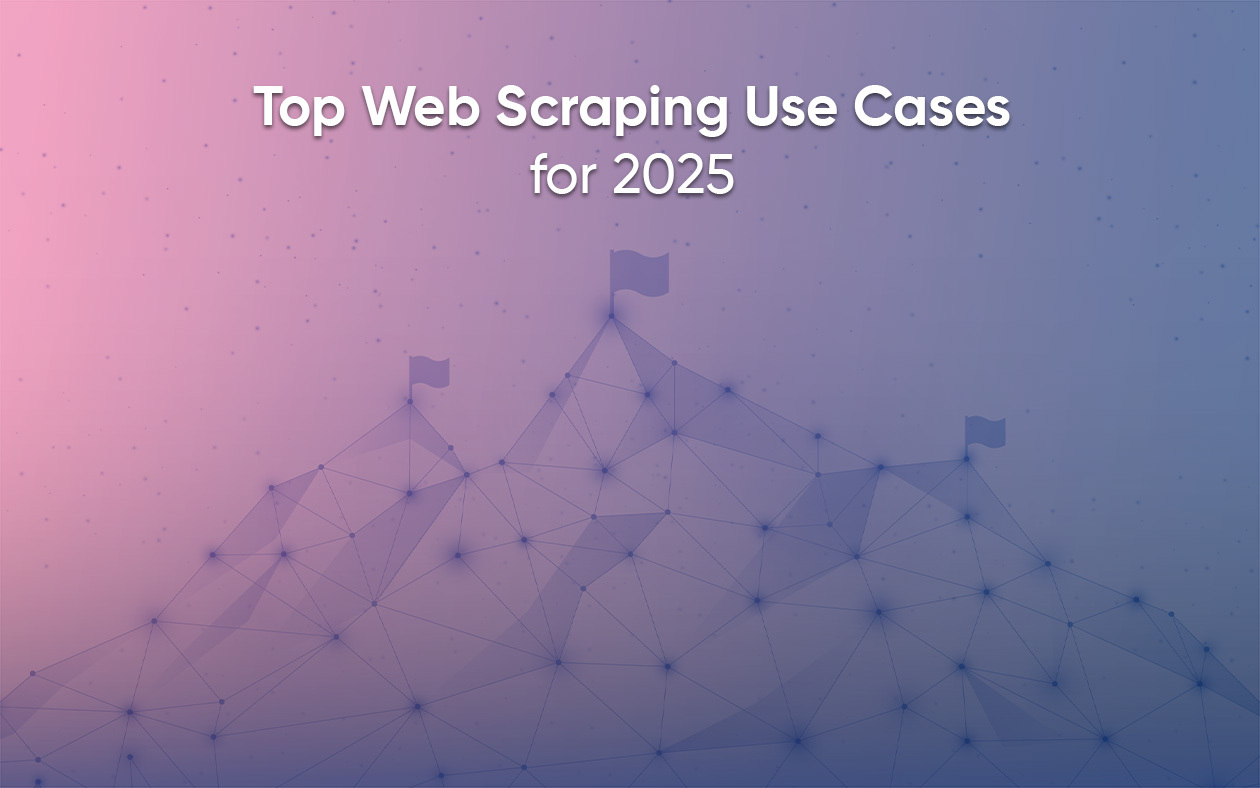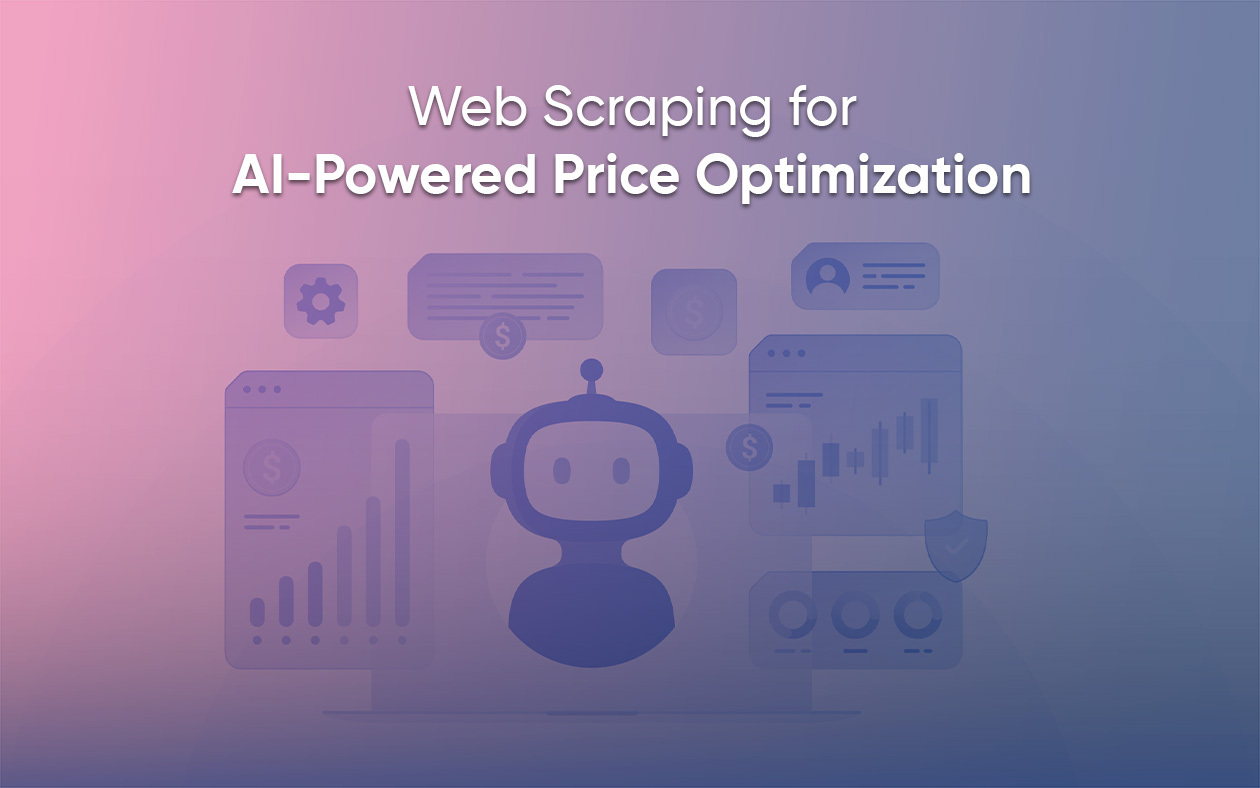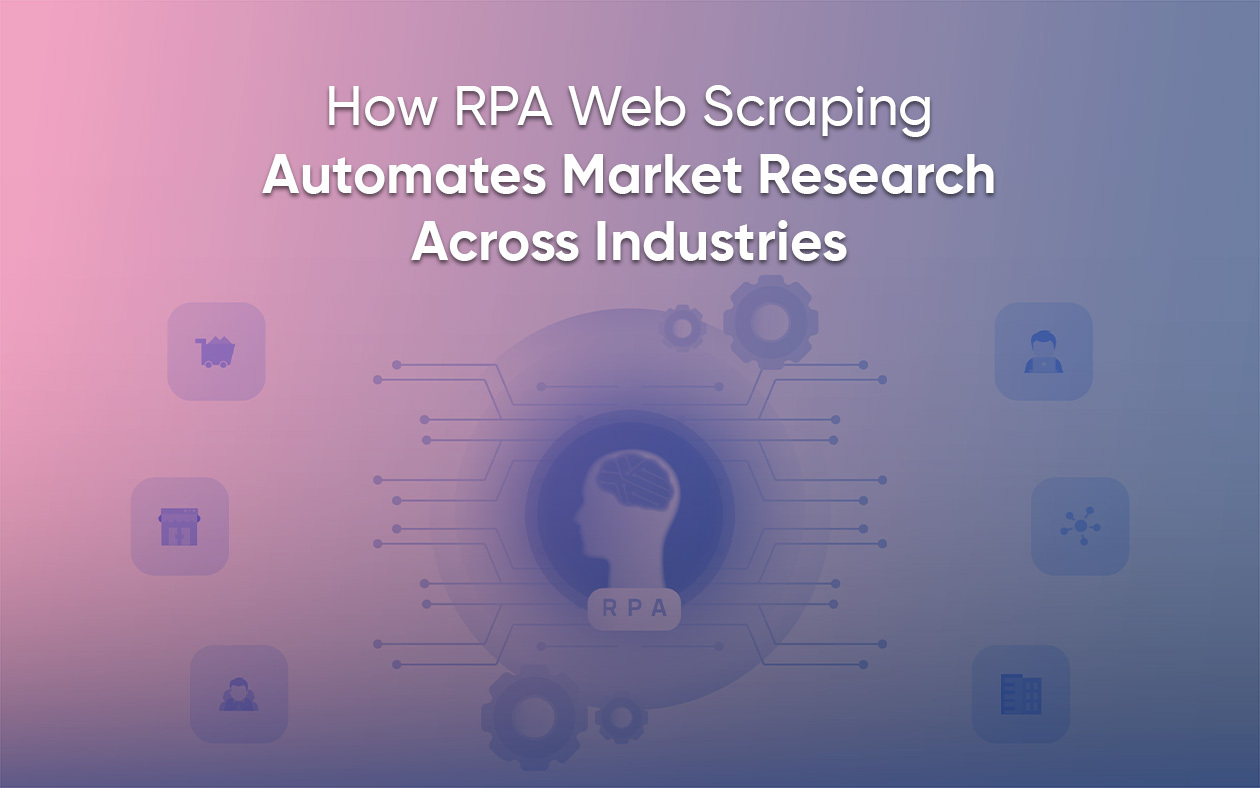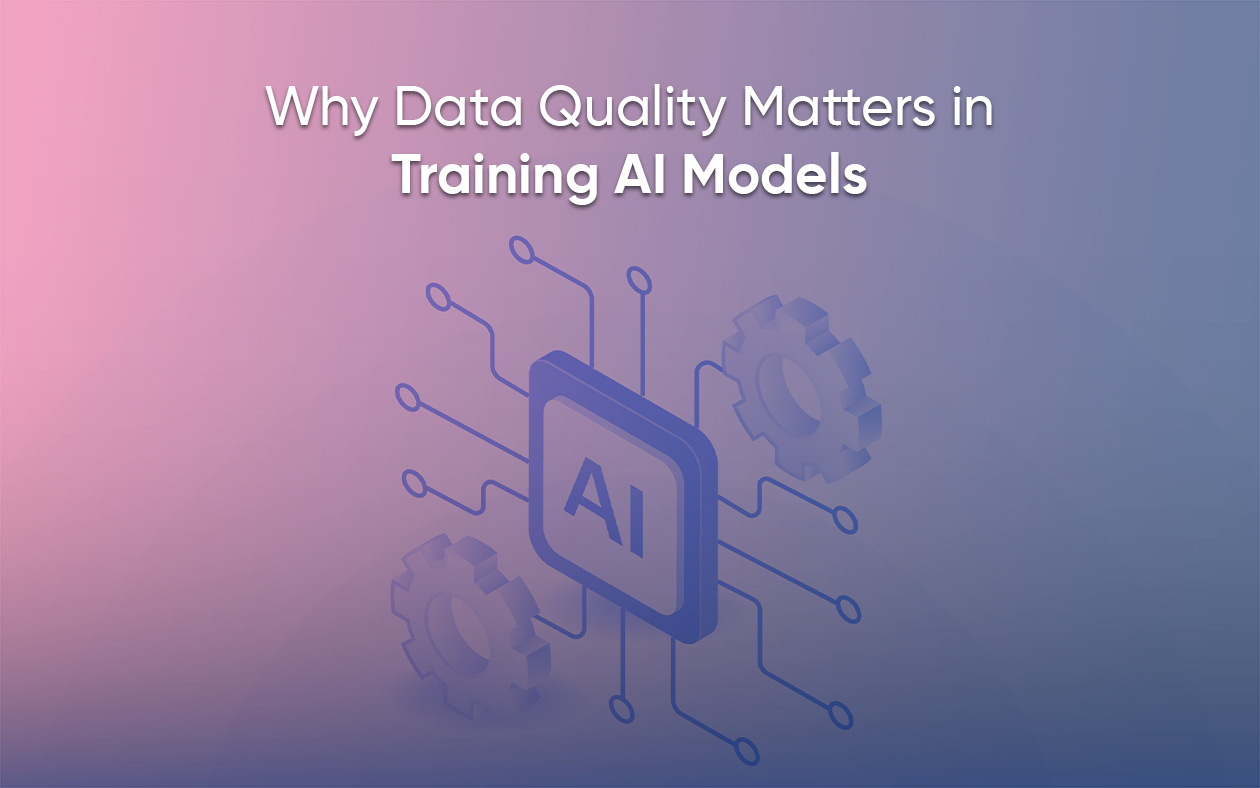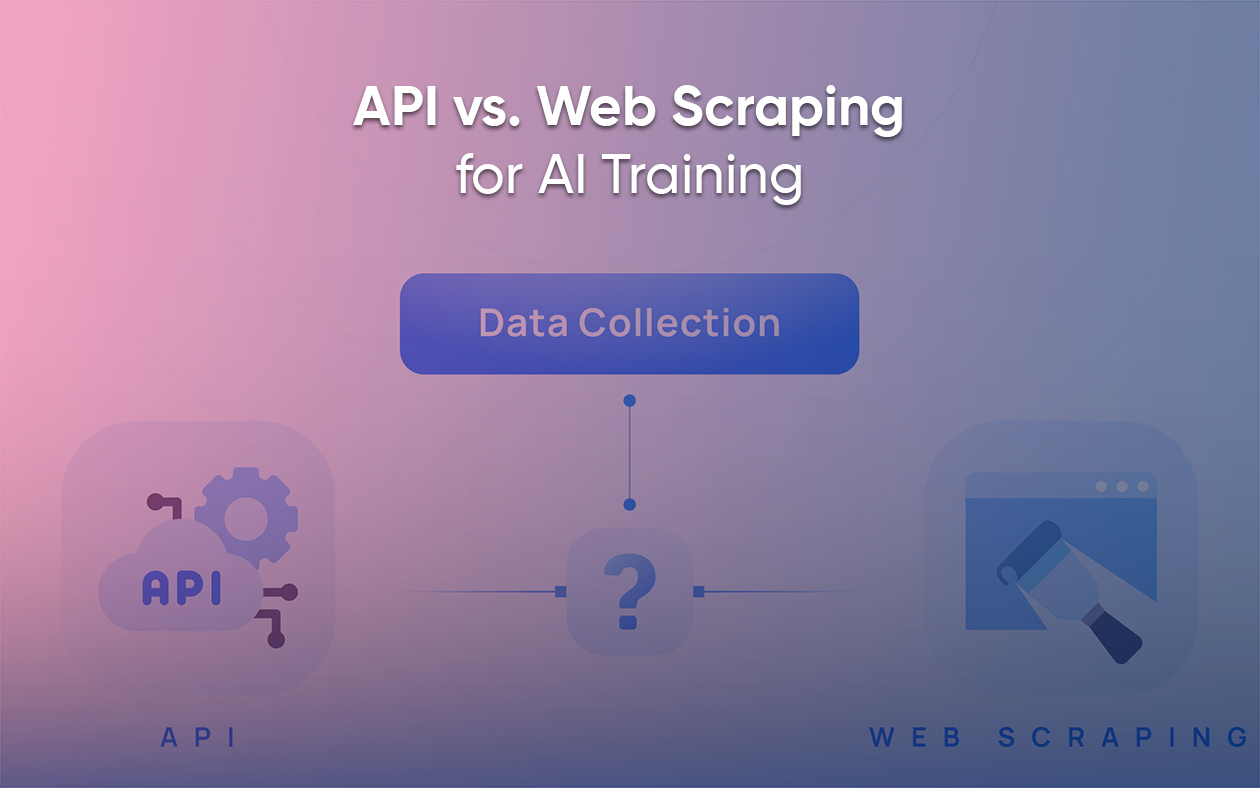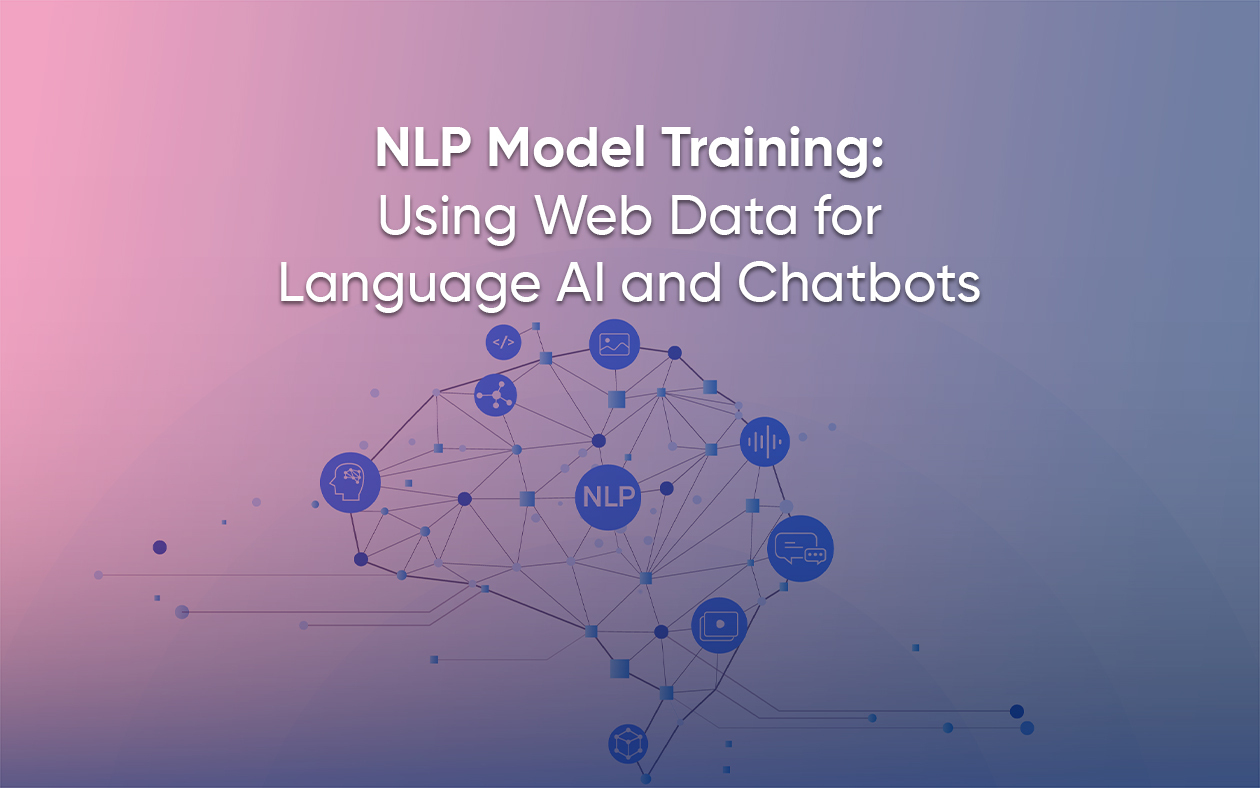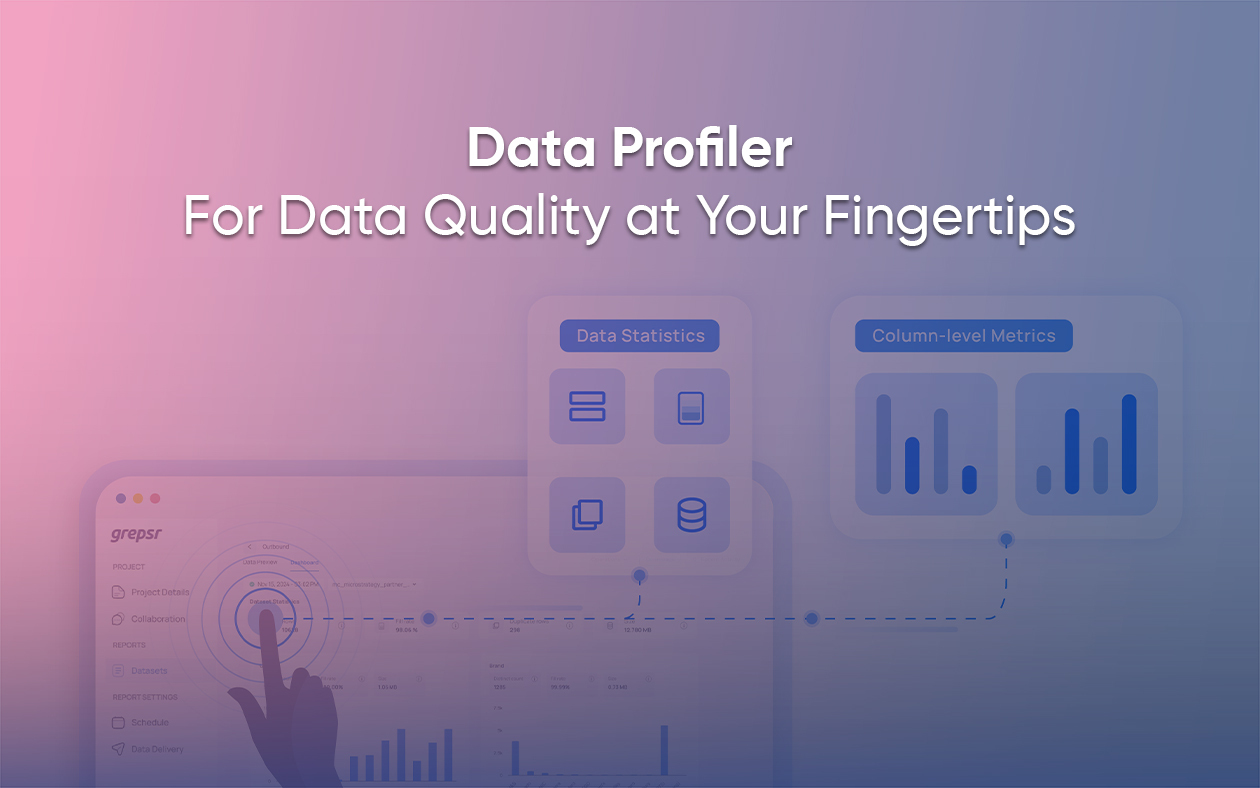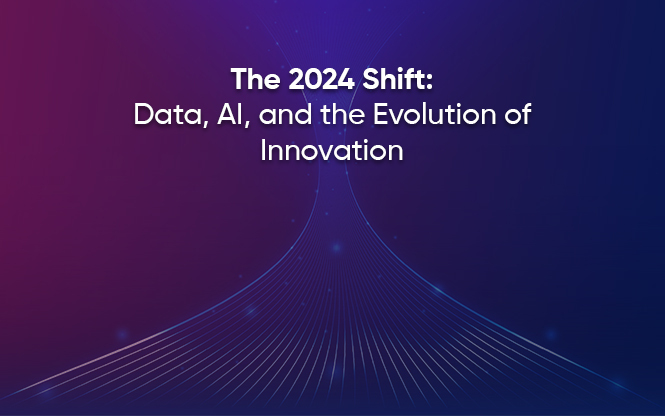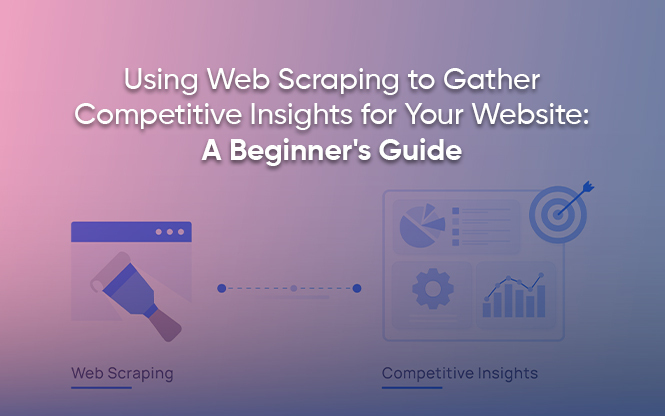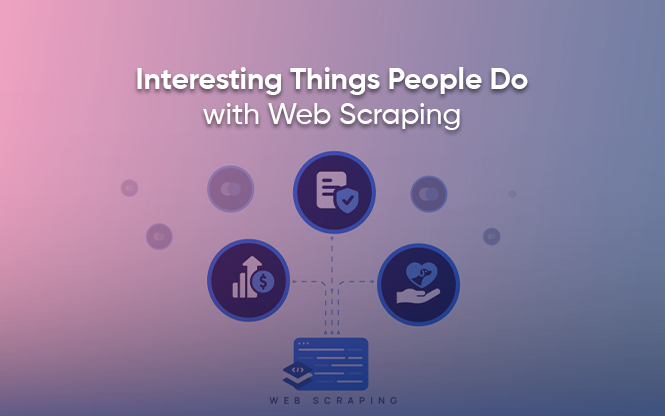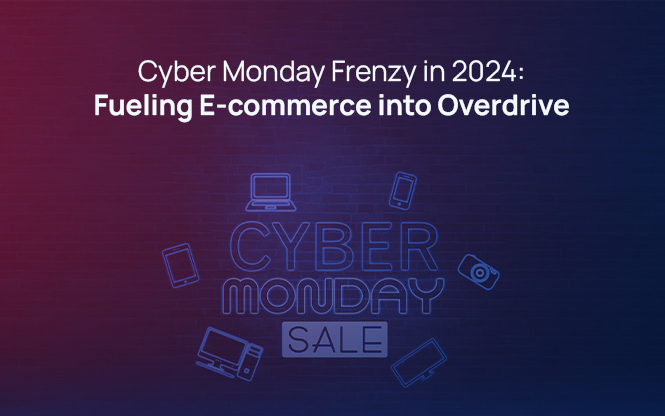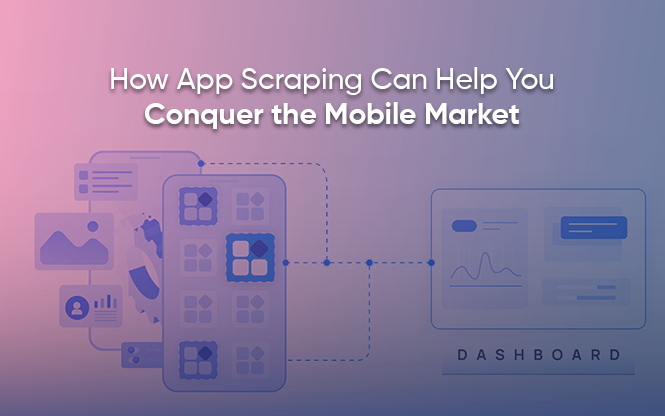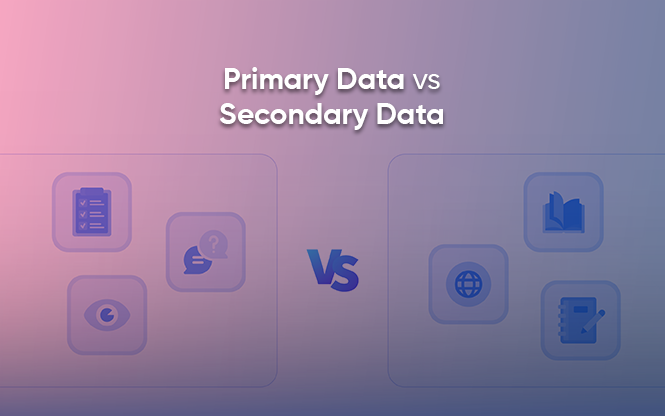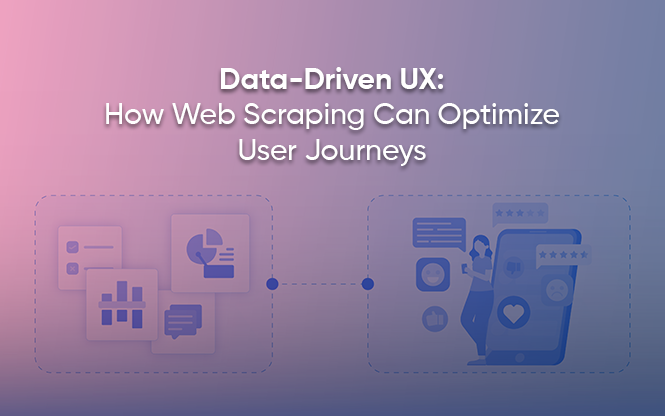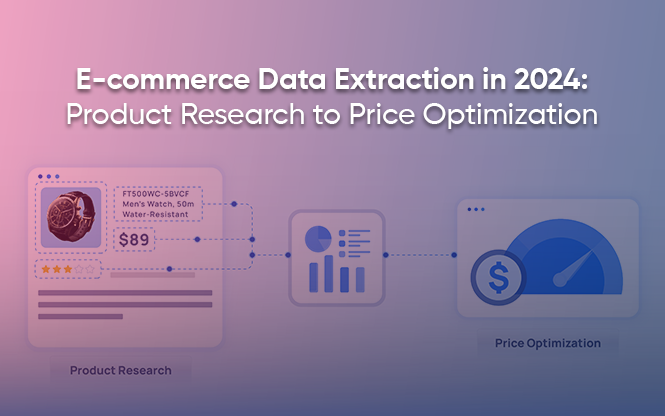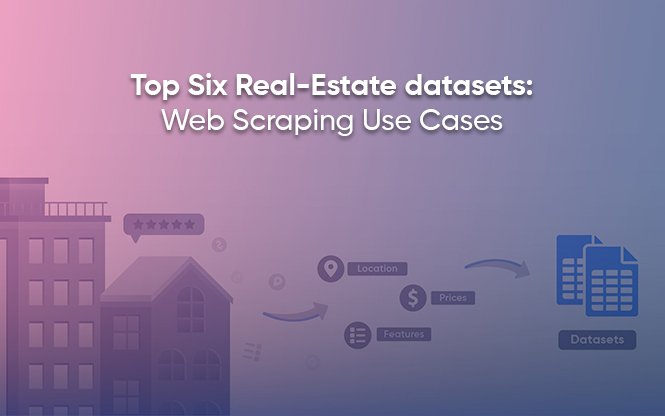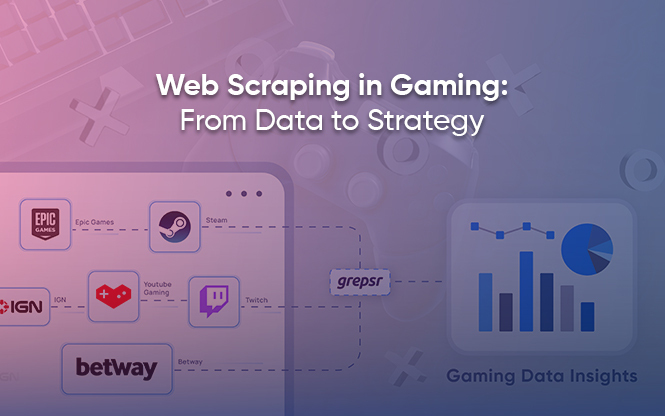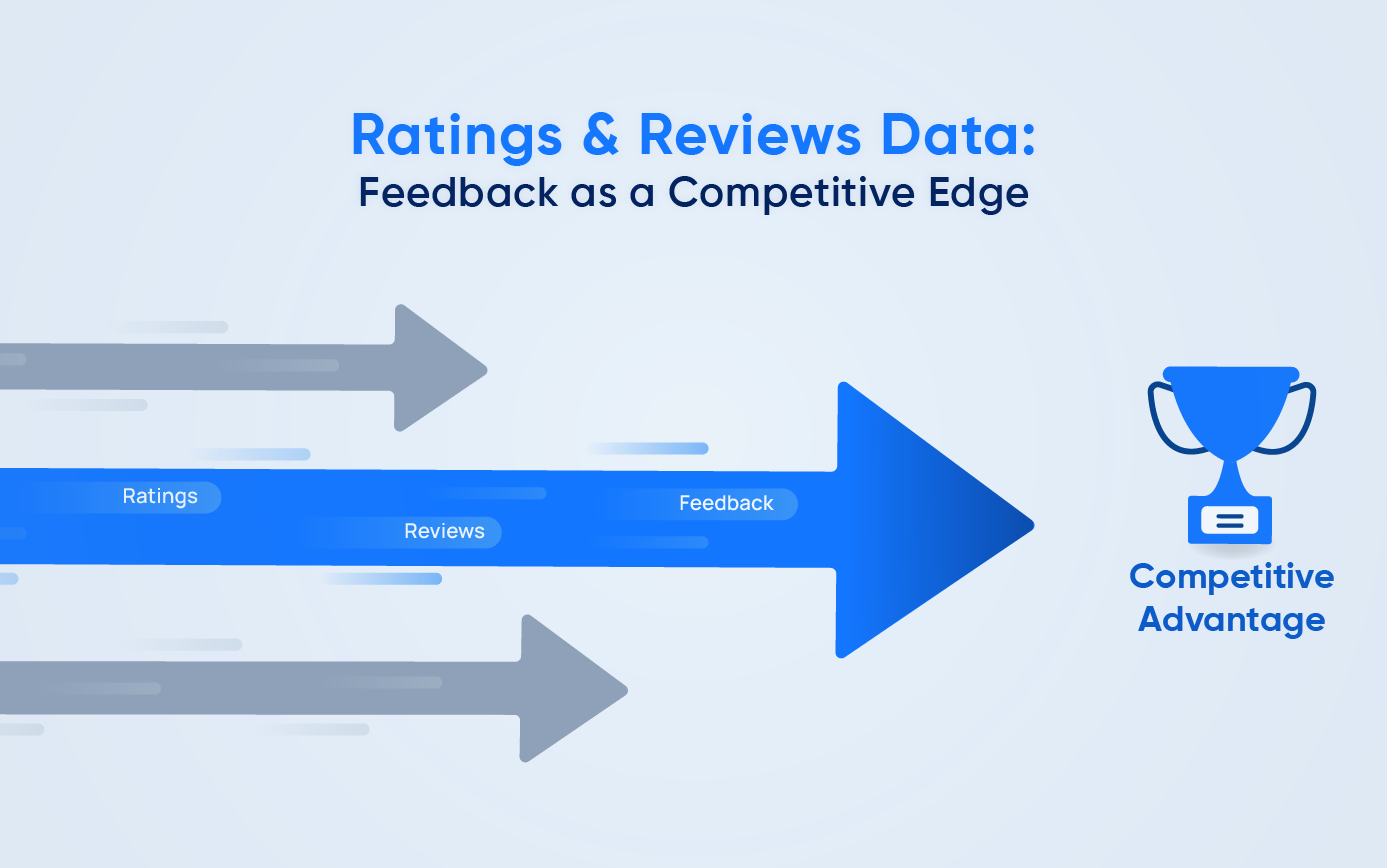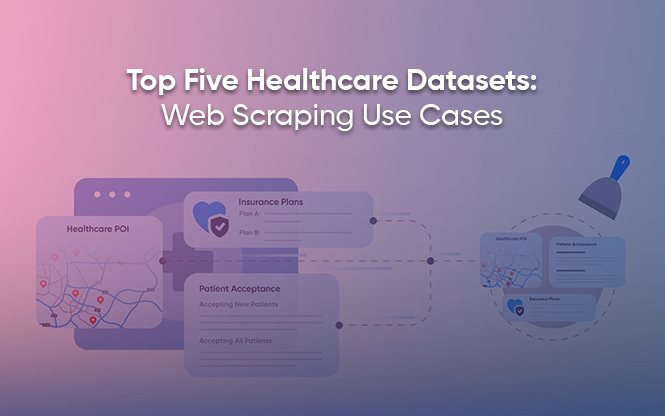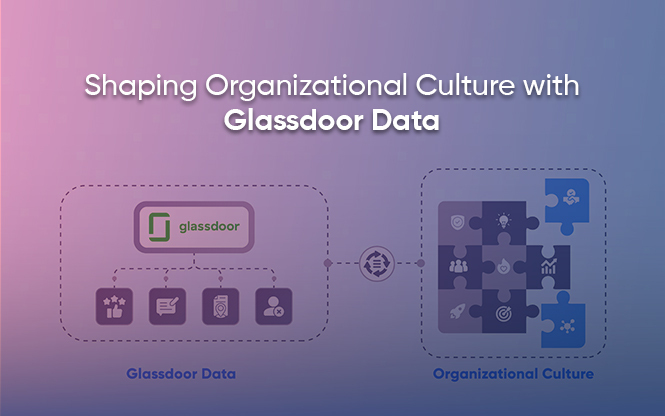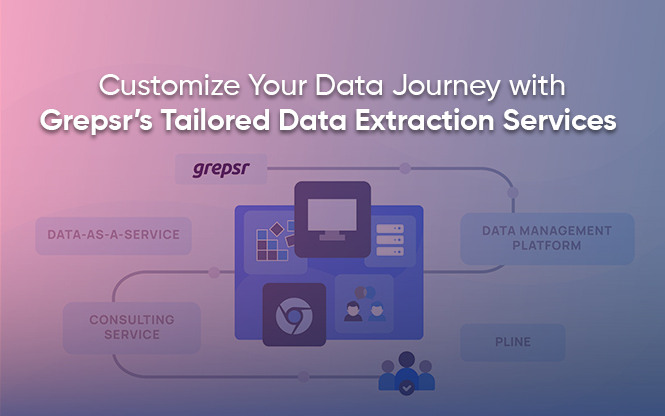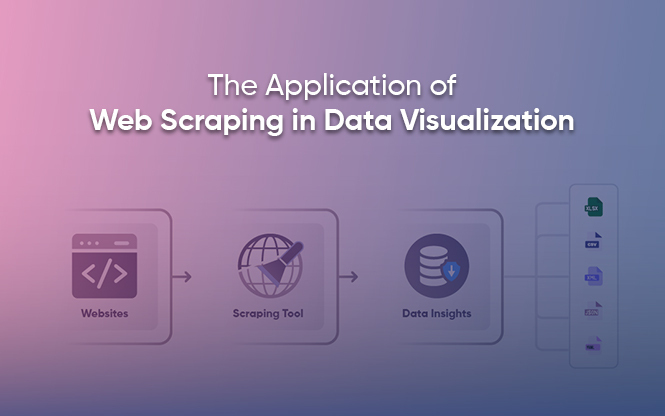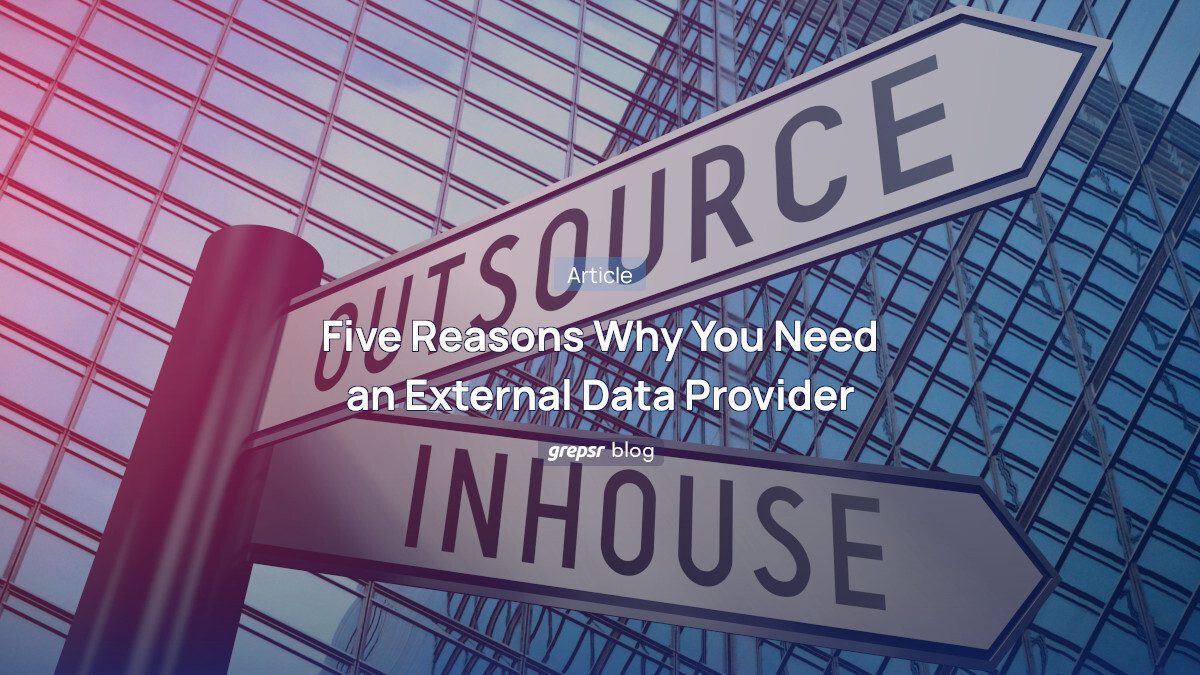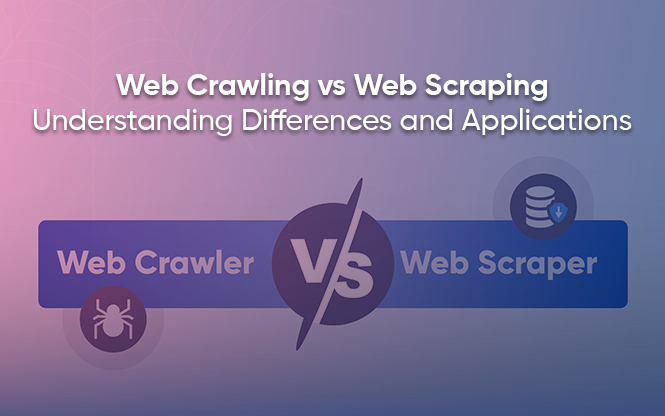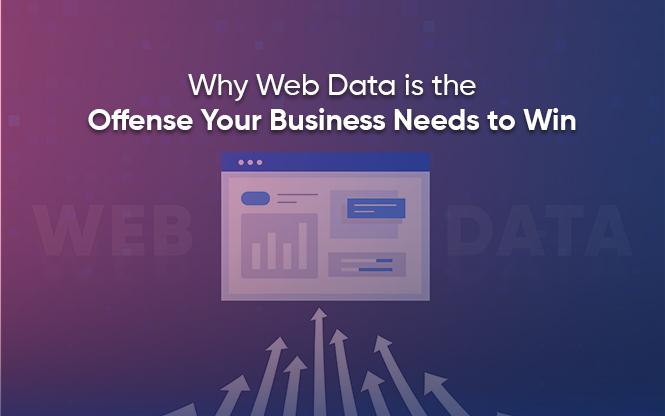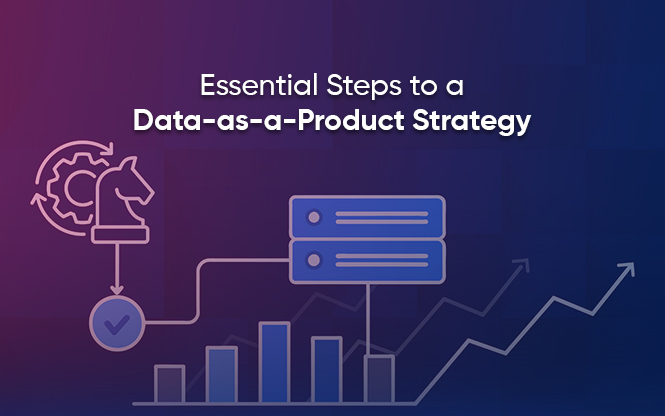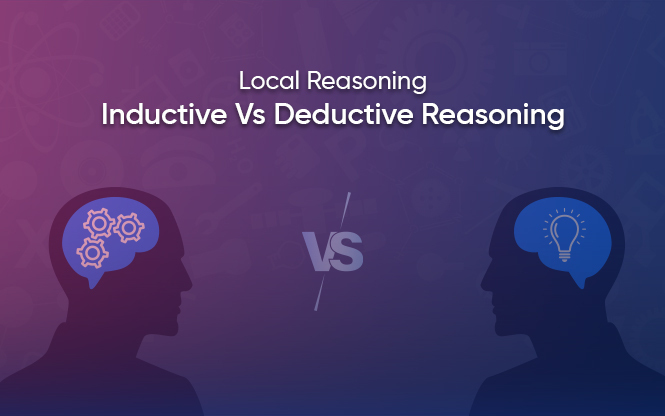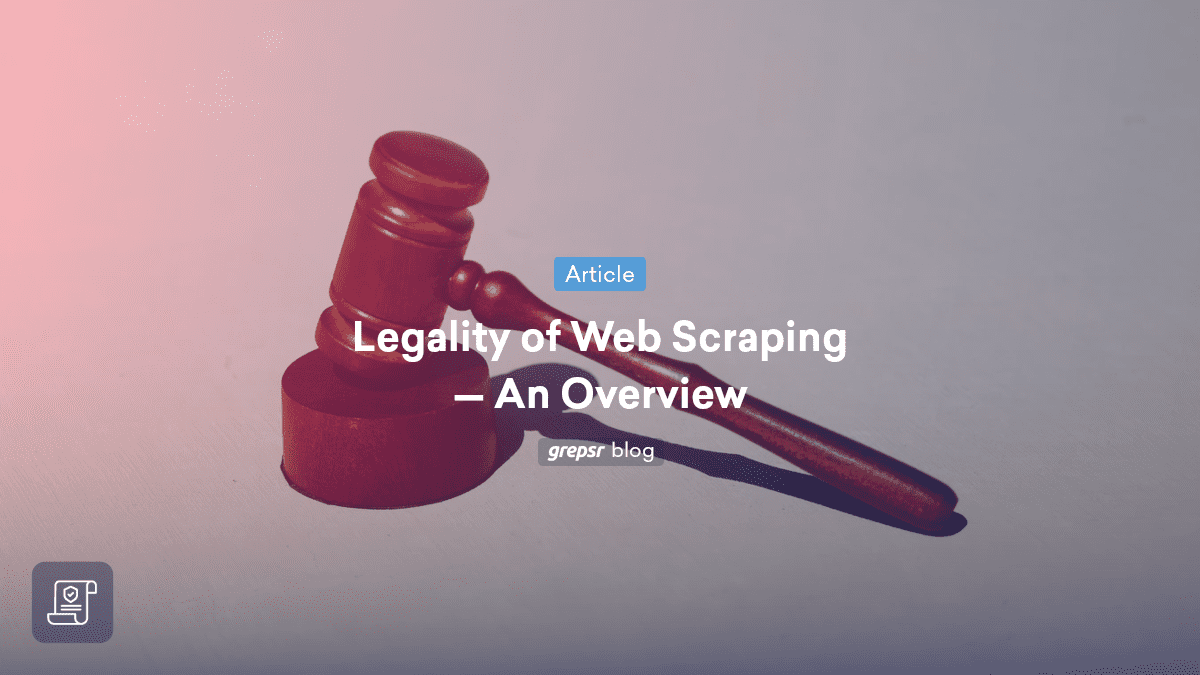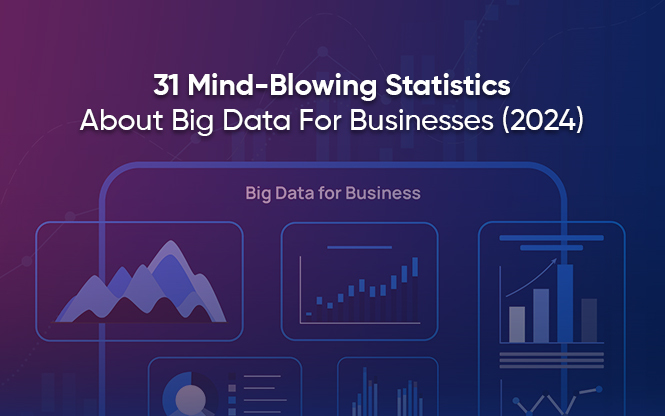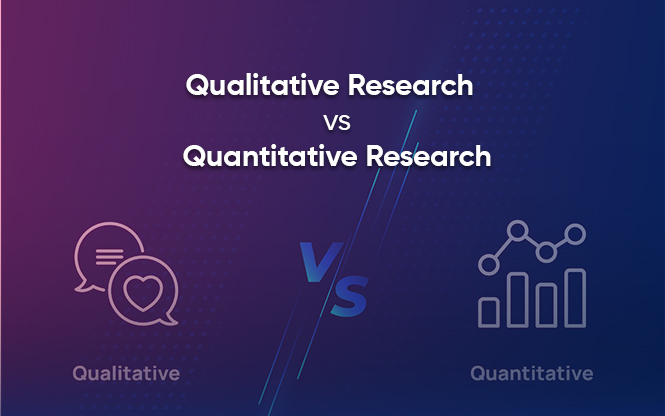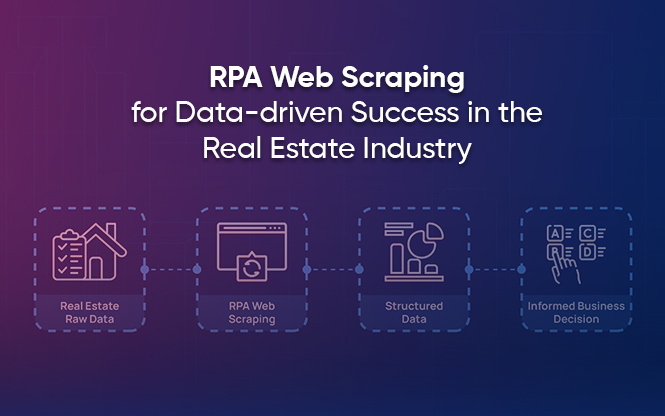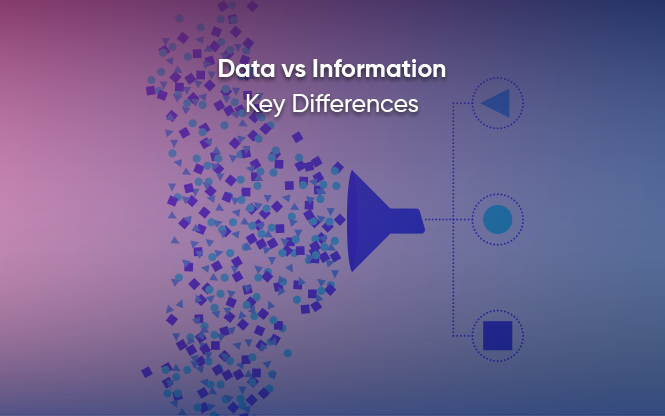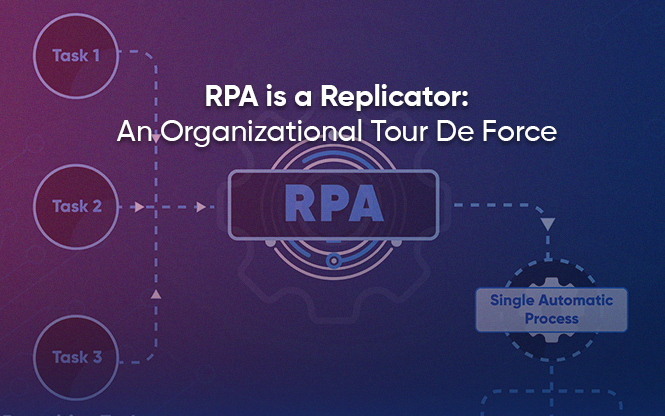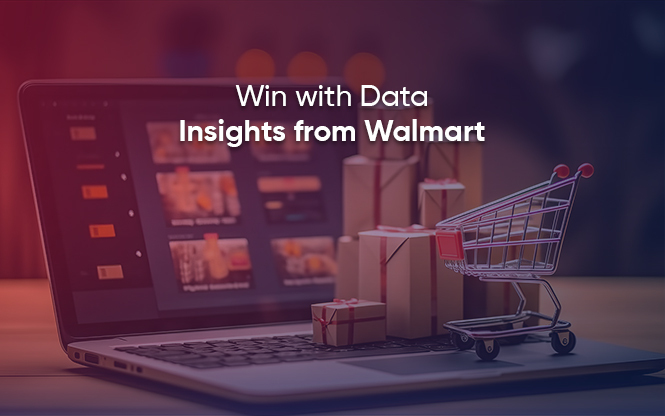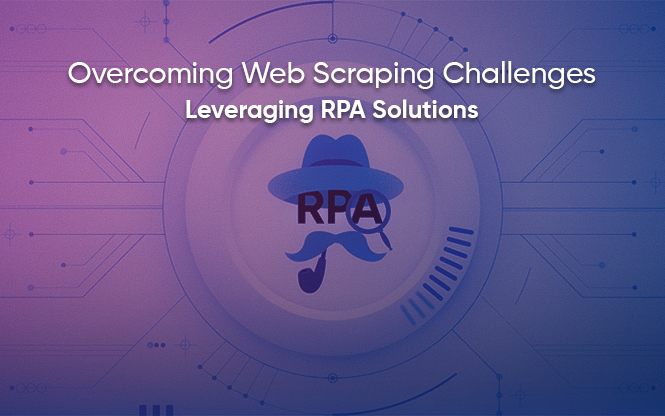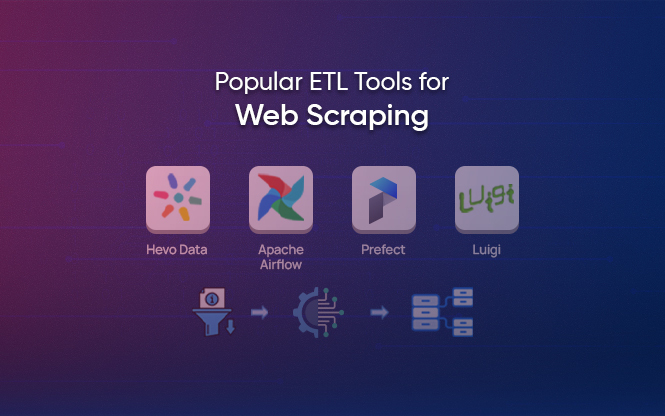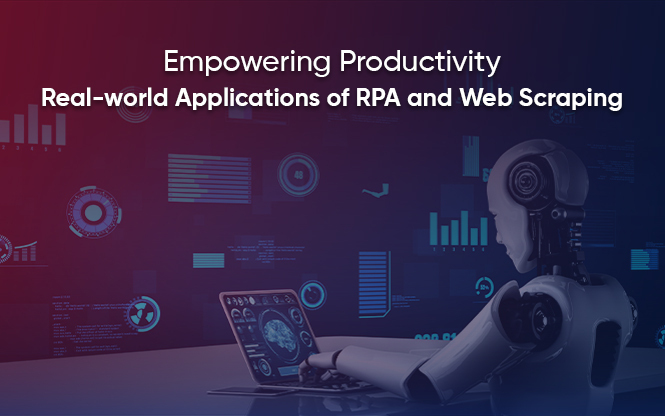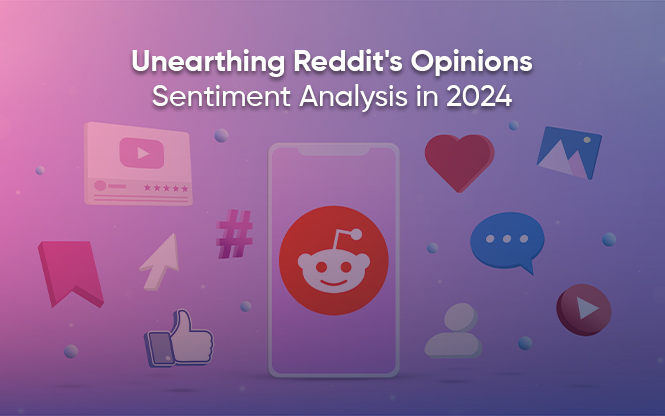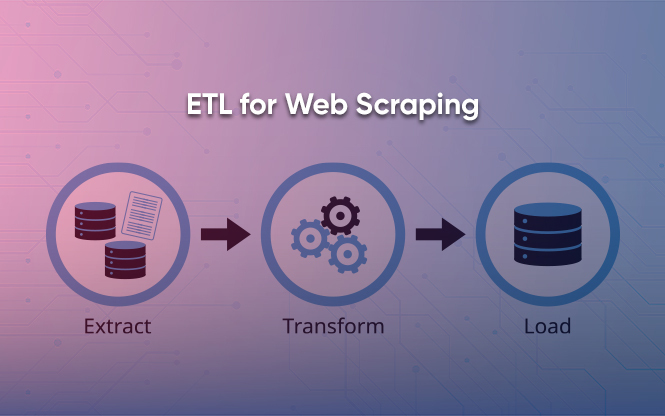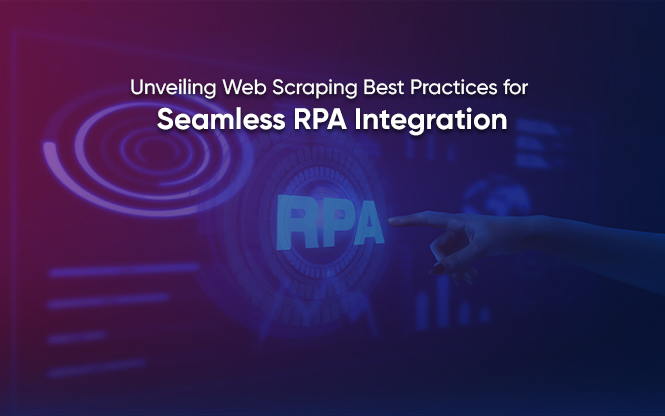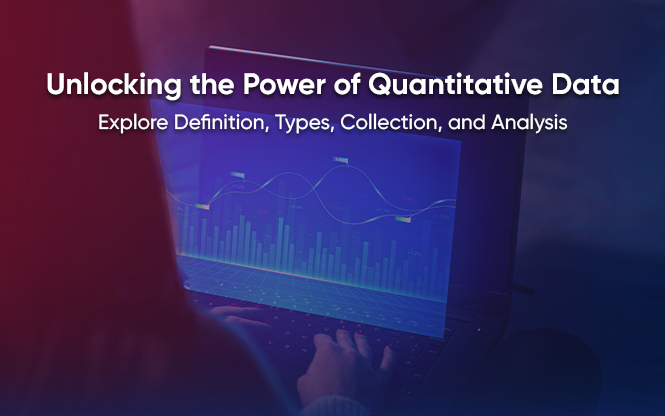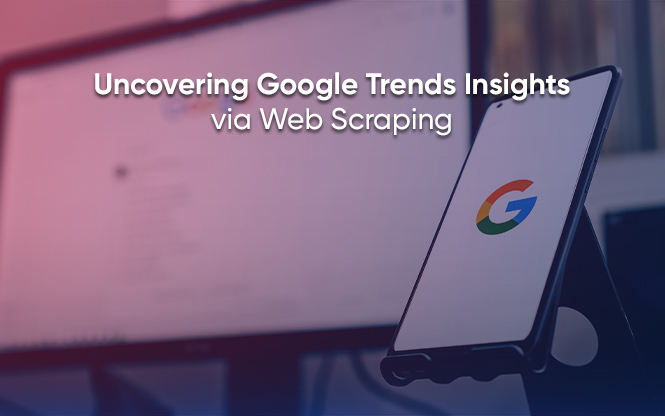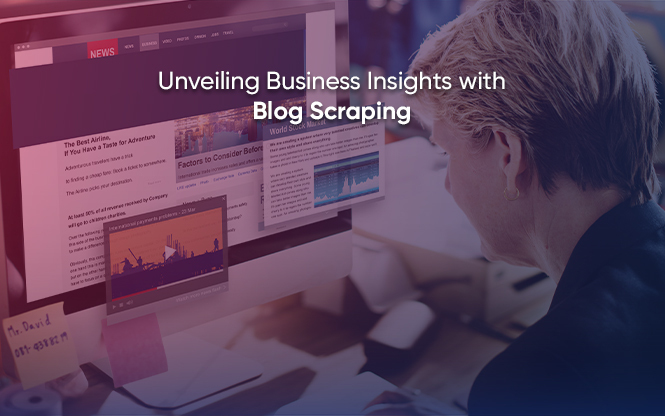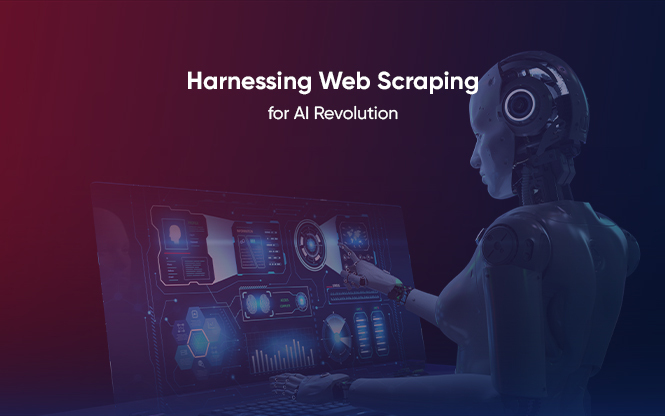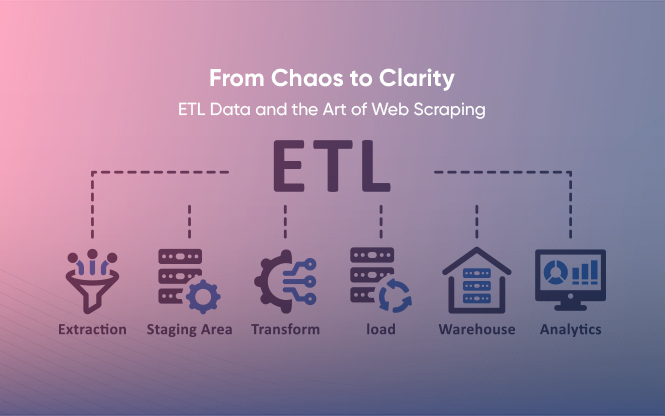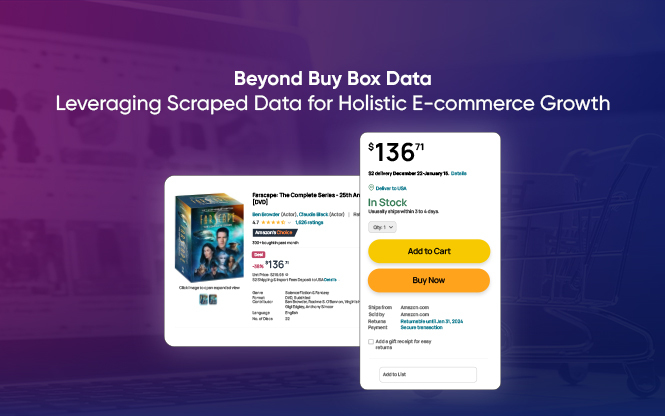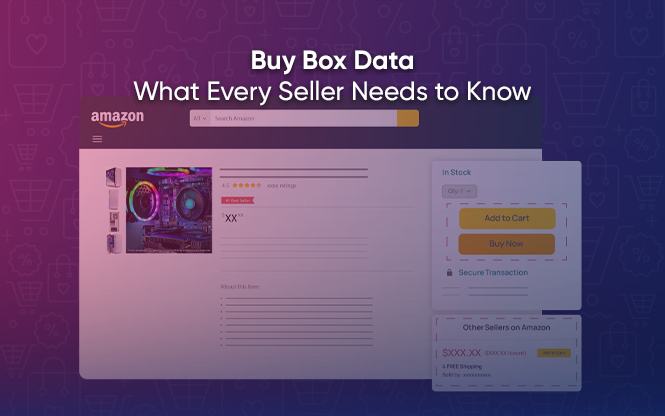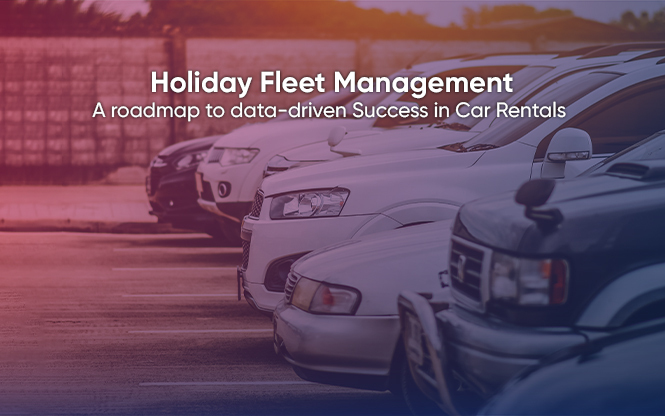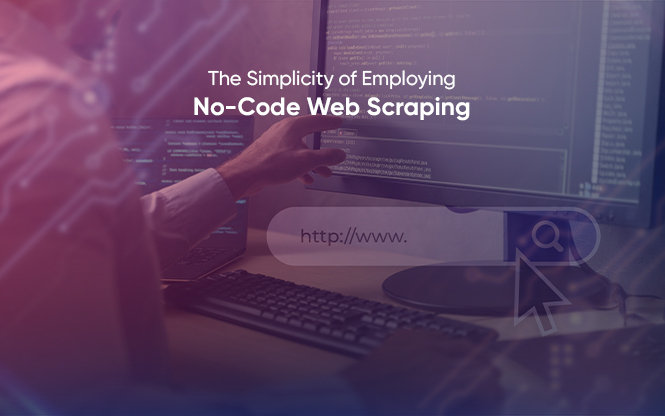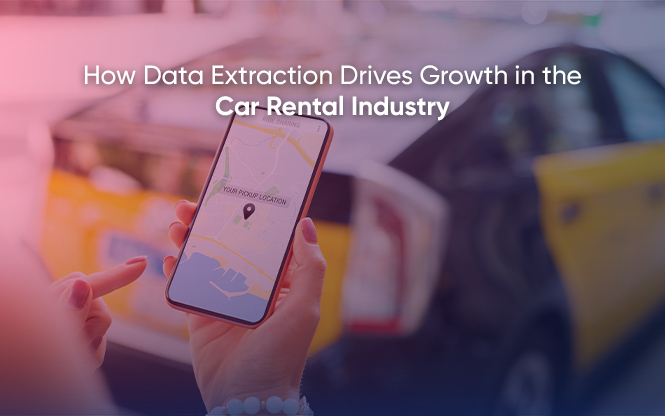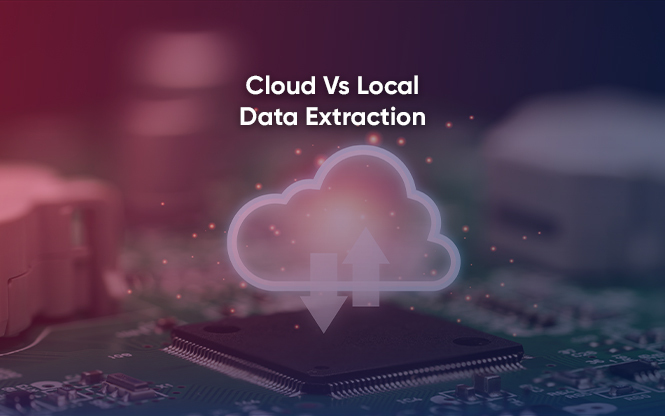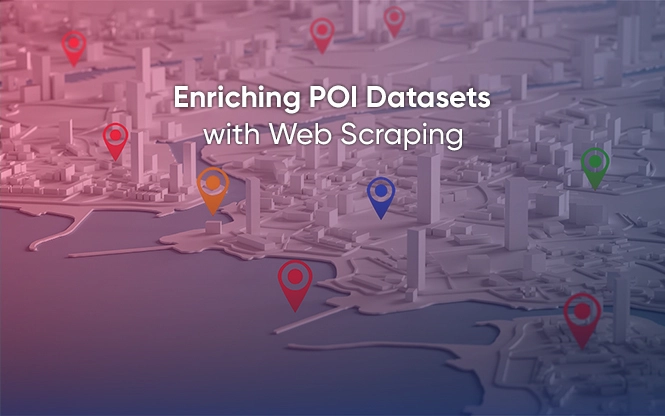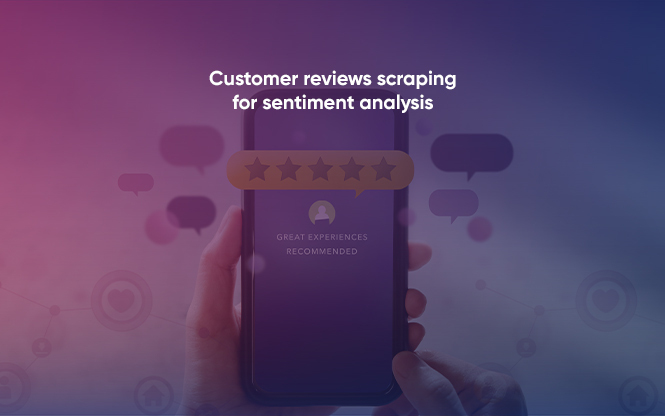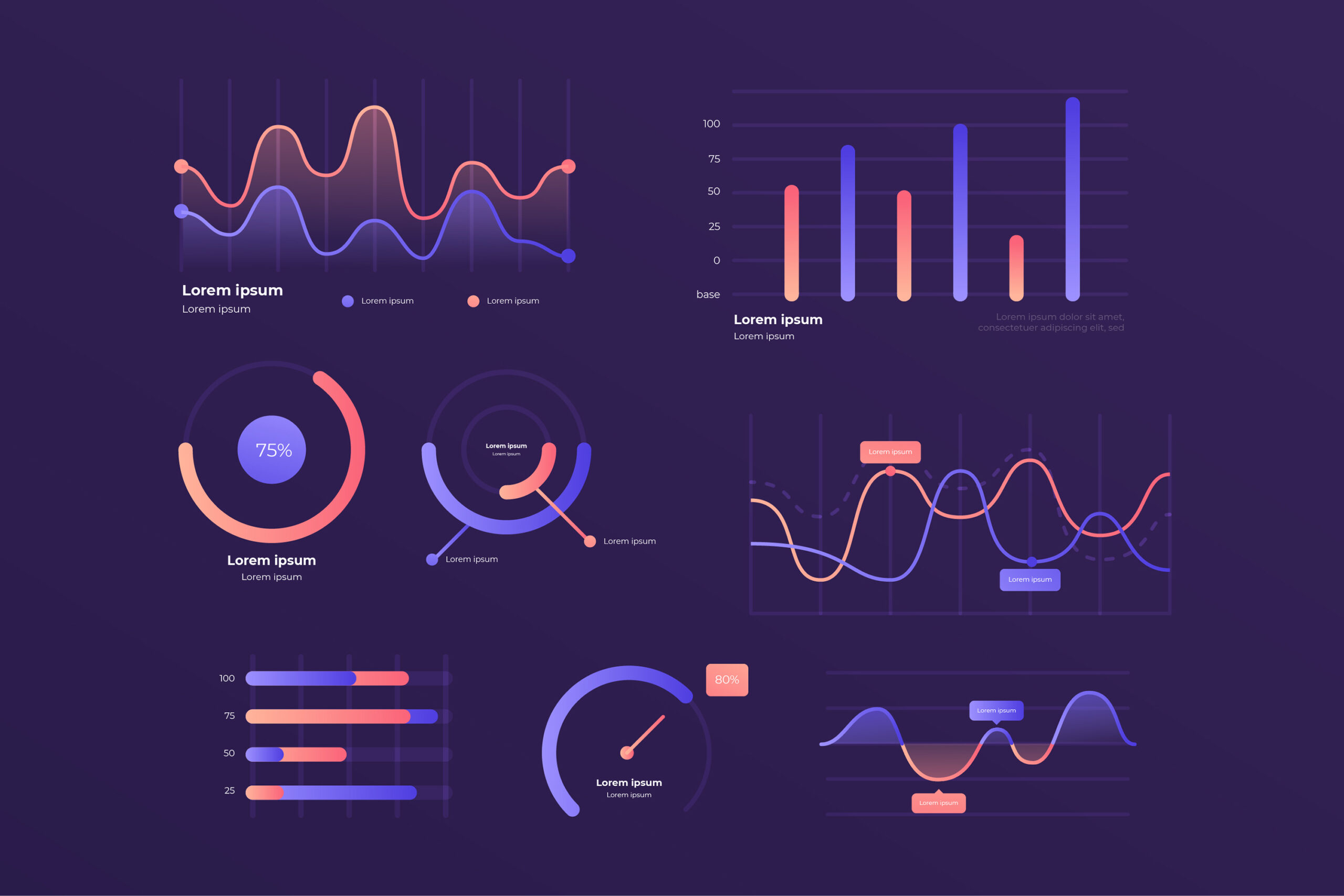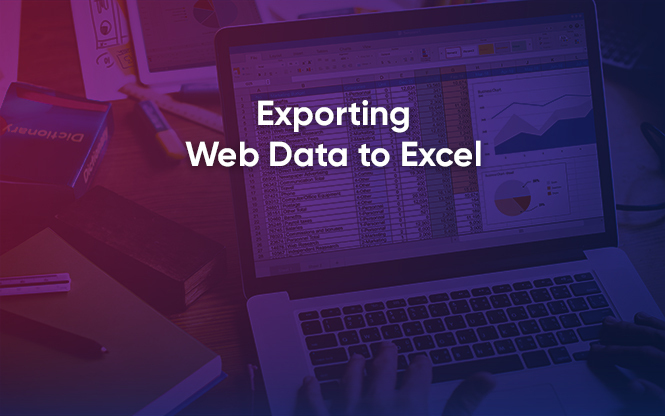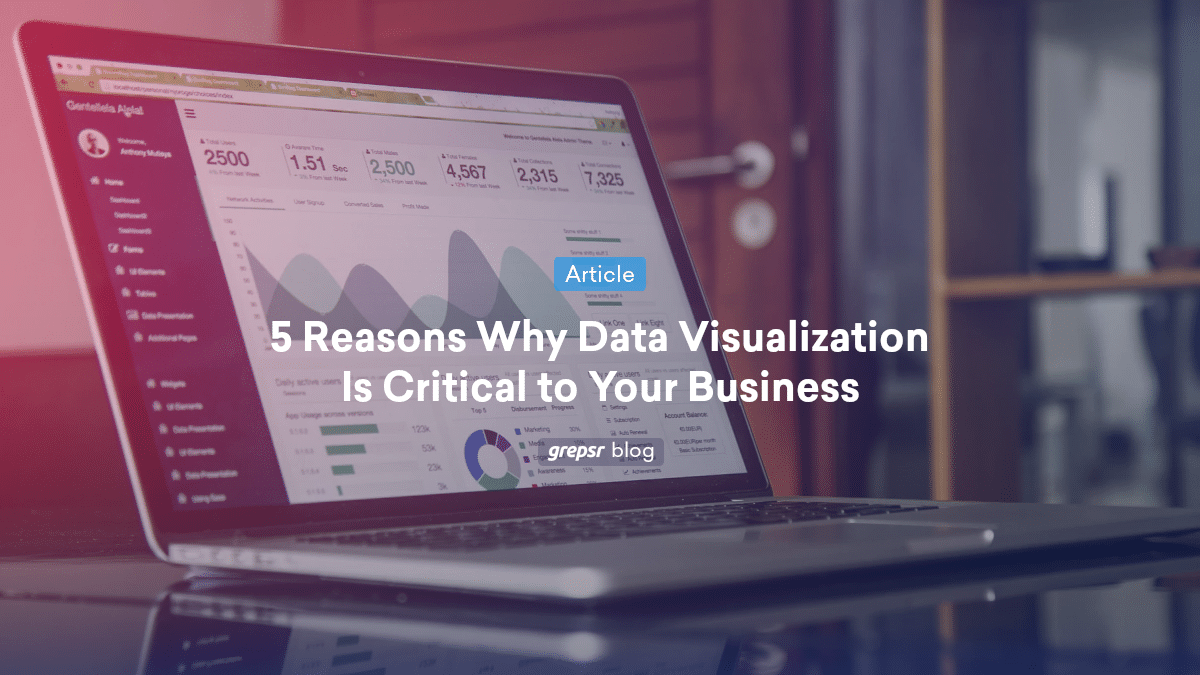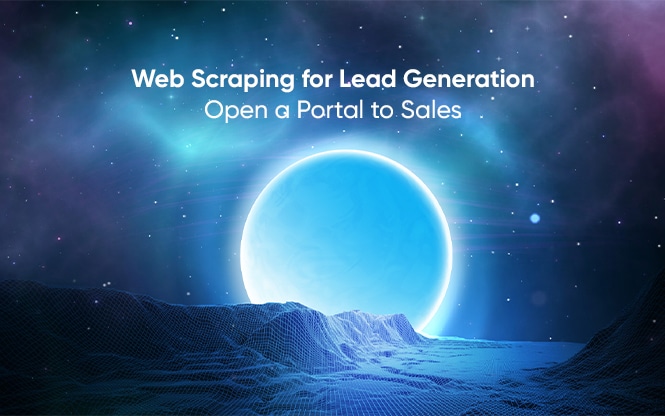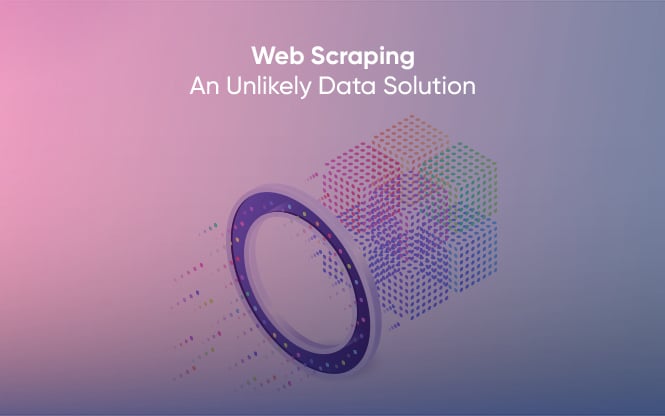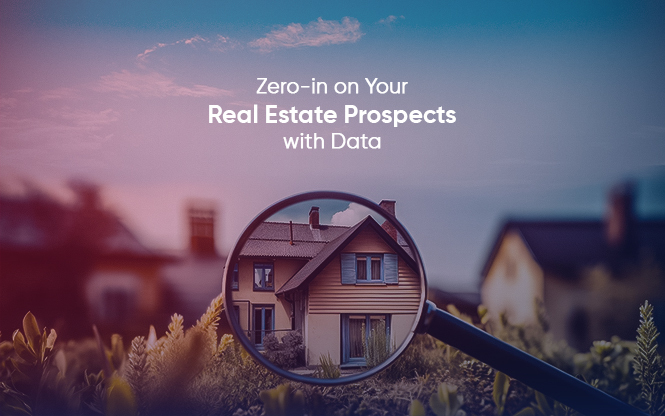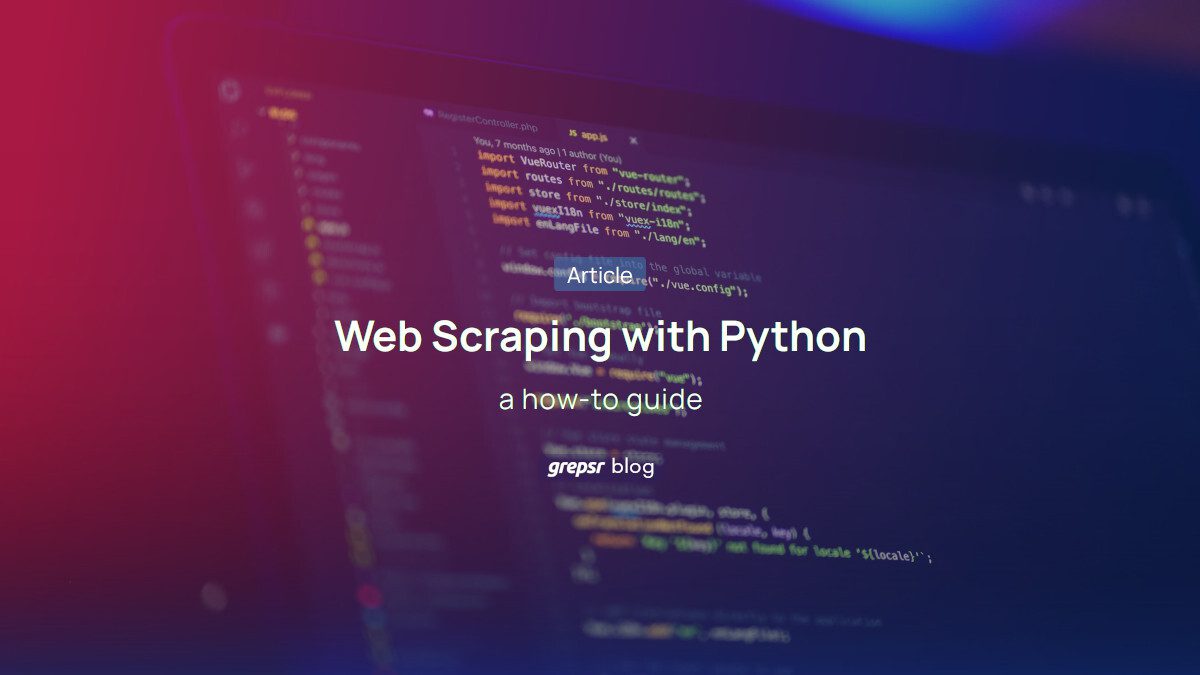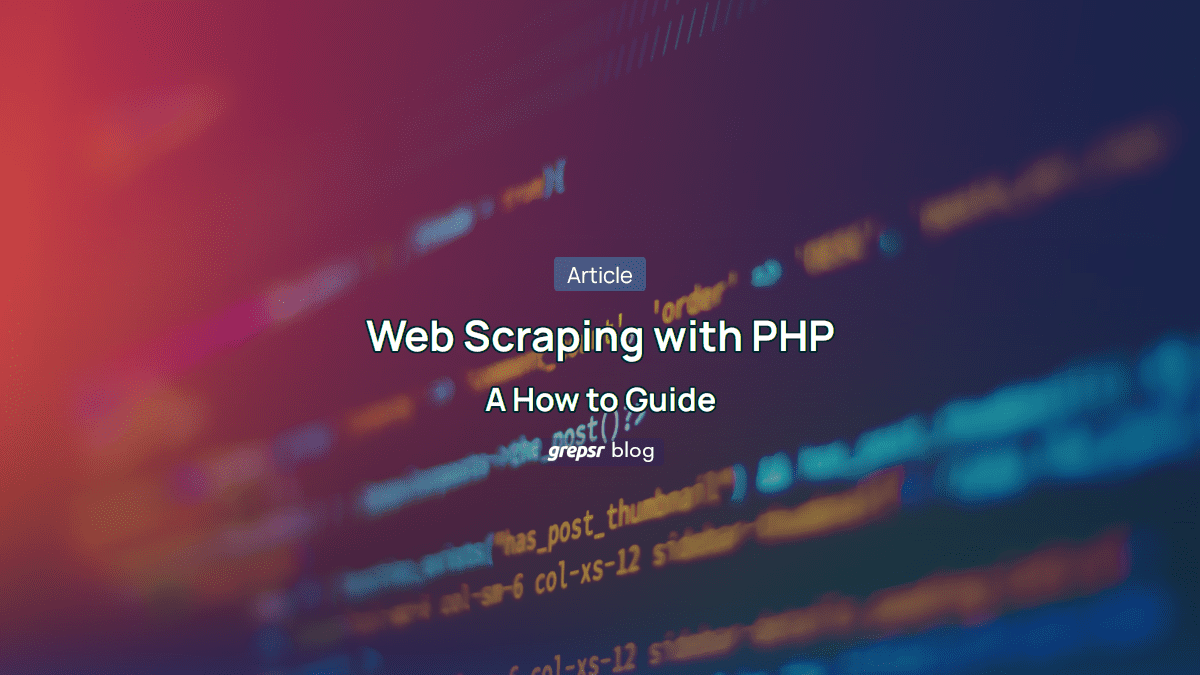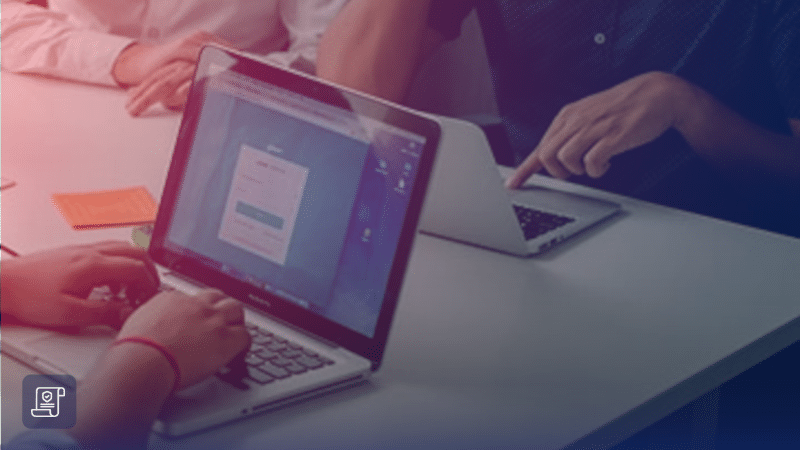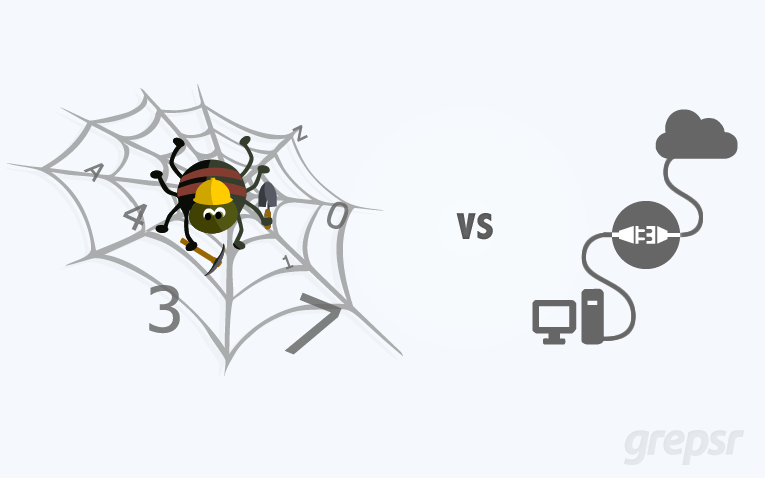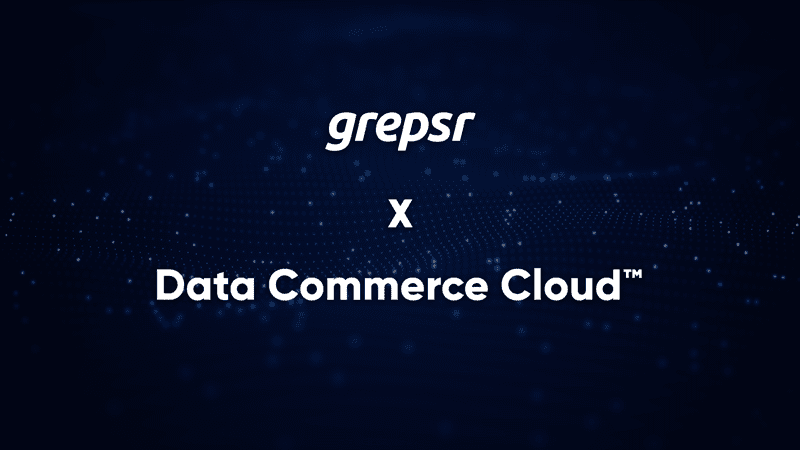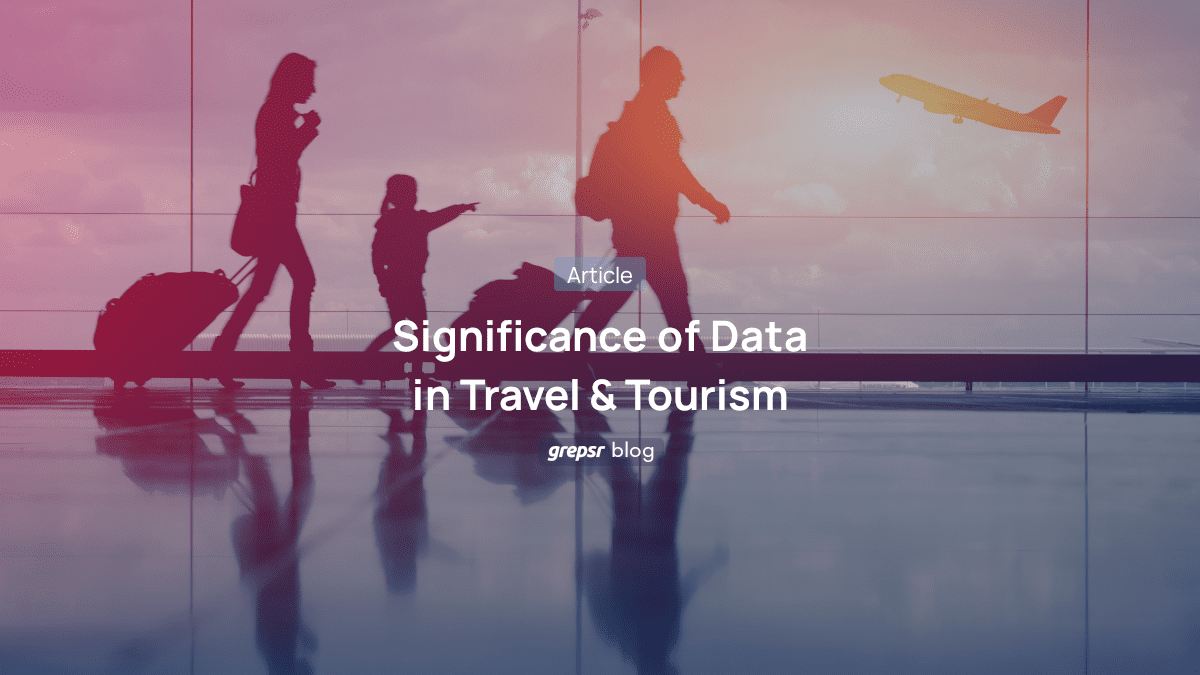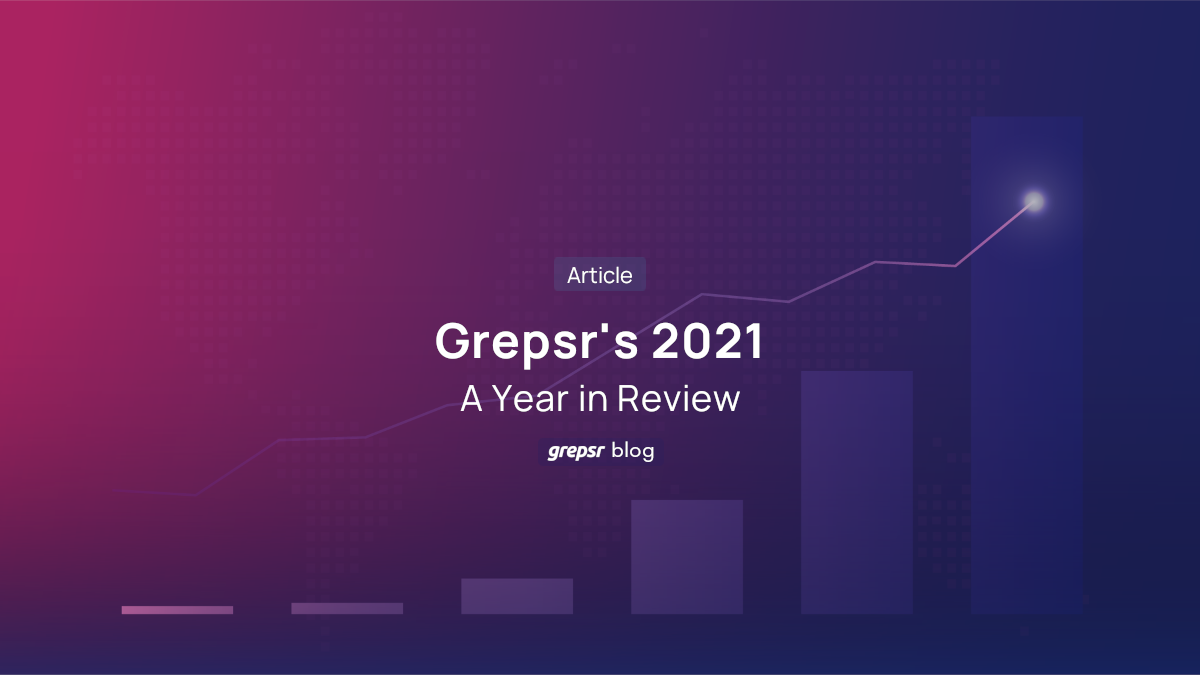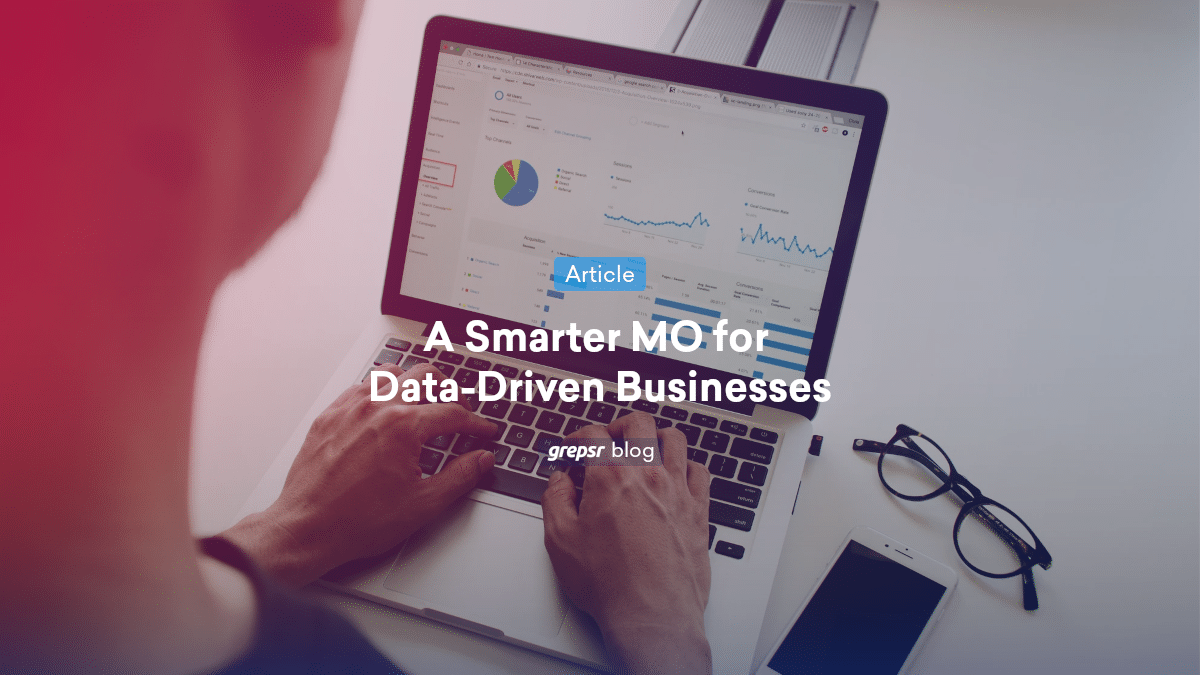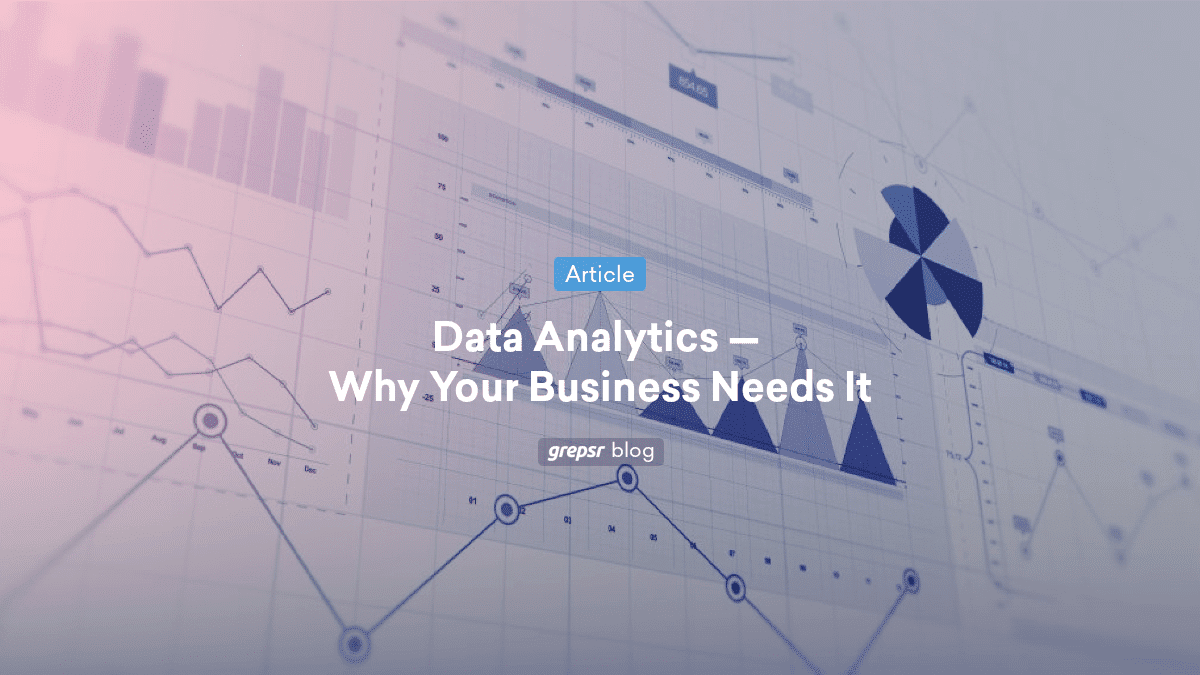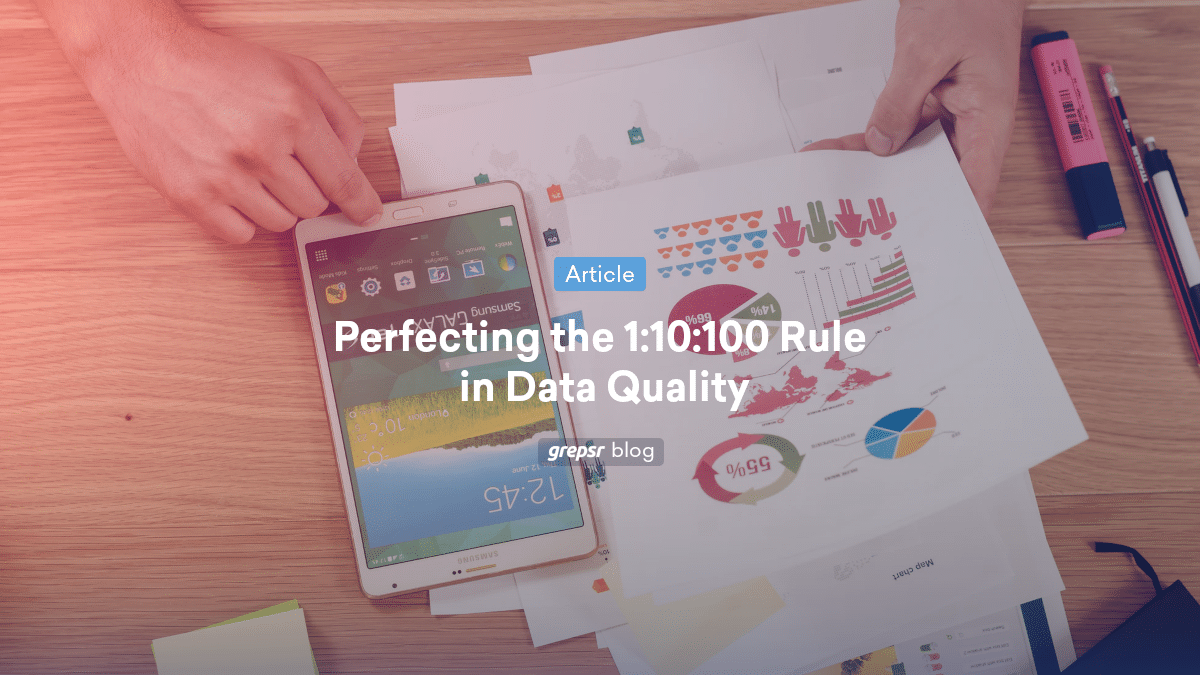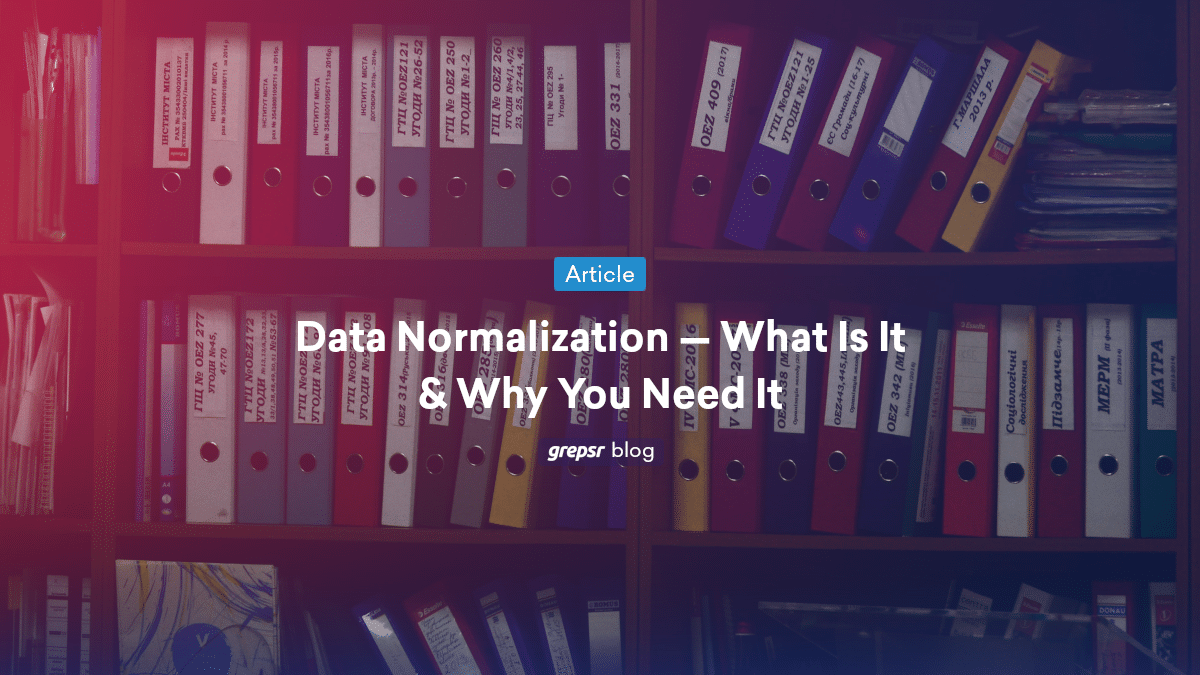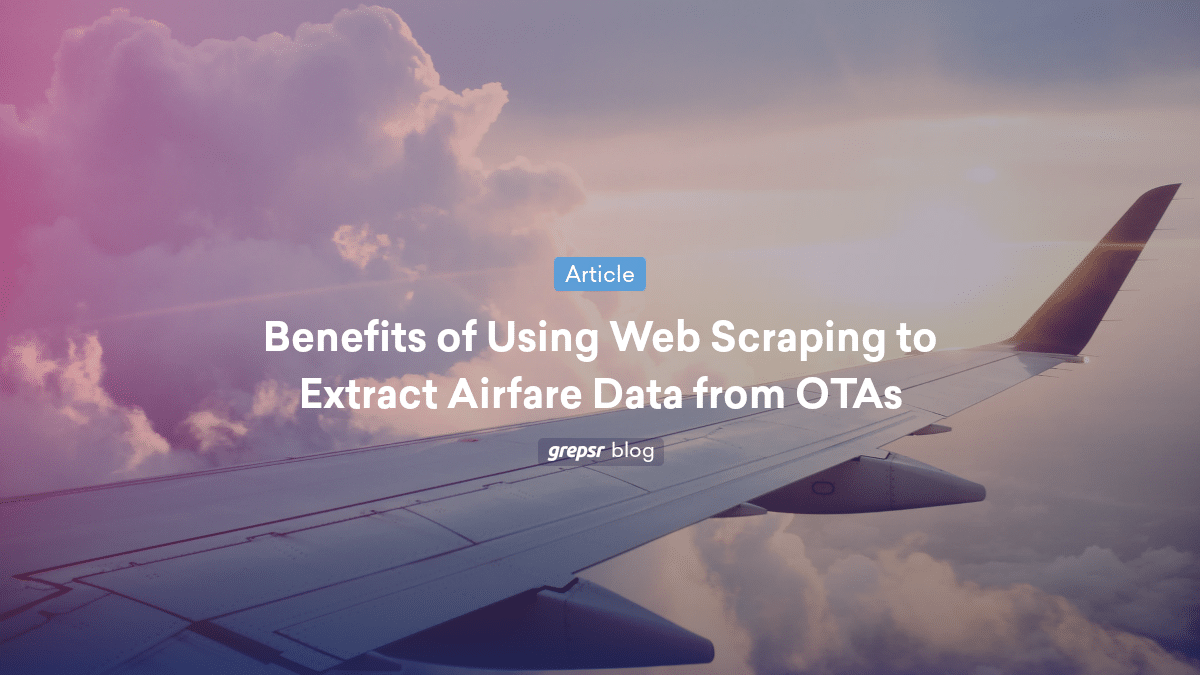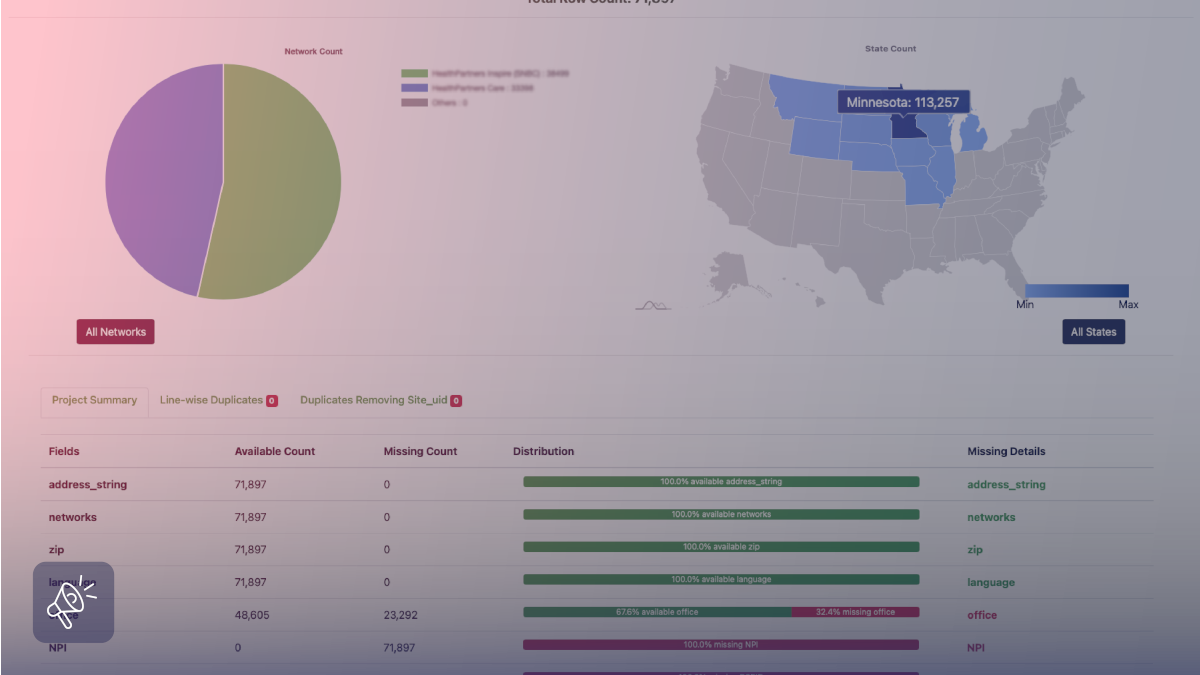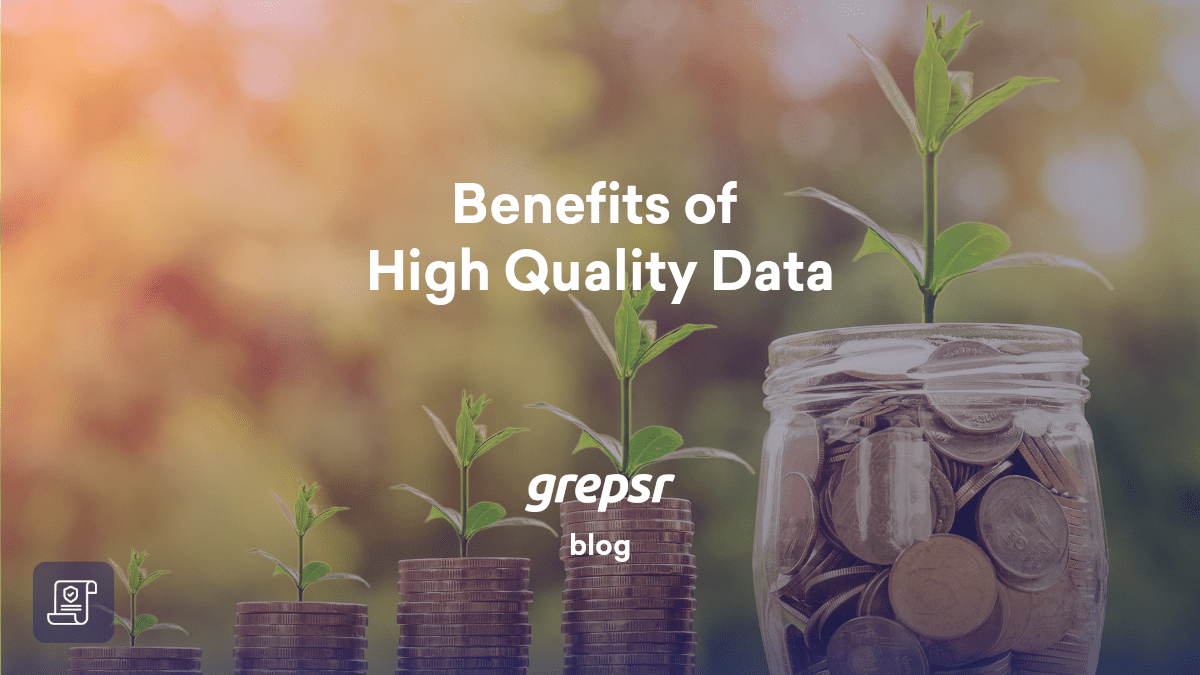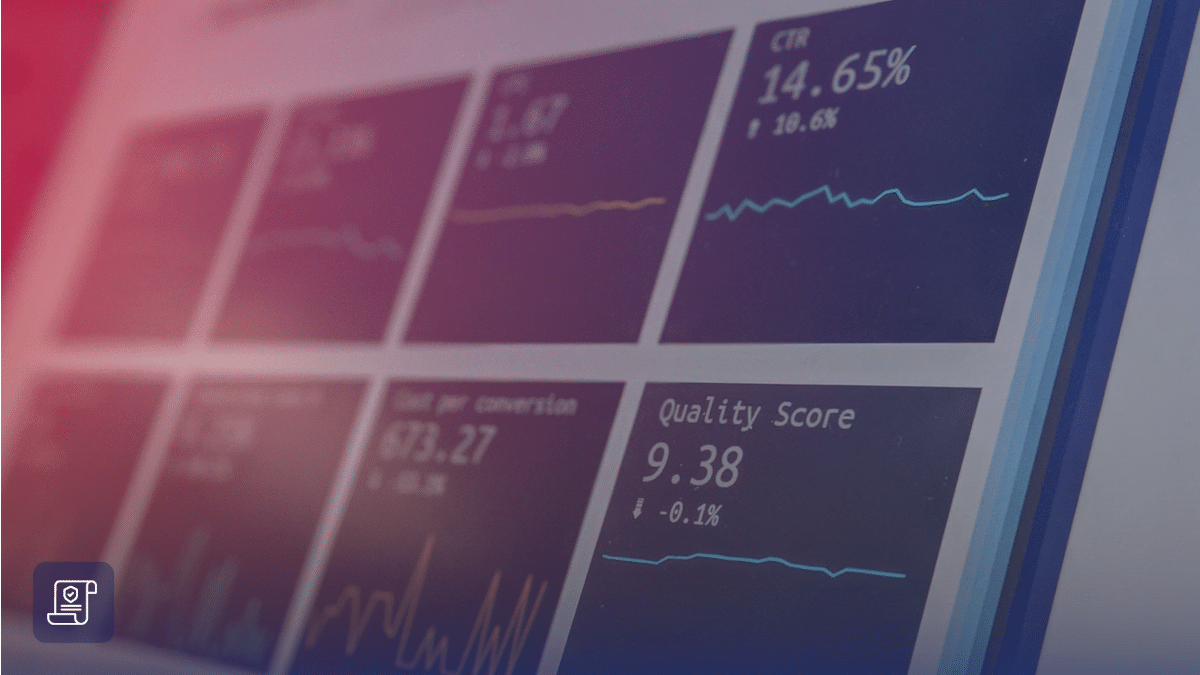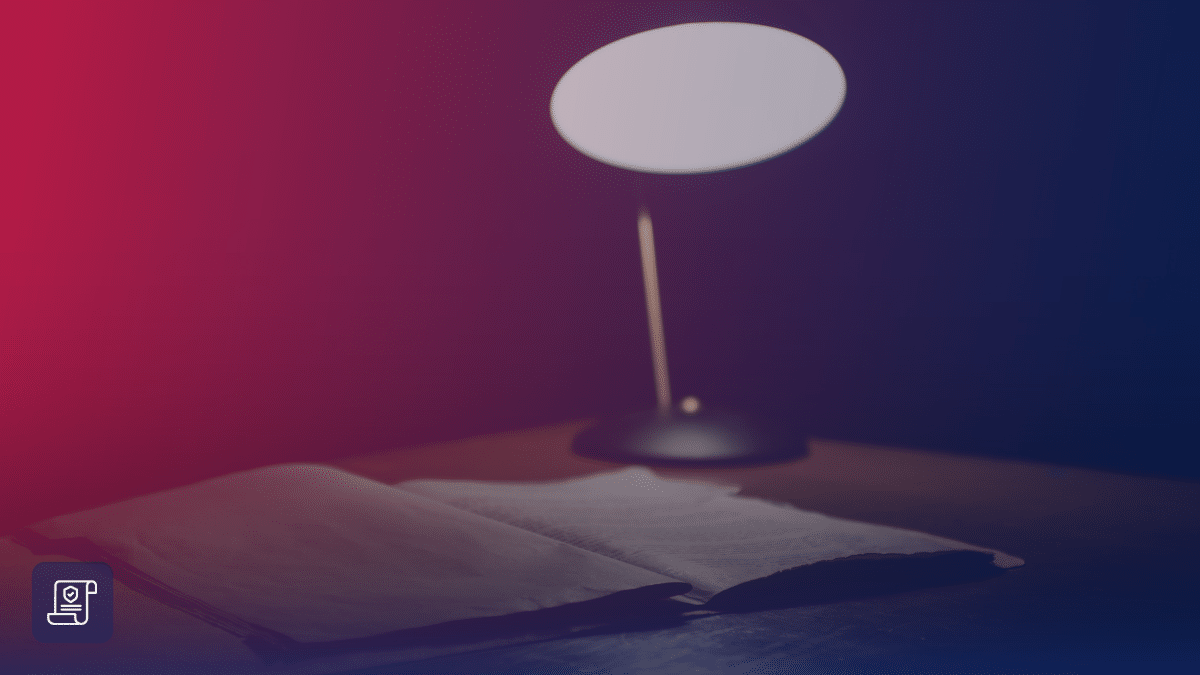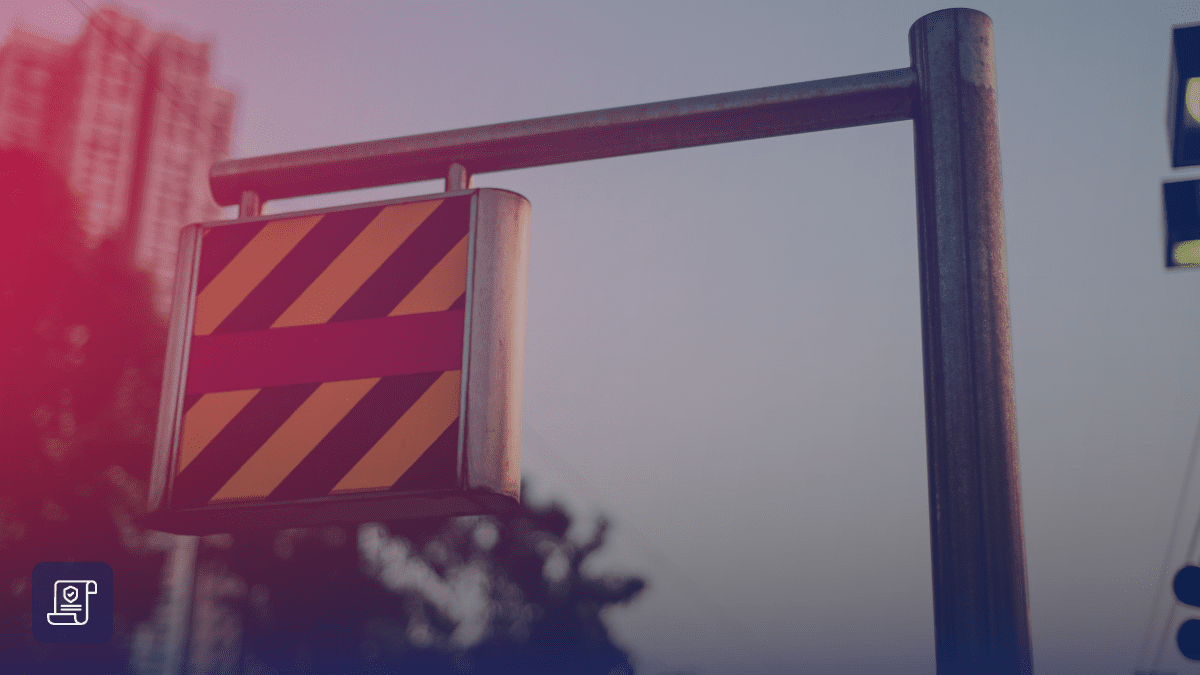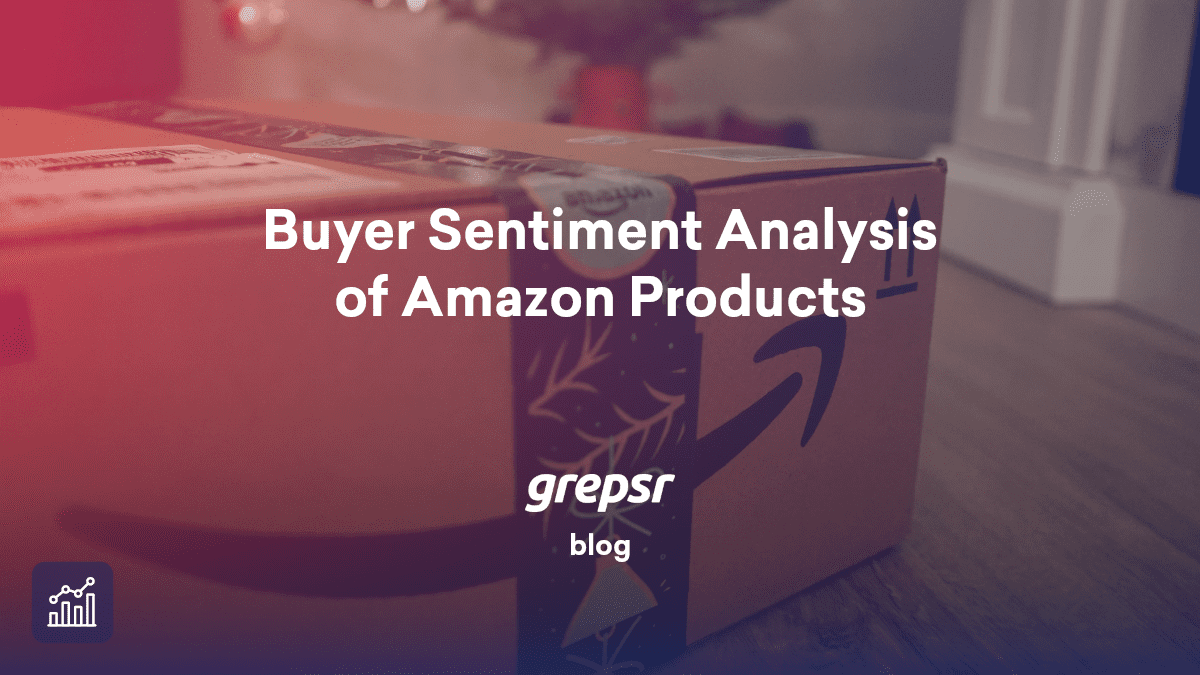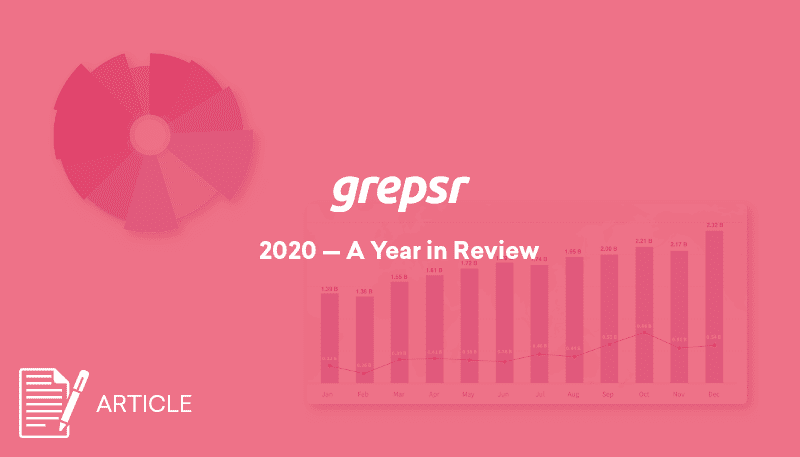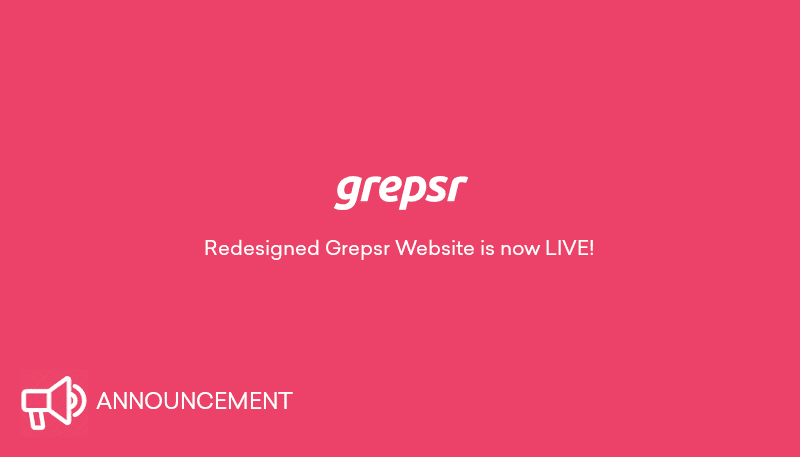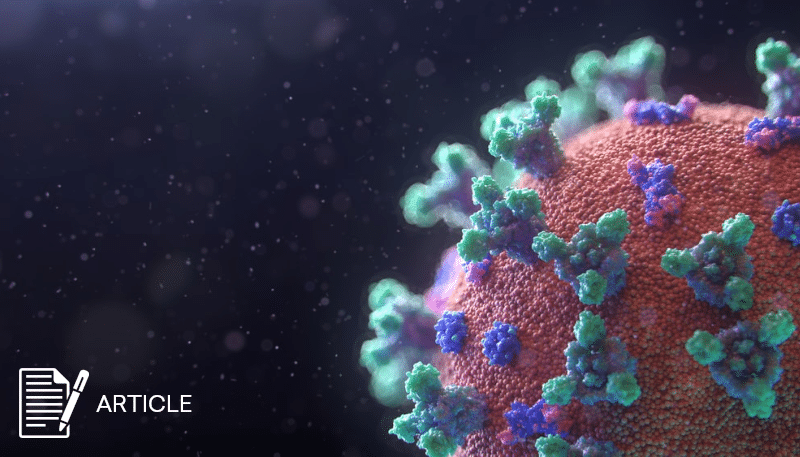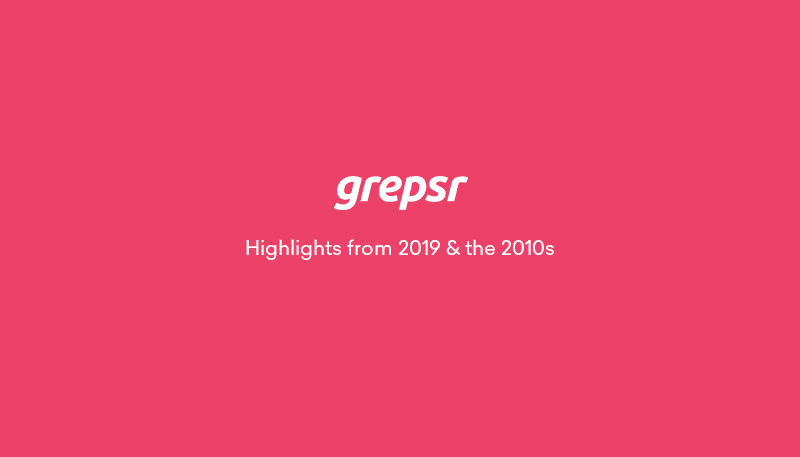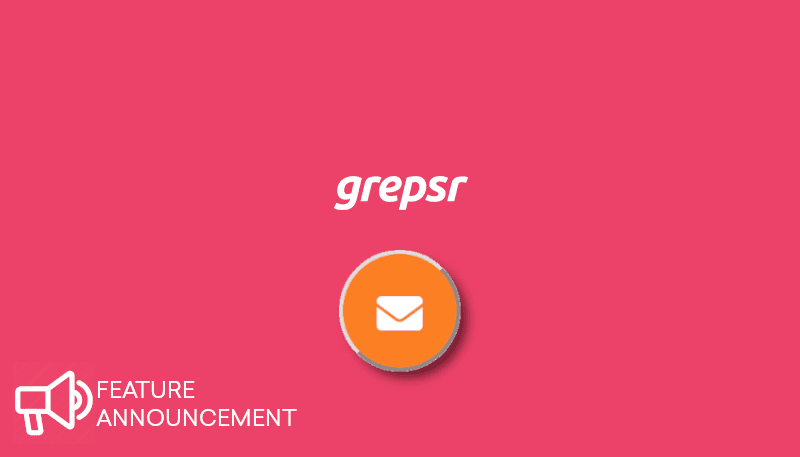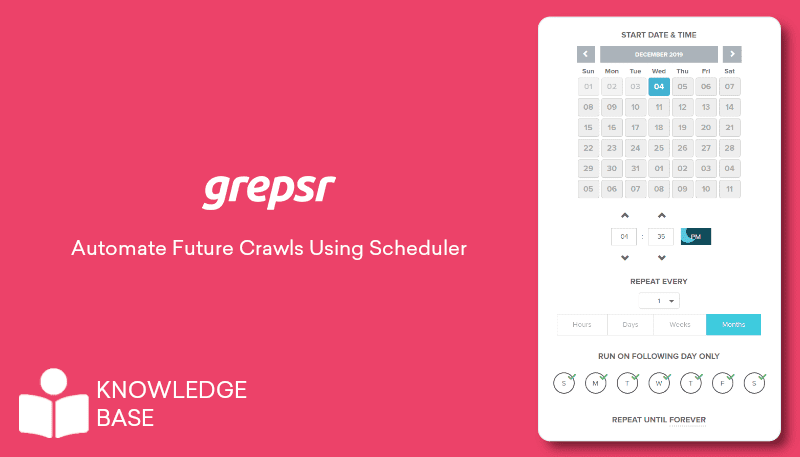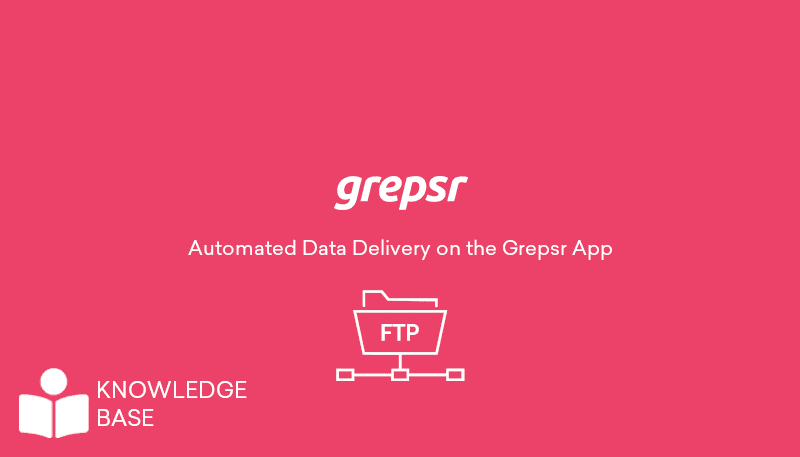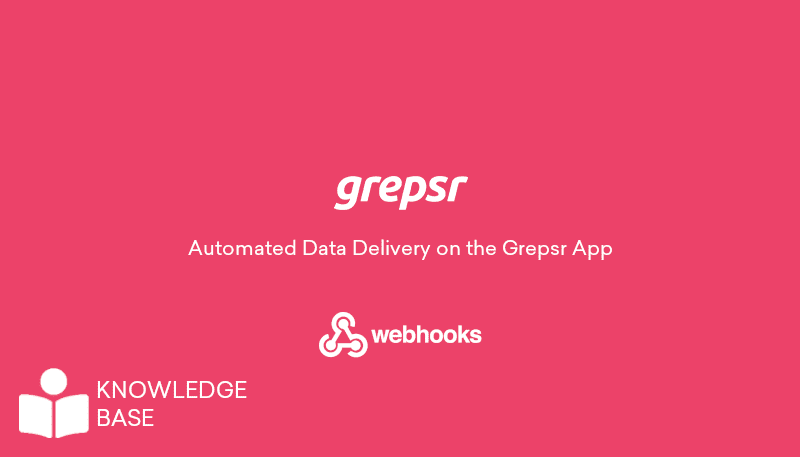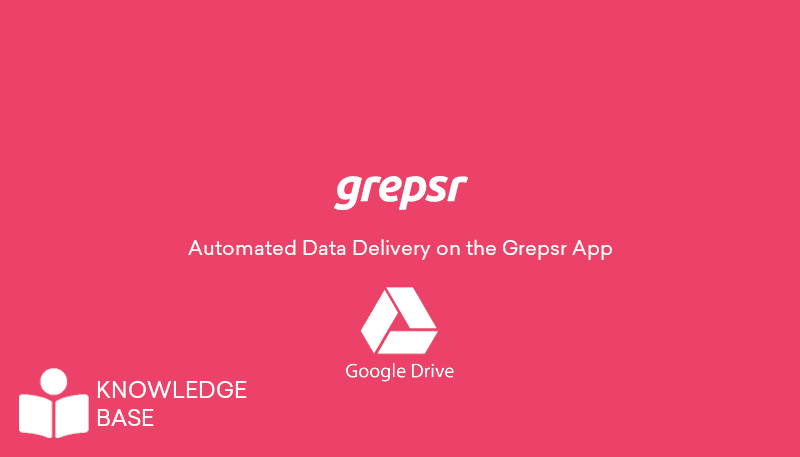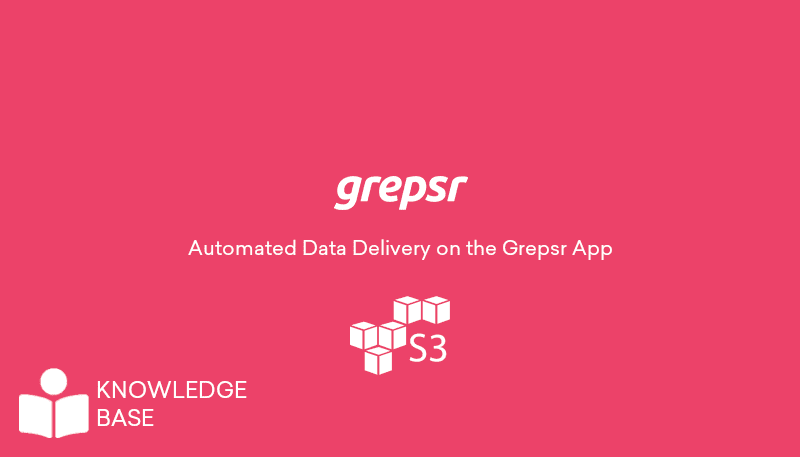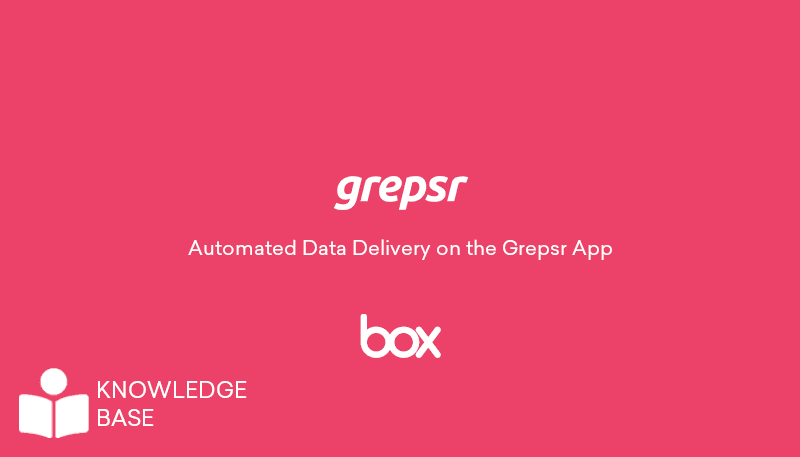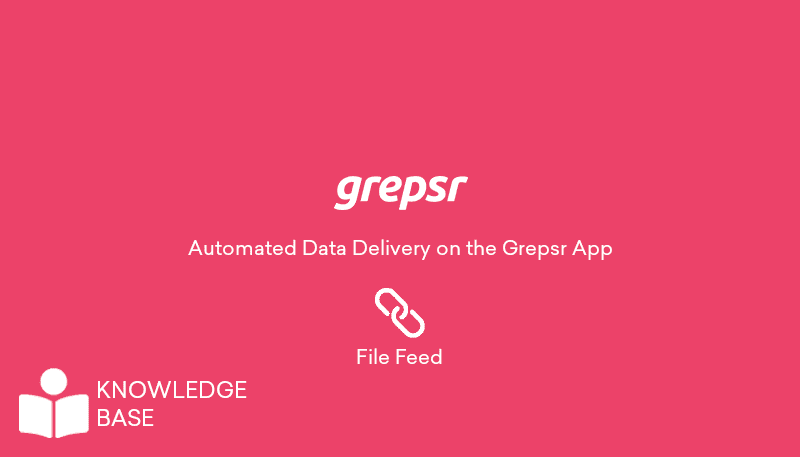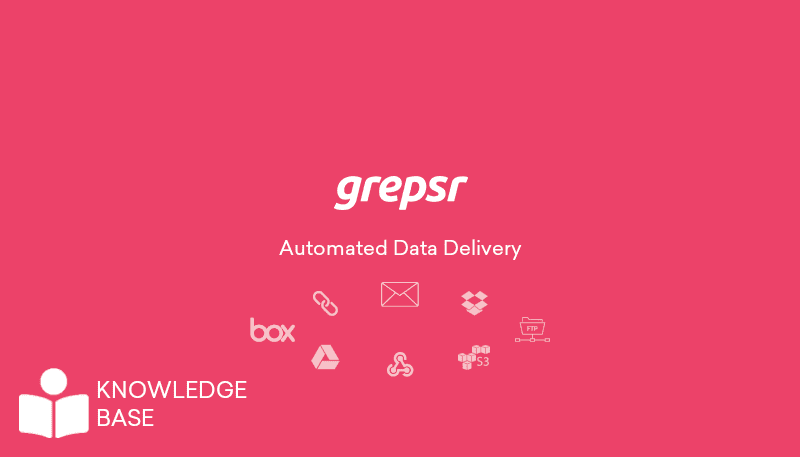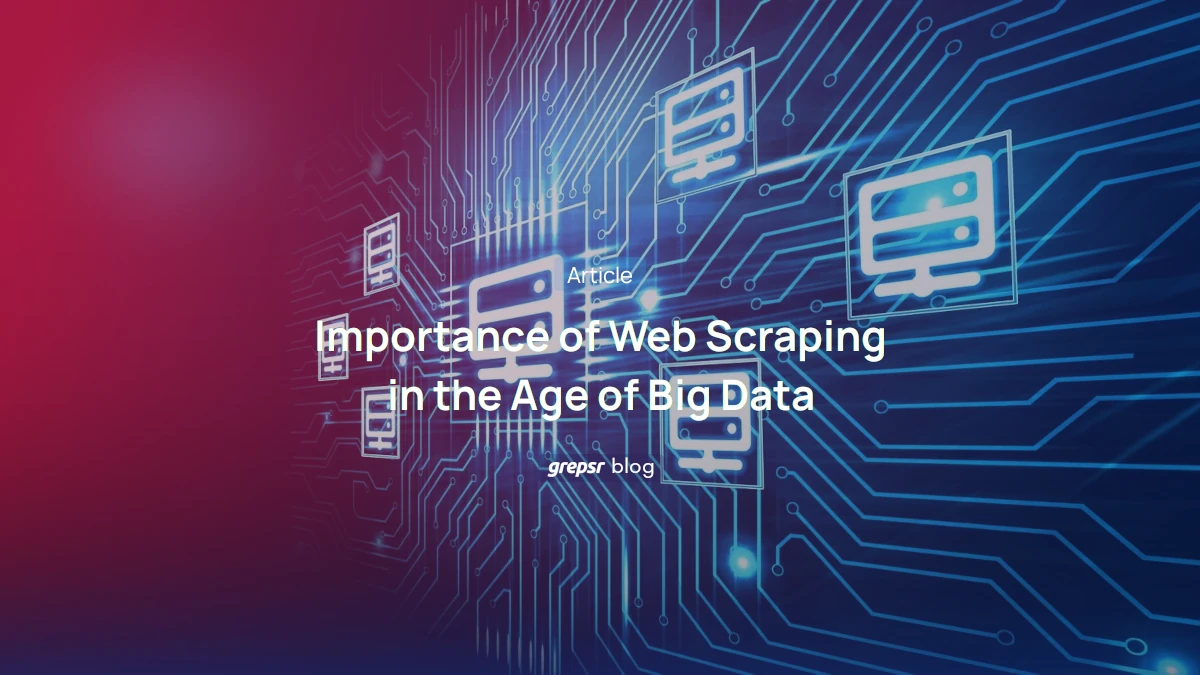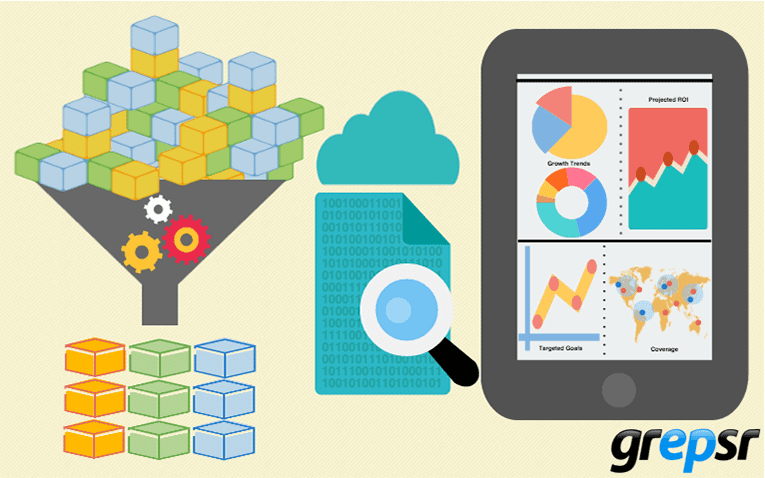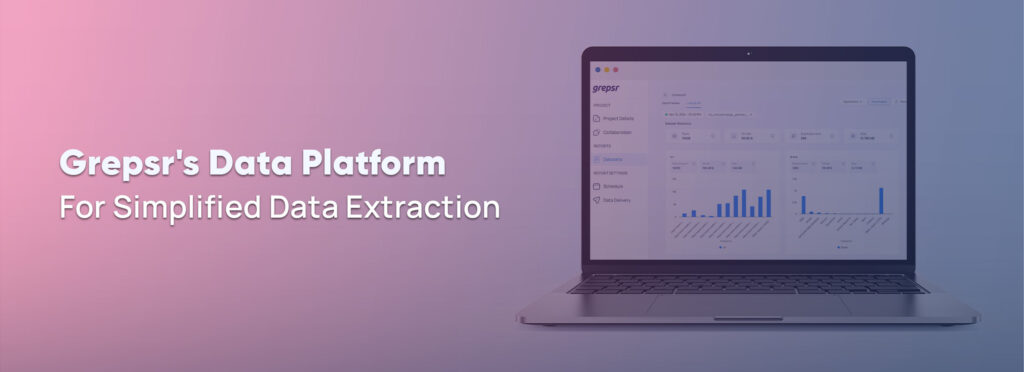
Grepsr is an automated web scraping and web data extraction service. We empower enterprises with unique project requirements to access quality data at scale. With over 12 years of experience in the web scraping industry, we have helped clients turn raw data generated on the internet into meaningful insights that shaped their business decisions.
Here’s a short overview of how Grepsr’s web scraping projects work:
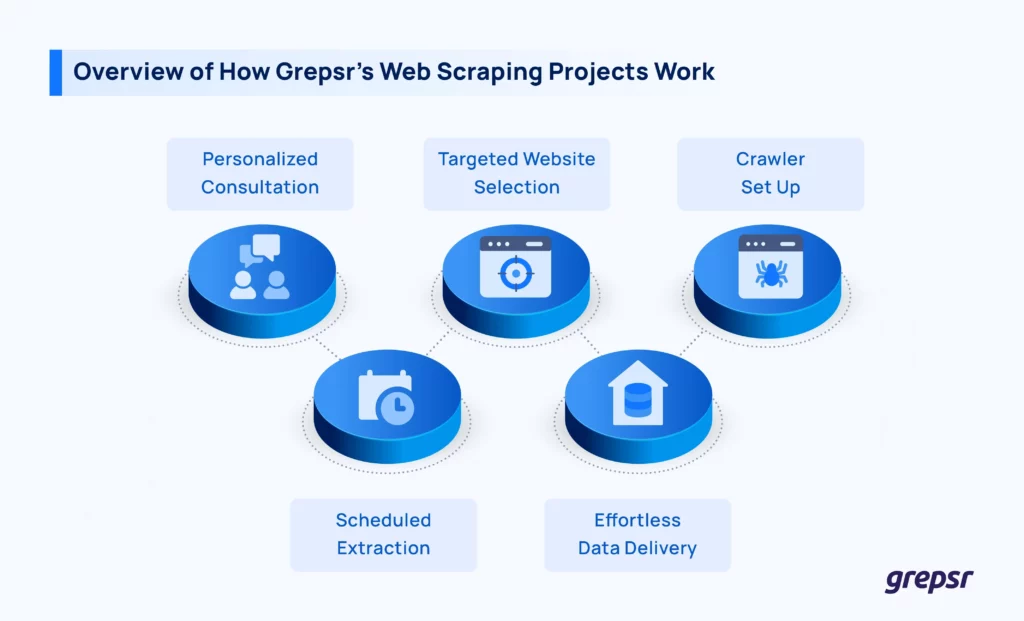
- Personalized Consultation – Start with a one-on-one consultation to understand your project requirements.
- Targeted Website Selection – Identify the websites from which to extract data based on your needs.
- Crawler Set Up – Custom crawlers are set up to extract data from the targeted websites ensuring data quality, accuracy, and completeness.
- Scheduled Extraction – Run the crawler on demand or set a custom schedule to run the crawler— daily, weekly, monthly, or at specific intervals.
- Effortless Data Delivery – Automatically deliver data at your preferred destination after the completion of data extraction.
At the heart of this process is Grepsr’s proprietary data platform—an advanced infrastructure built to simplify, manage, and streamline your data extraction projects. Once your project consultation and pricing plan are final, you’ll receive an email invitation to access the platform. From there, you can sign into your account and start managing your data.

What is Grepsr Data Platform?
Grepsr data platform is an advanced infrastructure that is built to streamline the overall data extraction process. These make our platform stand apart from others in the industry.
- Scalable Infrastructure – Our platform is built to extract large volumes of data with ease. Whether it’s a few hundred records for a small project or millions of data points for a large-scale operation, you can rely on our infrastructure to deliver the data you need, without worrying about scale limitations.
- Tailored Data Pipelines – Our platform streamlines your data pipeline—from extraction to processing and delivery. Whether it’s collecting data from targeted web pages, transforming it, or delivering it in your preferred format and destination. Every step is customized to meet your unique needs while ensuring consistency and efficiency.
- Flexible Management – The platform offers unmatched flexibility by allowing users to set custom parameters for data extraction. You have complete control over what data is collected, at what frequency, and where it is delivered, tailoring the process to suit your exact needs. One of the standout features of our platform is the ability to run crawlers on an on-demand basis, meaning, you can instantly start new runs whenever you want for immediate updates.
Not only that, the new version of our platform also has advanced features like
Scheduled Data Extraction
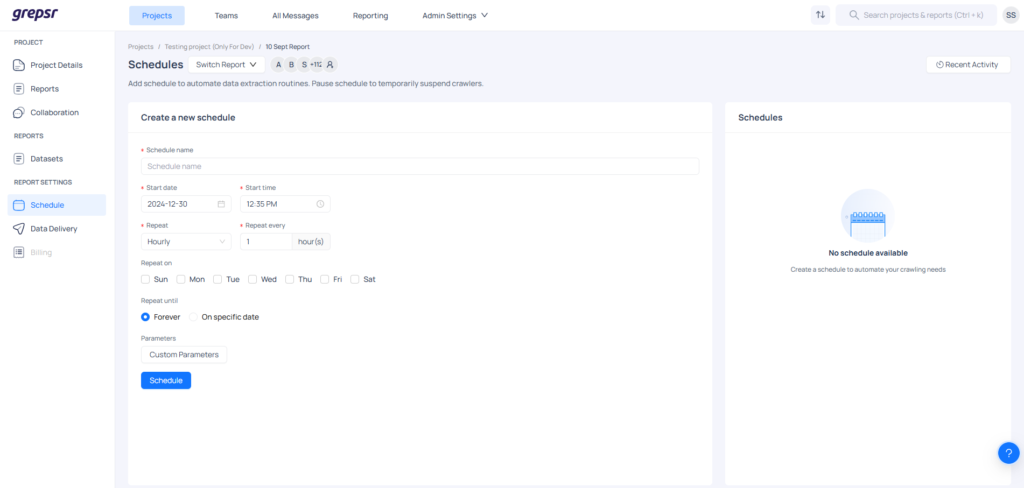
Schedule your crawler runs to automate data collection at specified intervals. Create and manage schedules that fit your needs, ensuring data is delivered to the configured destination thanks to key features like:
- Flexible Scheduling: Set extraction intervals—hourly, daily, weekly, or monthly—with the option to create recurring schedules.
- Custom Parameters: Define specific input parameters, such as input dates, product URLs, and other categories, to tailor each run to your needs.
- Easy Management: Edit, pause, or delete schedules as needed to stay in control of your data extraction projects.
And for Data Delivery
Integrate multiple destinations, such as Email, Dropbox, Slack, Amazon S3, Google Cloud, and more for data delivery. Then, get your data at the right place in the format that suits your needs (e.g., CSV–default, XLSX, JSON, XML, YAML, and PARQUET), ready for immediate use.
Data Profile Dashboard
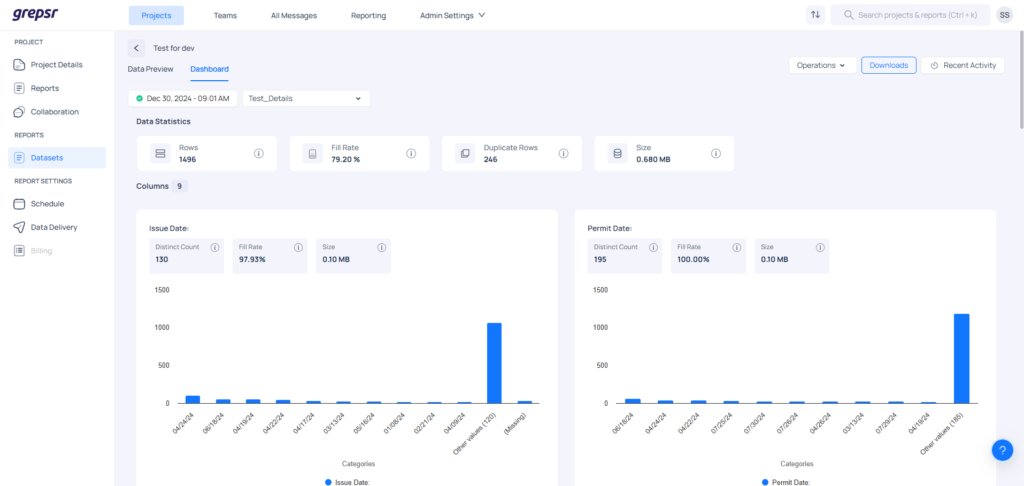
Data Profile Dashboard is your go-to feature for measuring and analyzing data quality. Accessible via the Dashboard tab on the Data Preview page, it provides clear insights into the state of your data with:
- Overall Statistics: Total rows and columns, fill rates, duplicate rows, and average row size to track trends and assess quality.
- Column-Level Metrics: Detailed metrics such as fill rates, unique values, column sizes, and data distribution for deeper analysis.
Team Collaboration
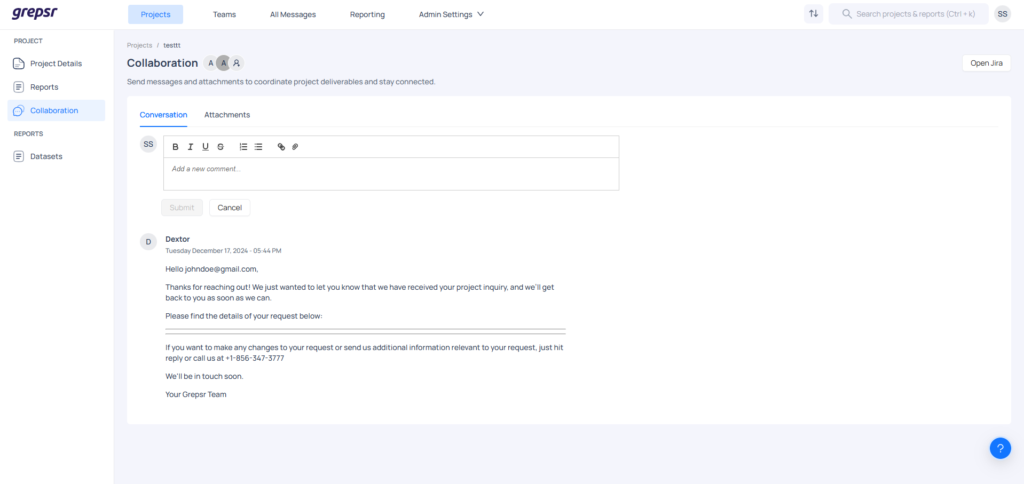
Grepsr’s data platform makes real-time collaboration effortless for remote teams. With a dedicated messaging channel for each project, teams can exchange requirements, share updates, and send files securely.
Our platform enhances team collaboration via:
- Centralized Messaging: All project-related conversations and files are stored in one place, making it easy to track updates and onboard new members.
- Access Control: Add collaborators, manage visibility, and ensure secure communication within your team.
- Seamless Integration: Reply to messages directly via email or through the platform for quick and flexible communication.
- Flexible Attachments: You can also upload and share documents, PDFs, images, or videos to clarify your project requirements.
Reports Generation
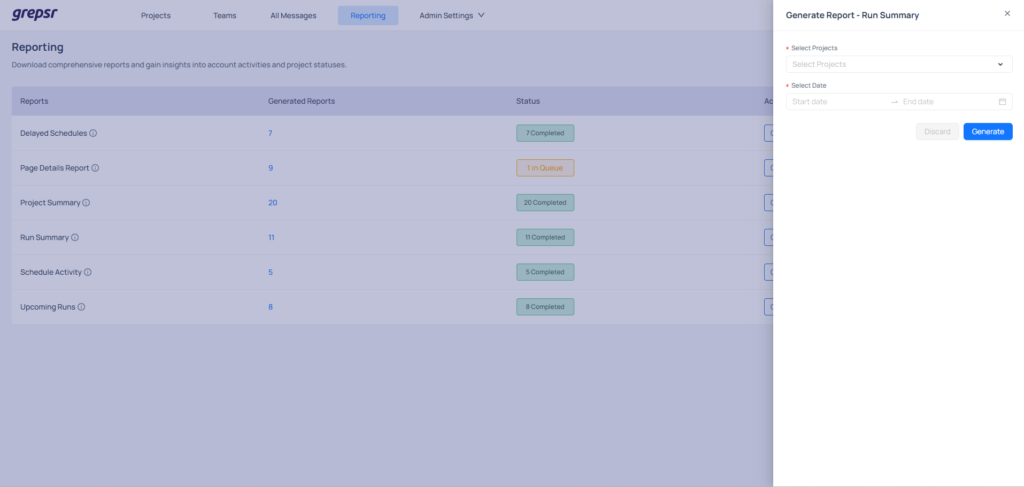
The platform allows users to generate detailed reports by selecting a project, timeline, and report type. You can download these reports to track progress, address delays, and ensure seamless operations across all projects.
The types of reports that you can generate are:
- Project Summary: Overview of all projects, including status, metrics, delivery details, and more.
- Run Summary: Detailed metrics for all runs, such as row counts and delivery status.
- Delayed Schedules: Highlights delayed schedules with details on timing and delays.
- Schedule Activity: Tracks changes to scheduling activities.
- Upcoming Runs: Lists scheduled runs with upcoming dates.
Hence, you can leverage the detailed system-level reports to gain valuable insights into project progress, system operations, and scheduling activities.
Why Should You Use Grepsr Data Platform?
Our data platform is built to make the data extraction process as smooth, easy, and efficient as possible. Whether you’re running a small start-up or managing an enterprise-scale business, here’s why it’s the right choice for you:
Scale with you
Our platform can easily manage large volumes of data, no matter how quickly your data demands grow. Our scalable and robust infrastructure can handle everything from small-scale data extraction–which you can set up and run yourselves to large-scale projects–which our team can set up for you.
Save Time with Automation
Next, with tailored data pipelines and scheduled crawler runs, you can eliminate manual effort and focus on deriving insights from your data rather than managing the collection process.
Complete Control and Flexibility
Customize your data extraction parameters, schedules, and delivery options to fit your requirements. Gain full control over the “what, when, and where” of your data collection.
Actionable Data Insights
Features like the Data Profile Dashboard help you monitor data quality, track project progress, and make informed decisions with accurate, real-time insights.
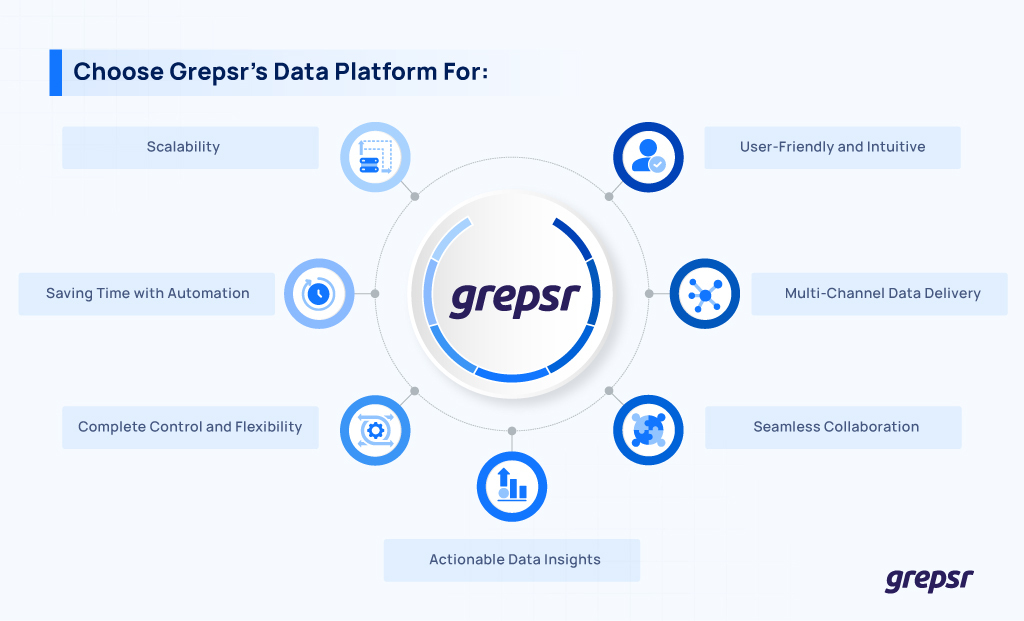
Seamless Collaboration
Then, work effortlessly with your team, share updates, and manage projects in real-time through centralized messaging and access controls, ensuring everyone stays aligned.
Multi-Channel Data Delivery
Receive your data exactly where you need it—be it cloud storage, emails, or custom destinations—in a format that suits your workflow for immediate usability.
User-Friendly and Intuitive
With an improved user interface and built-in tutorials, navigating the platform and managing your projects has never been easier, even for first-time users.
Grepsr’s managed data extraction platform puts the power of smart decisions in your hands. Thus, have reliable, ready-to-use data at your fingertips, and help your team work faster, think bigger, and achieve more.
It’s not just about data—it’s about achieving your business’s full potential. Get started with Grepsr’s managed data extraction service today!