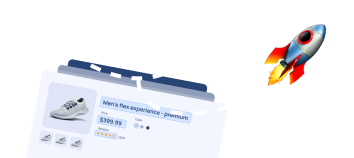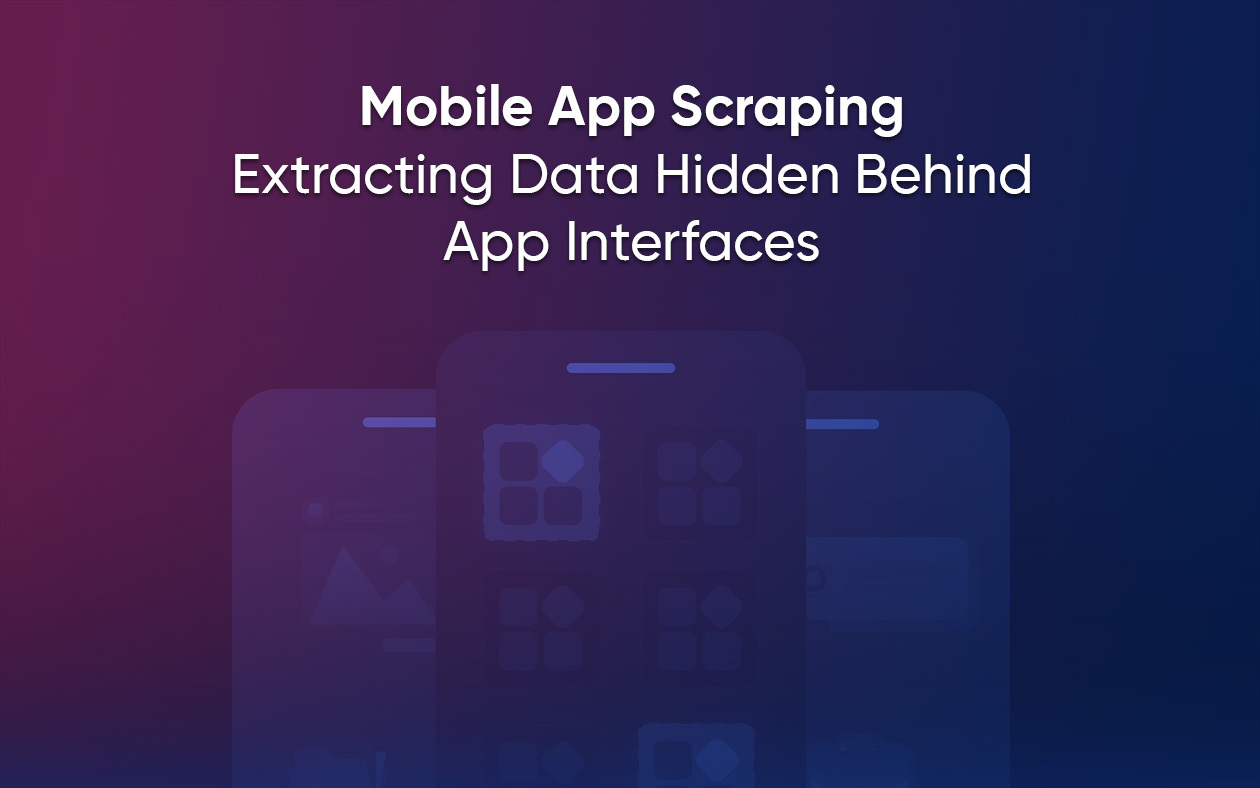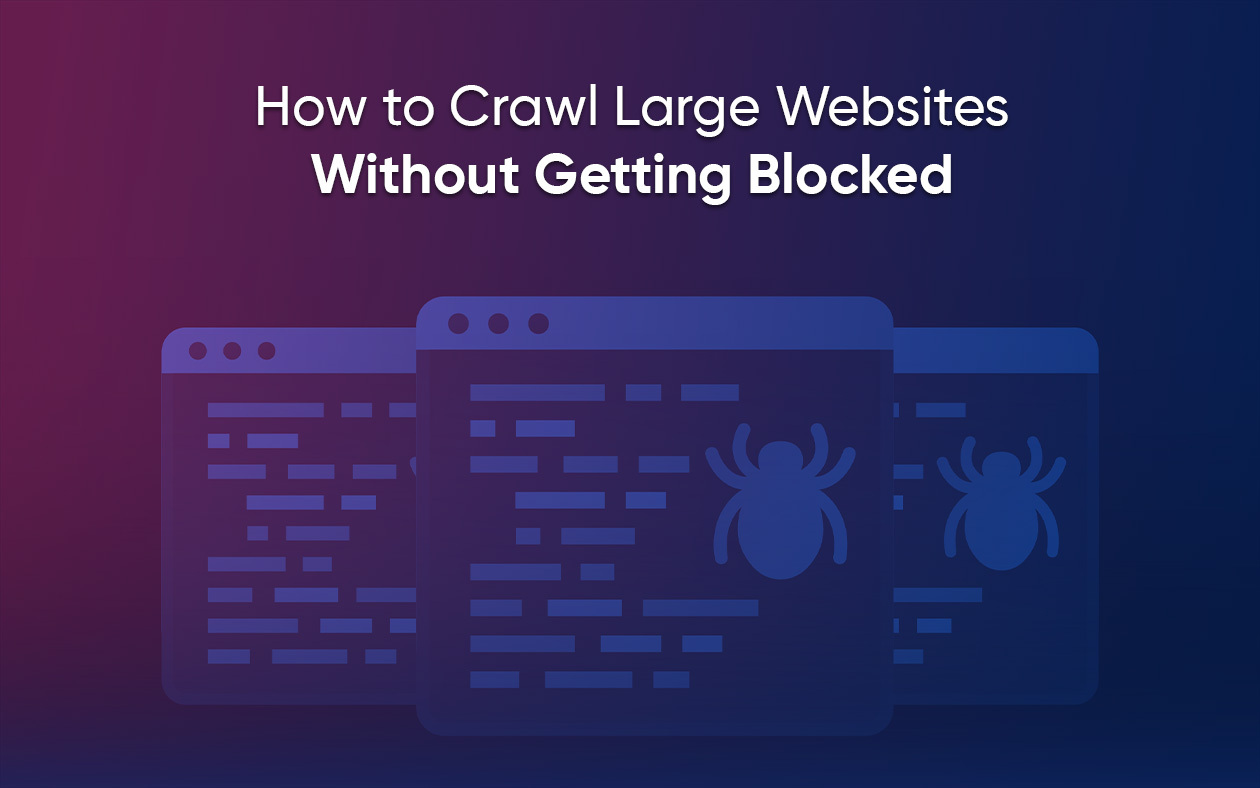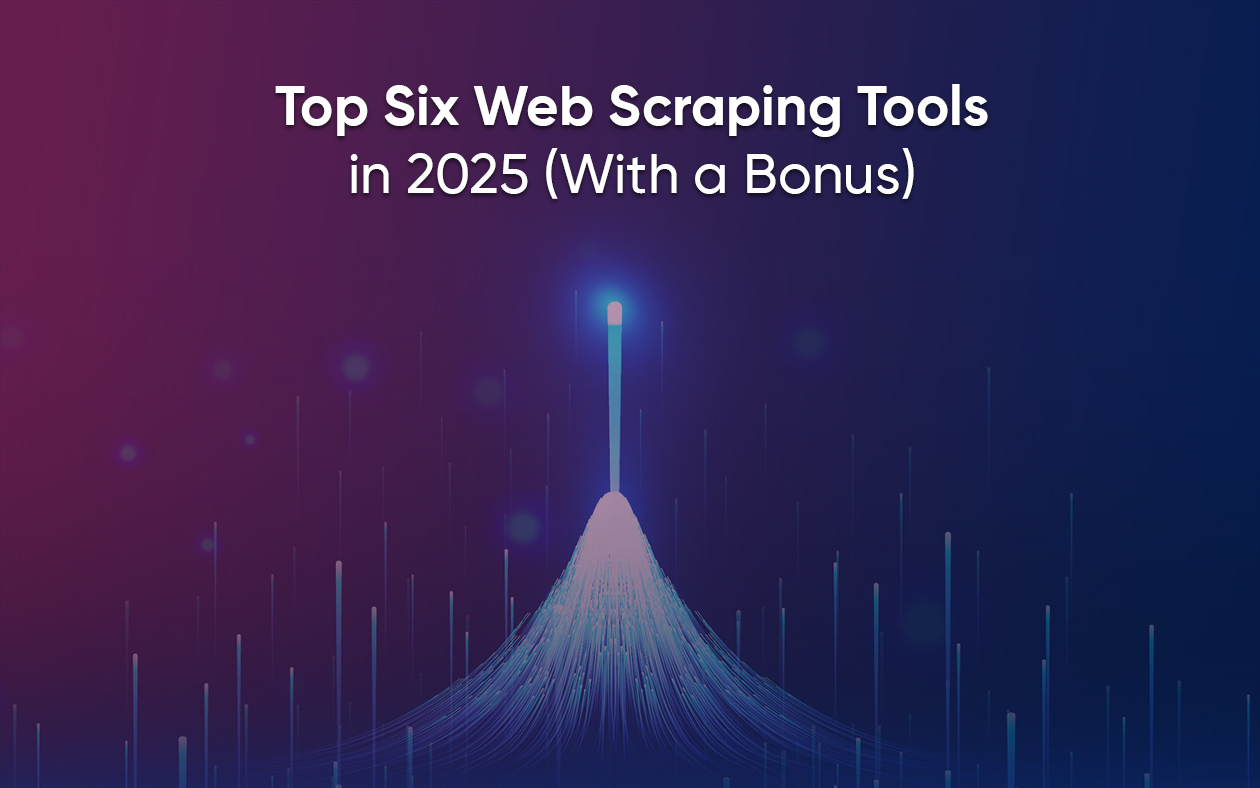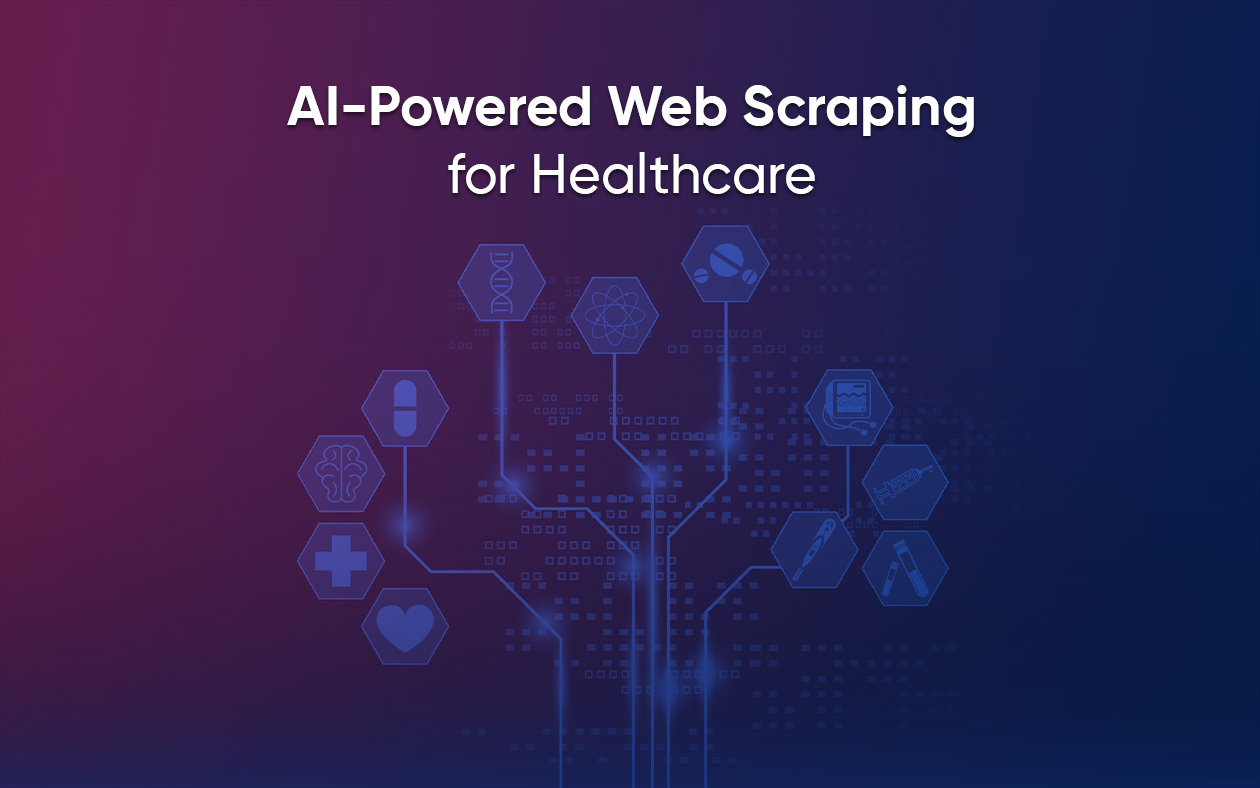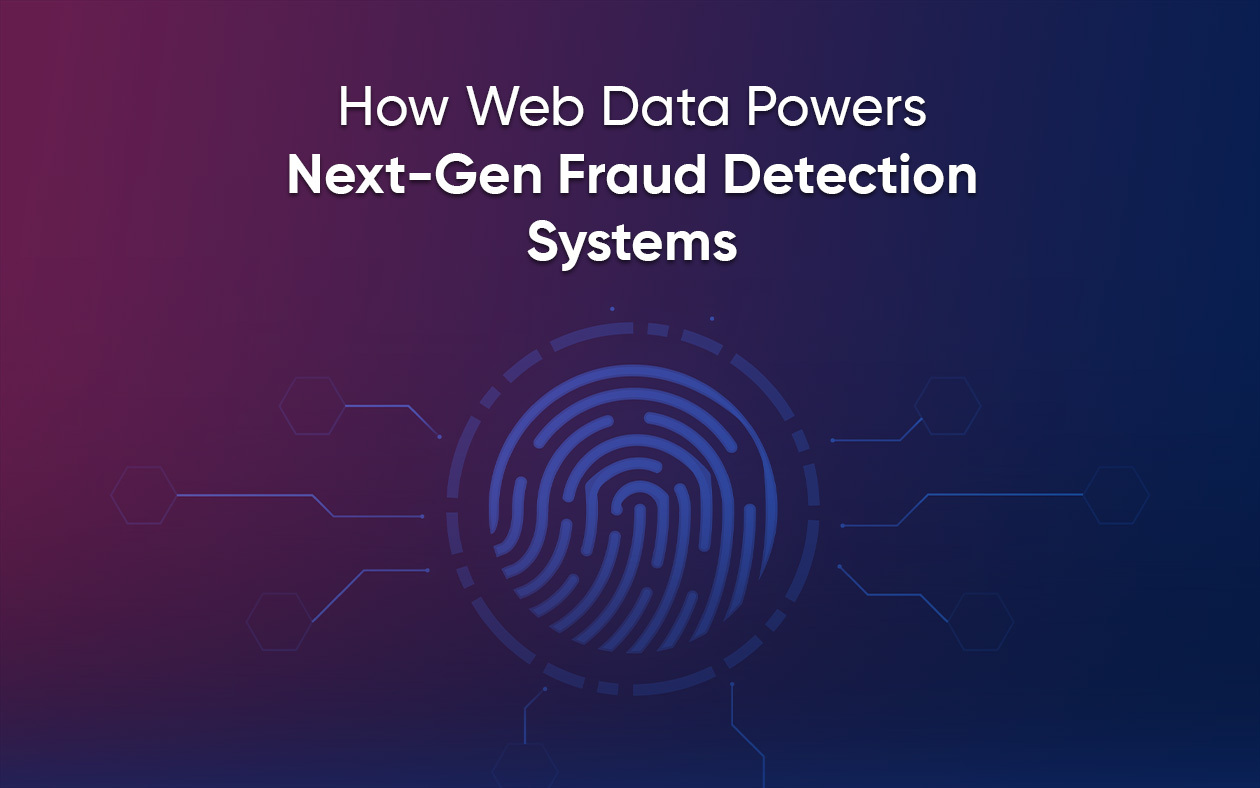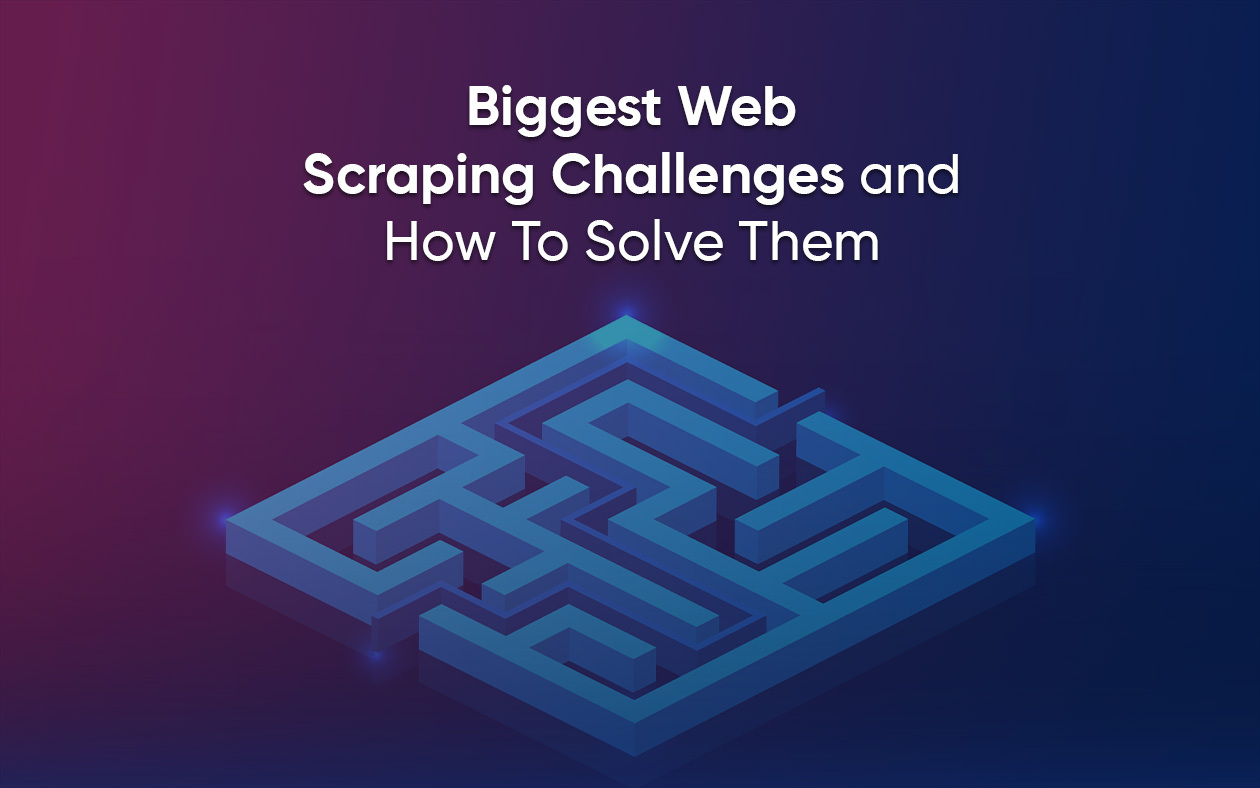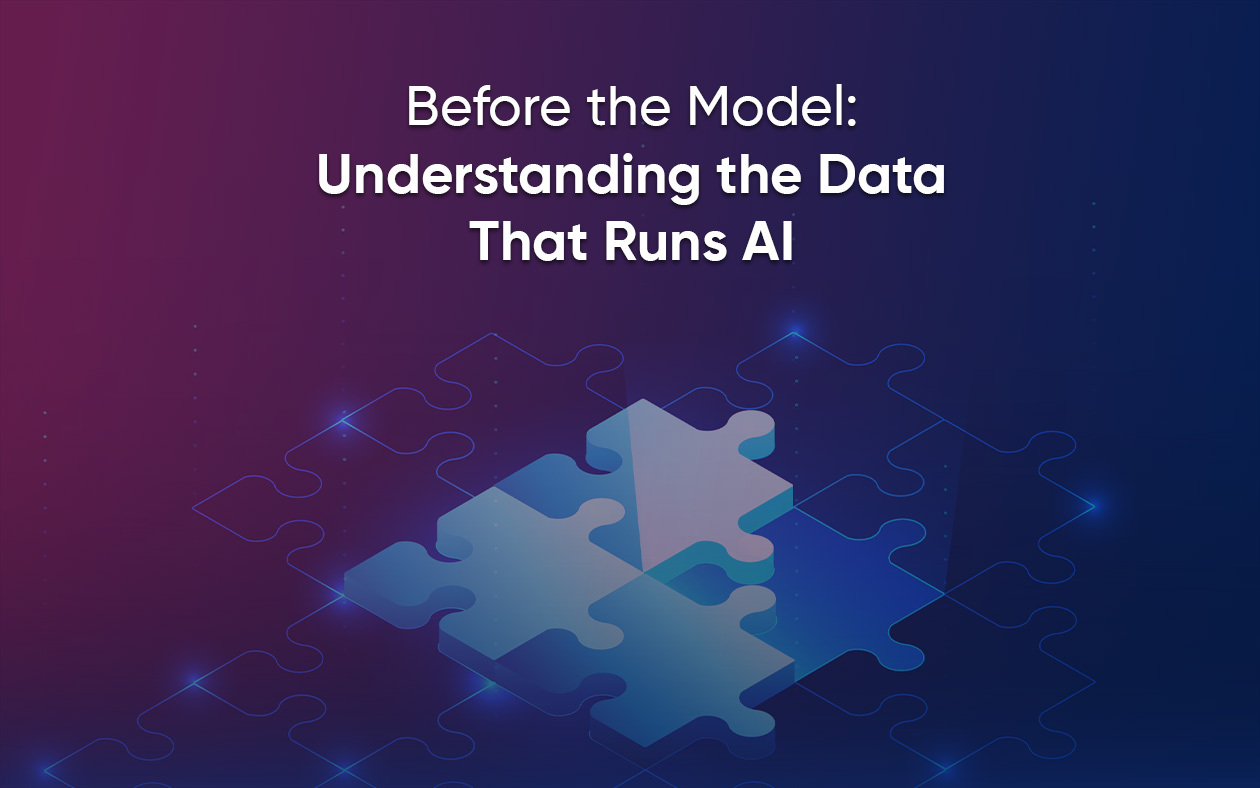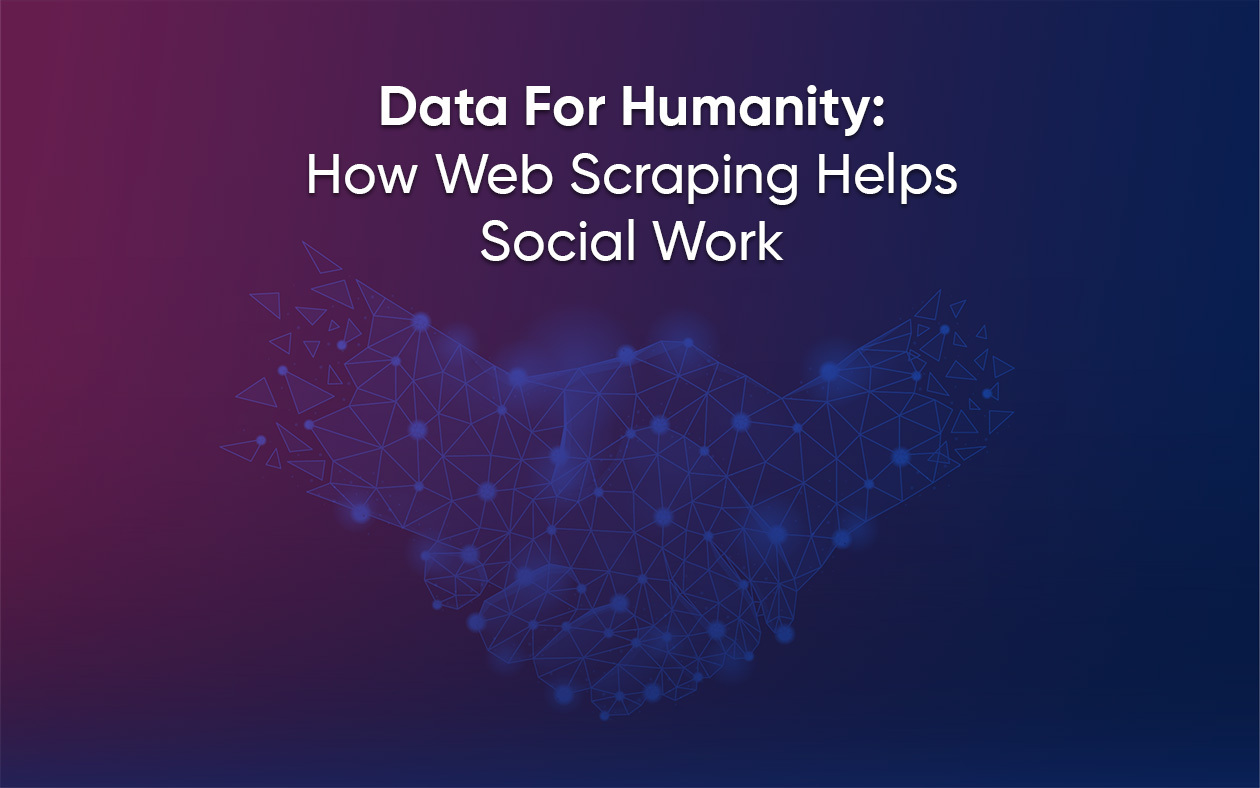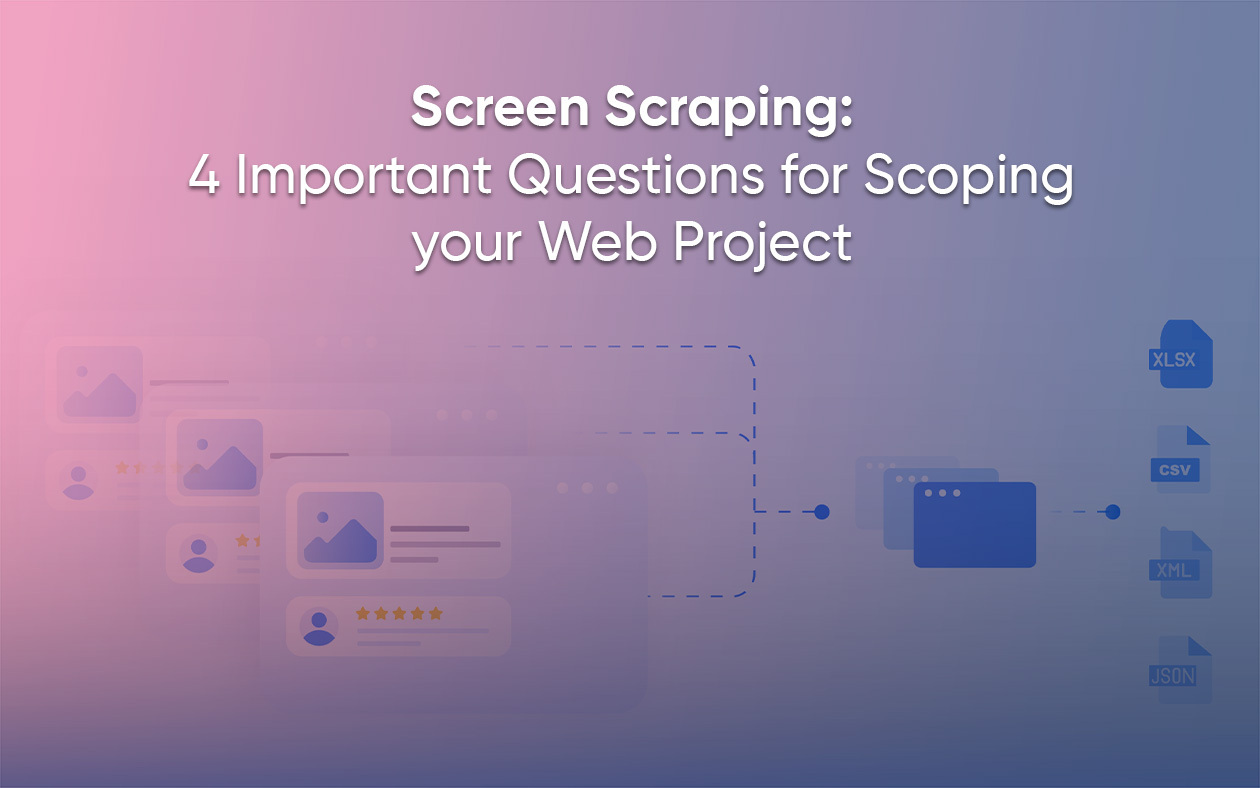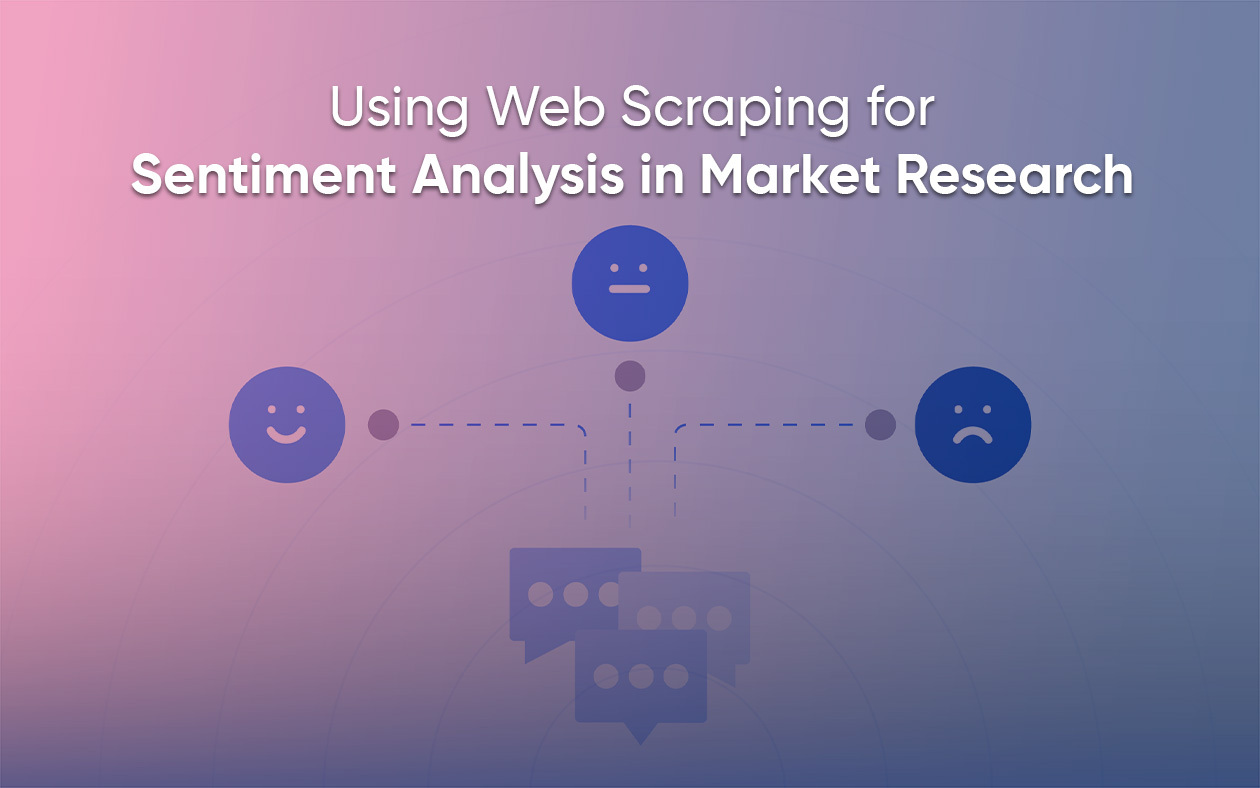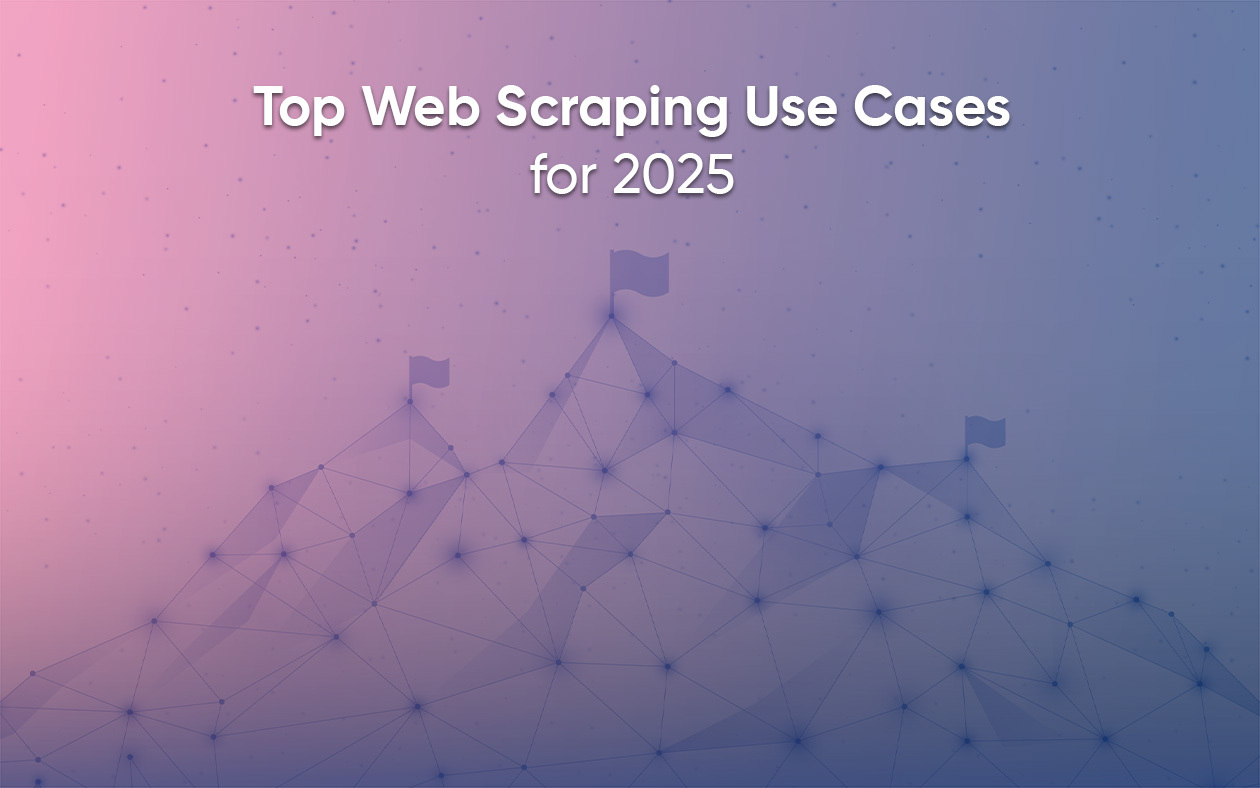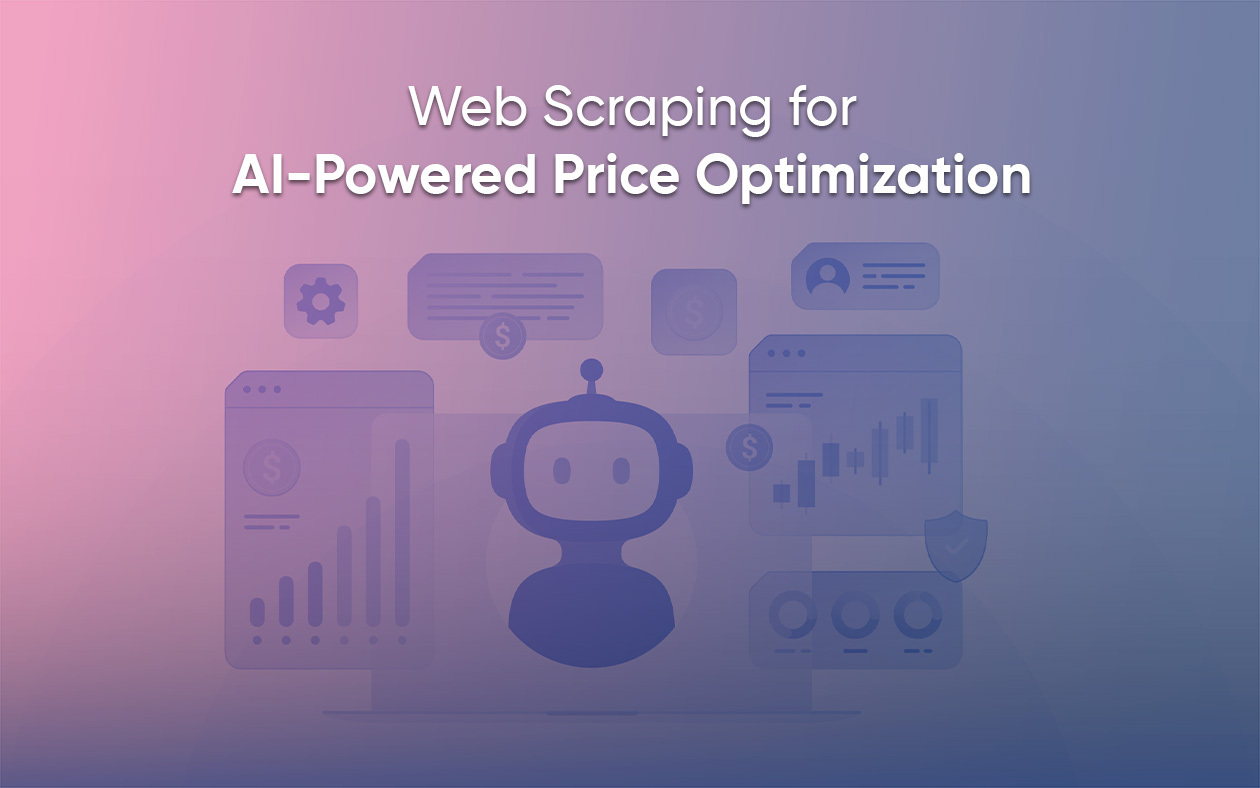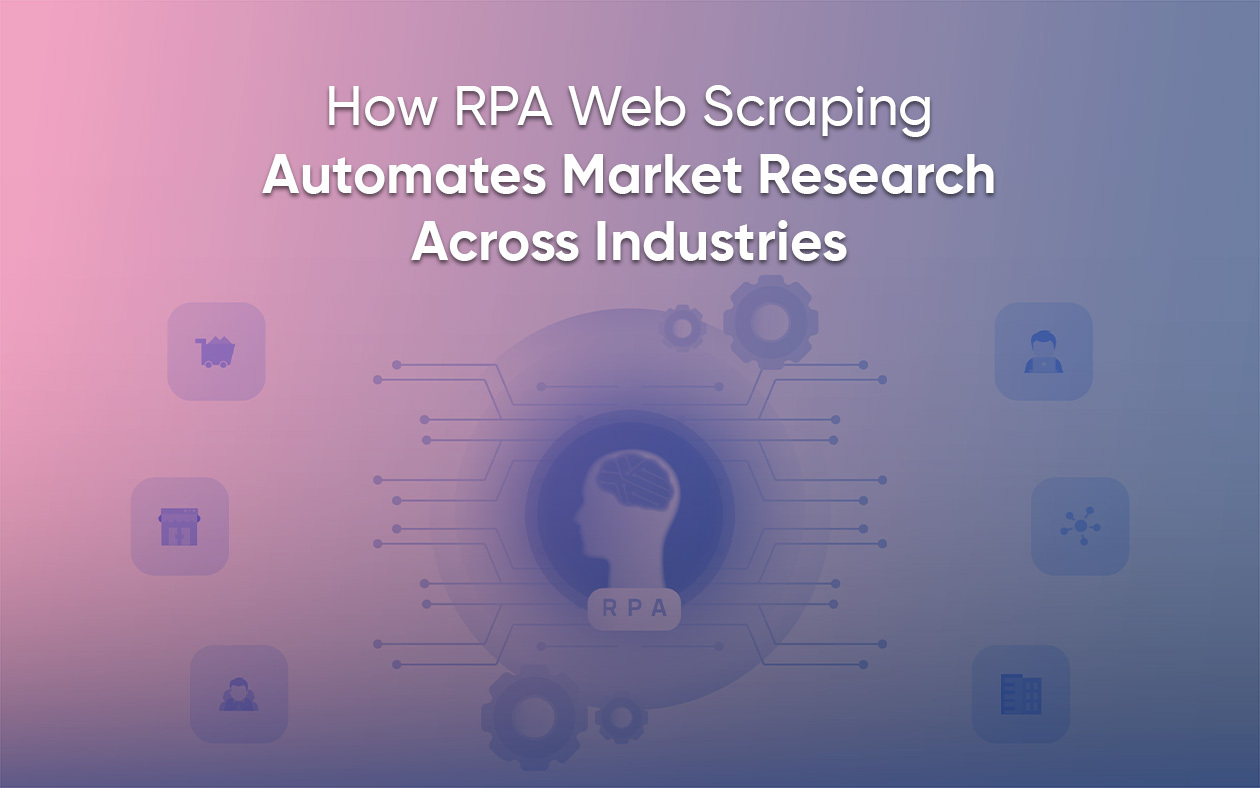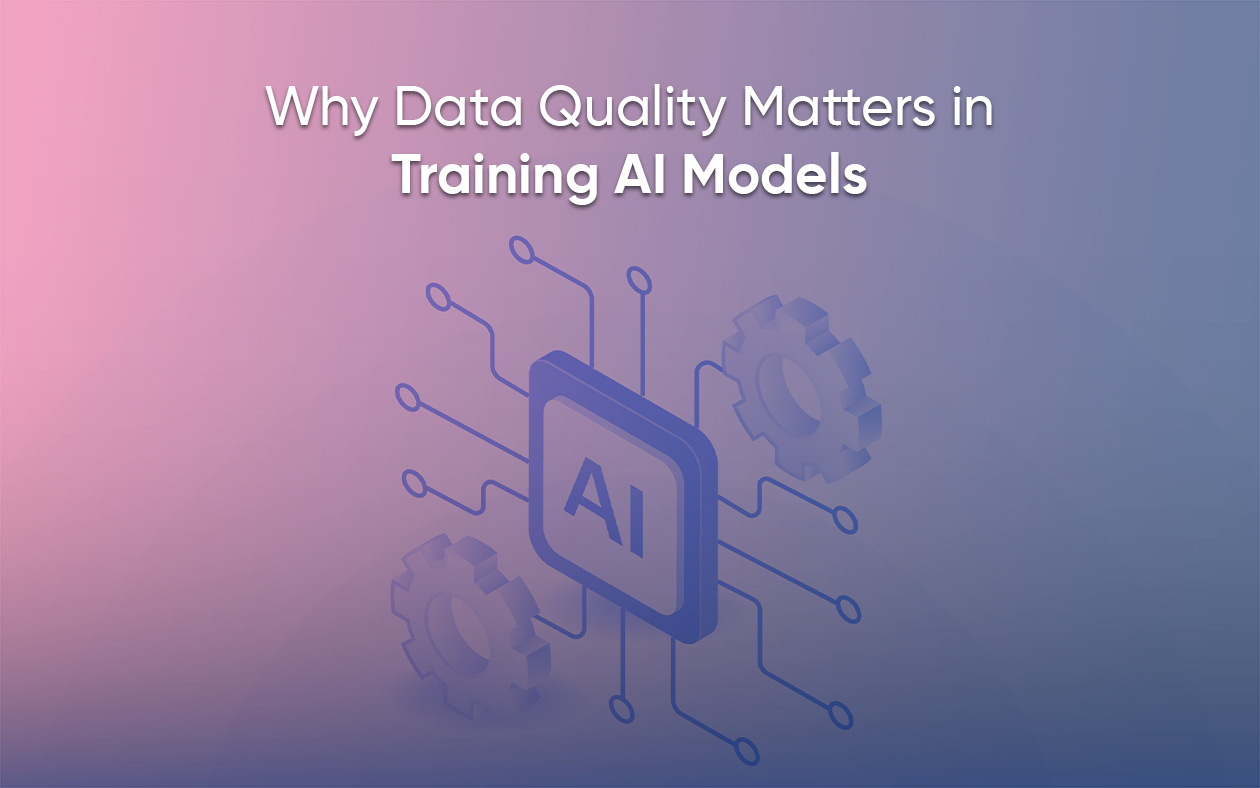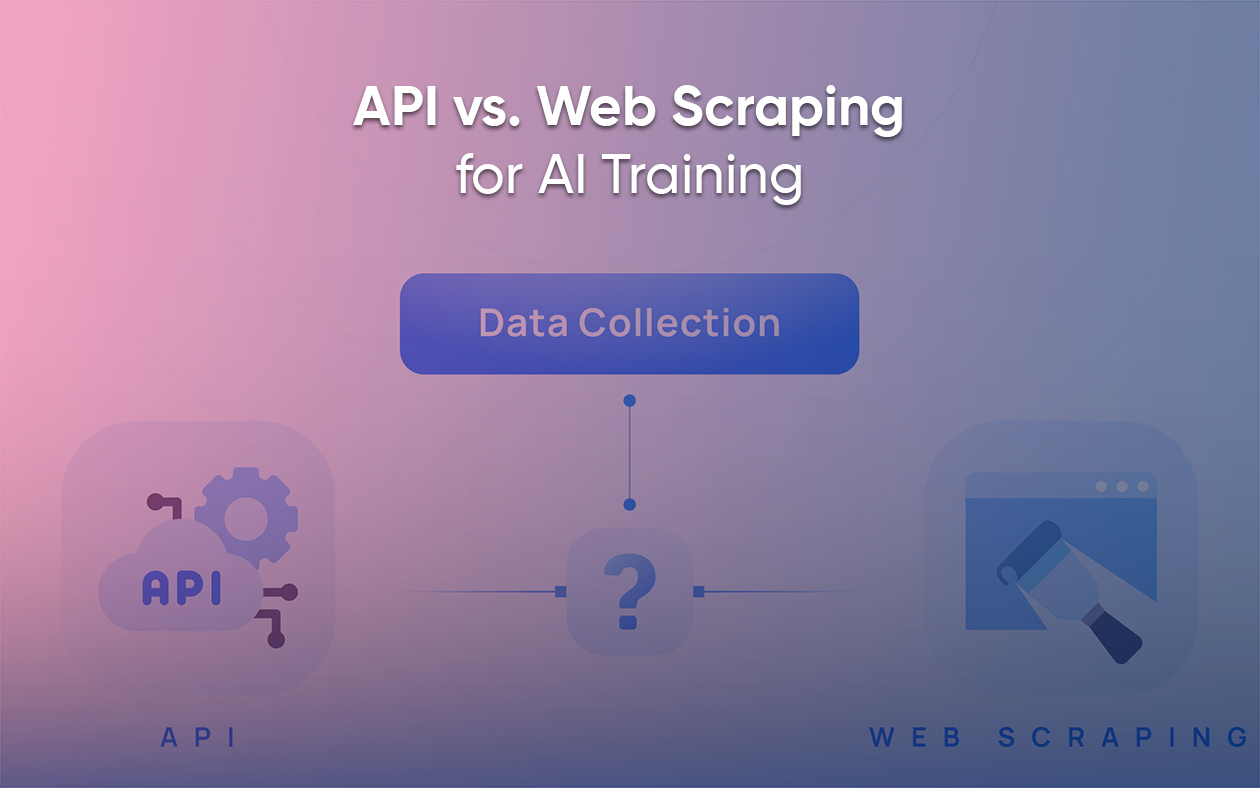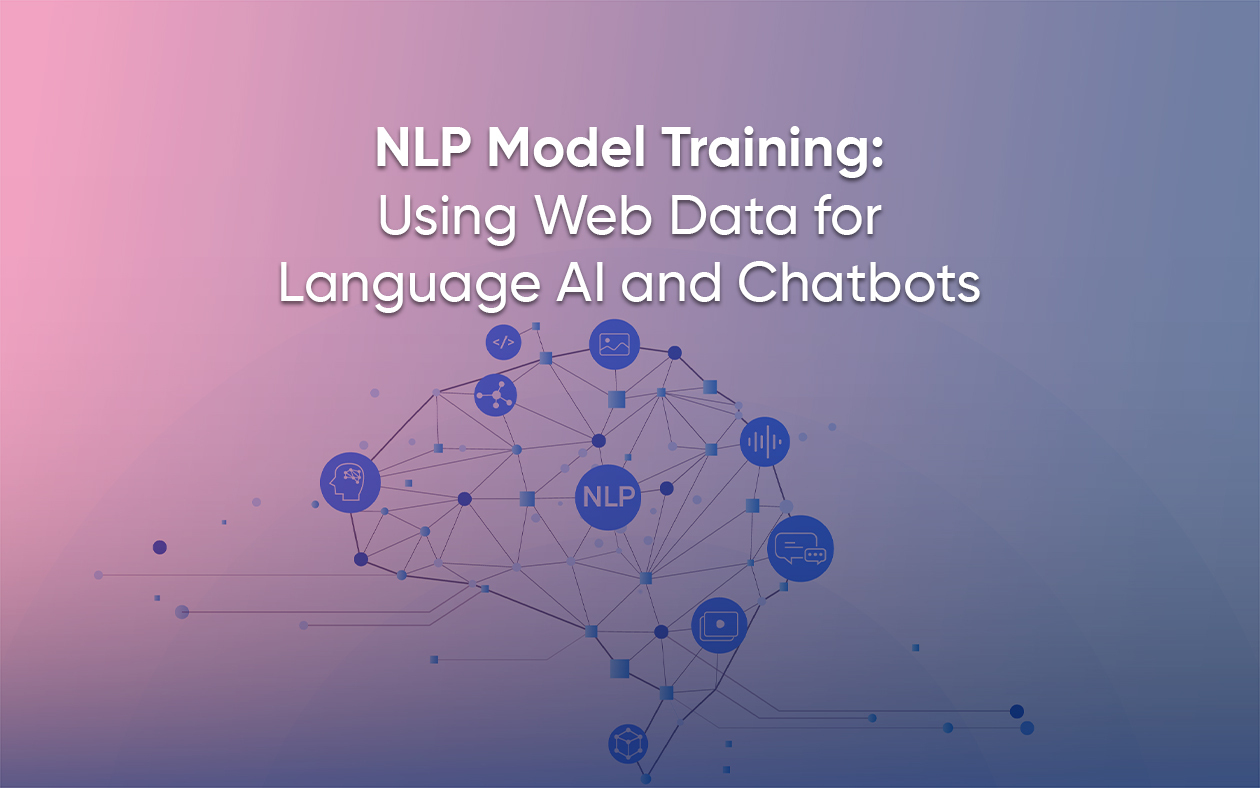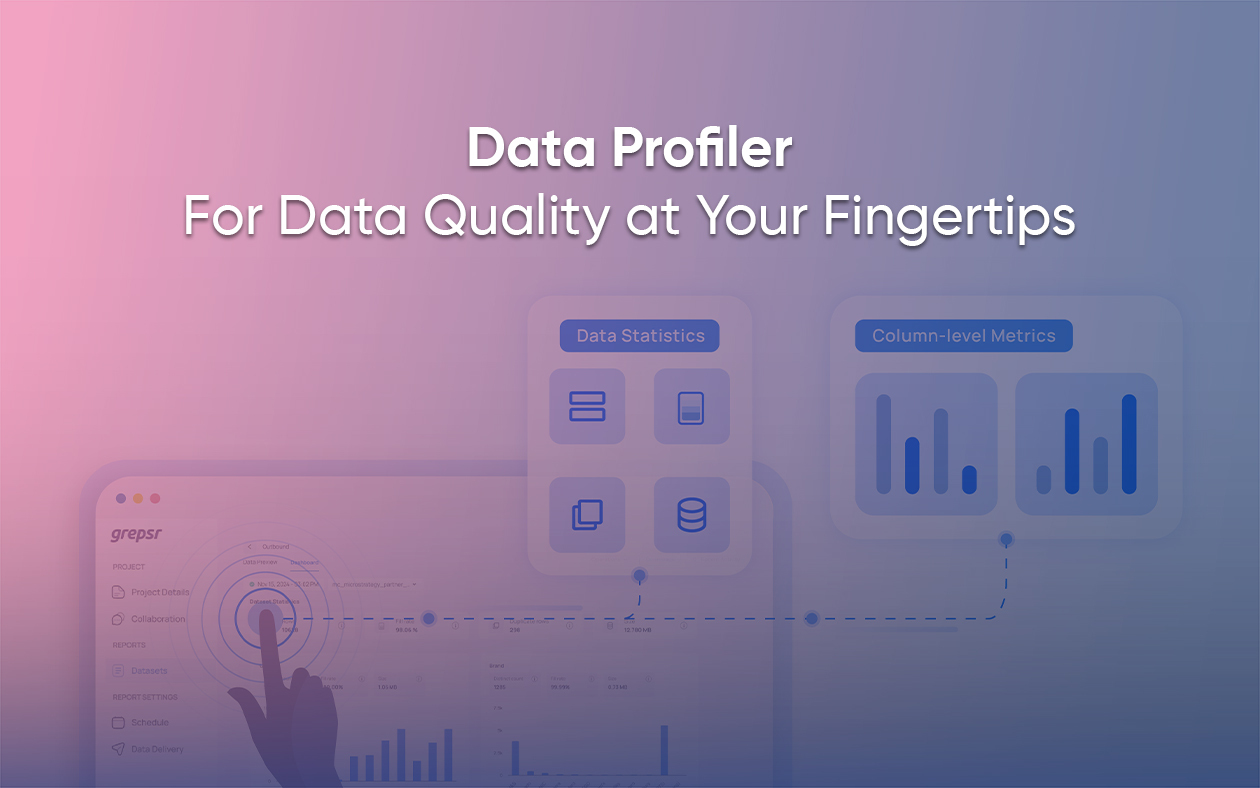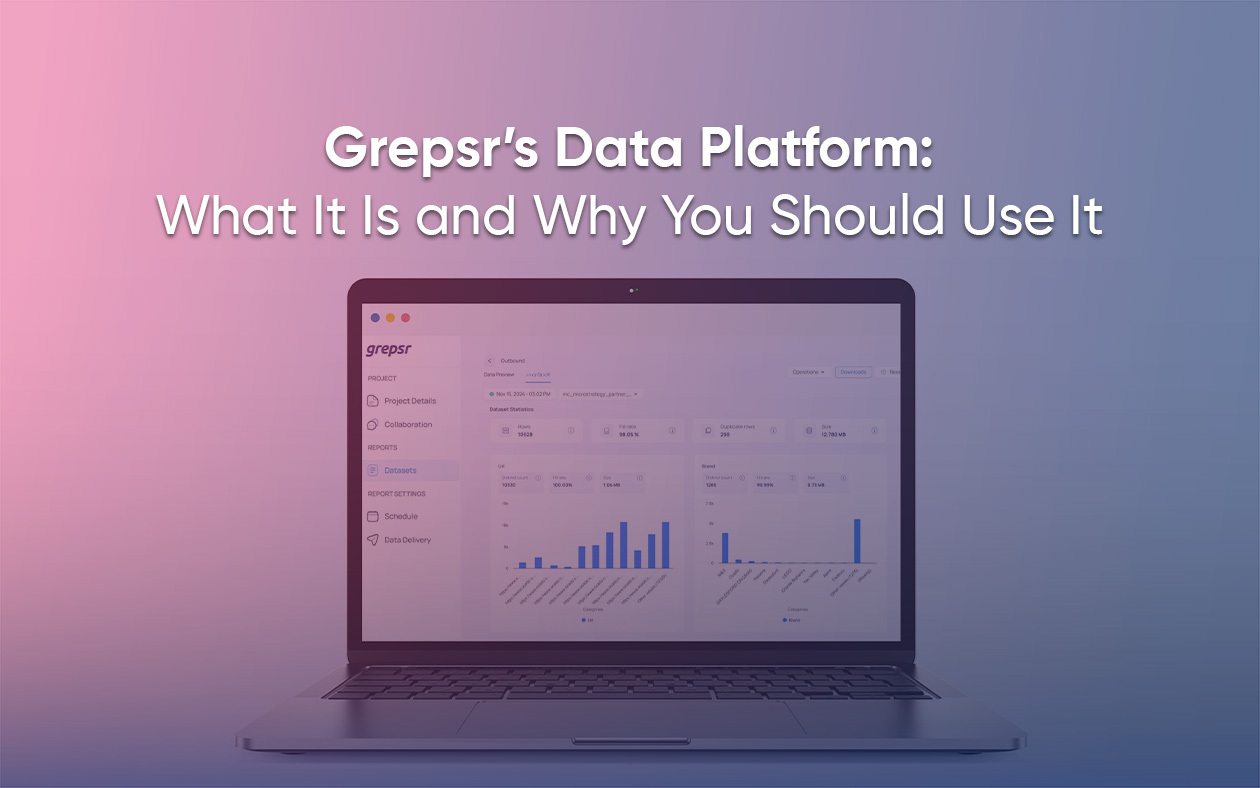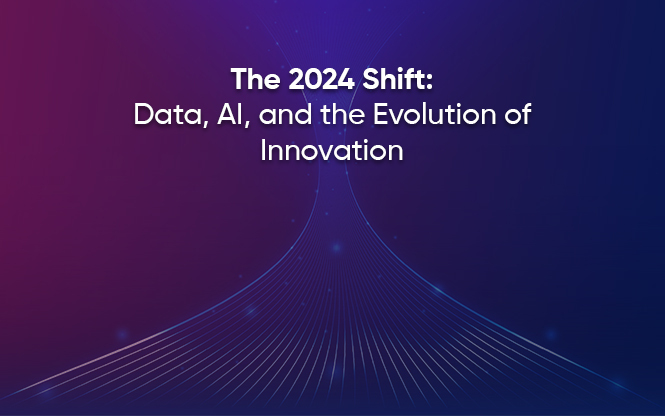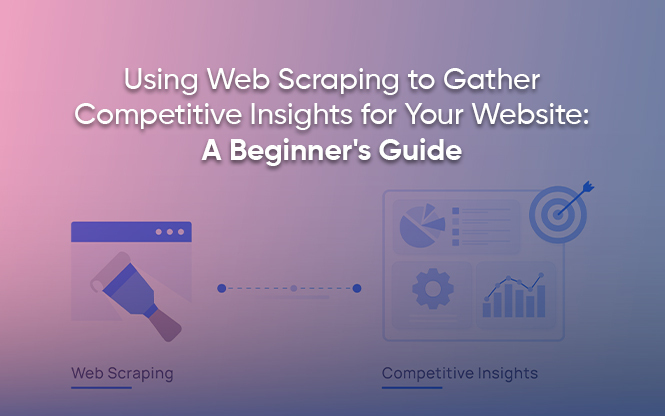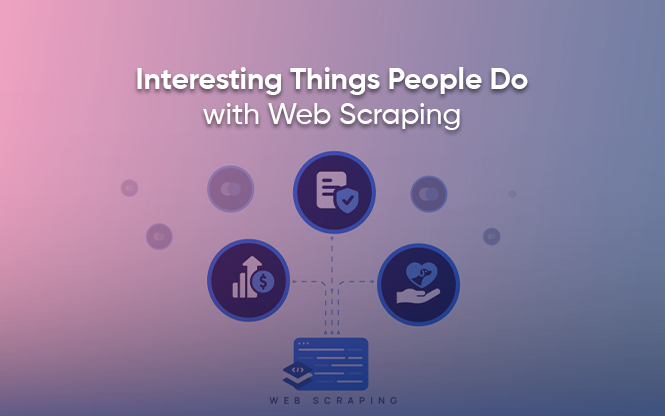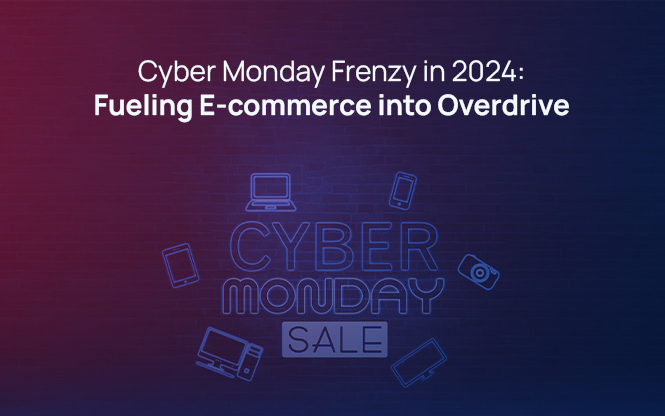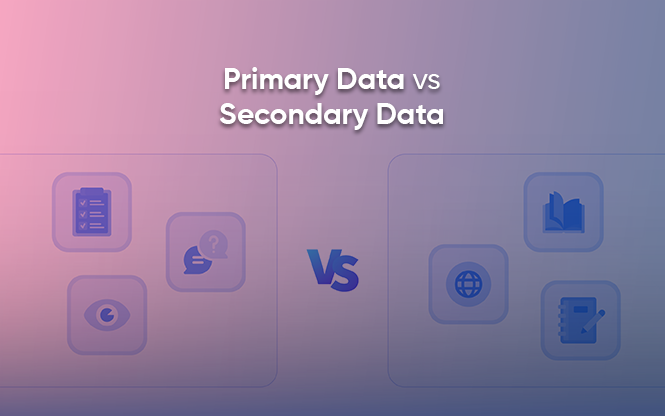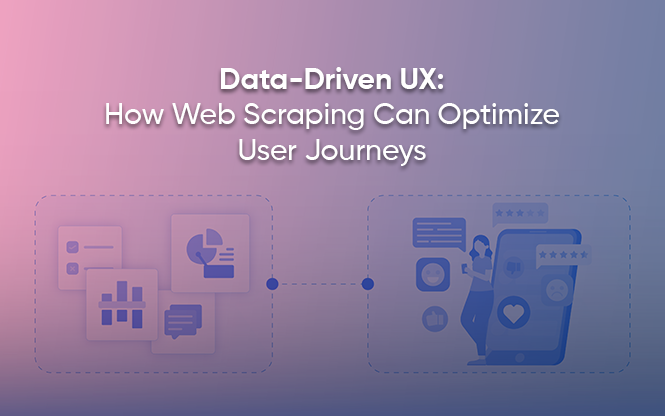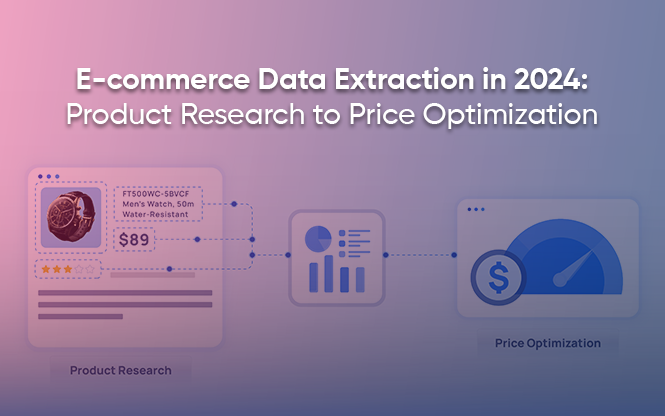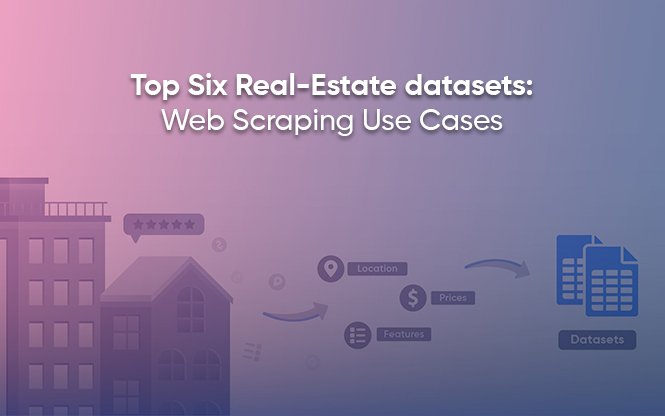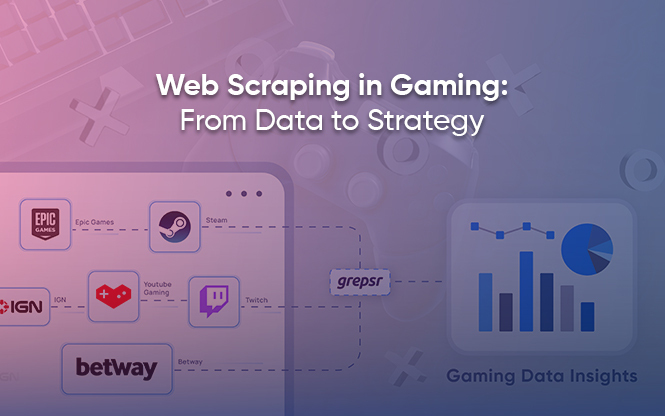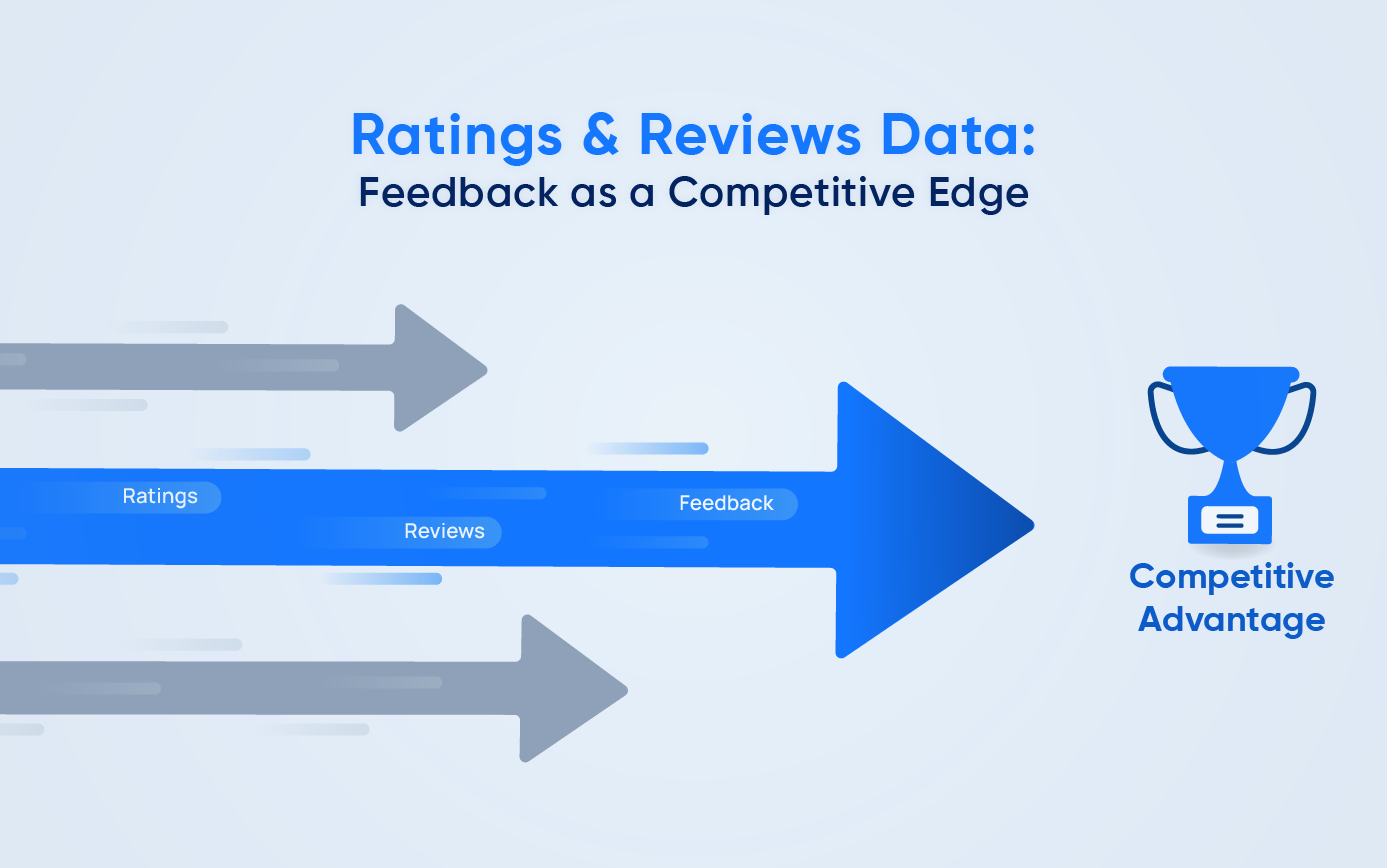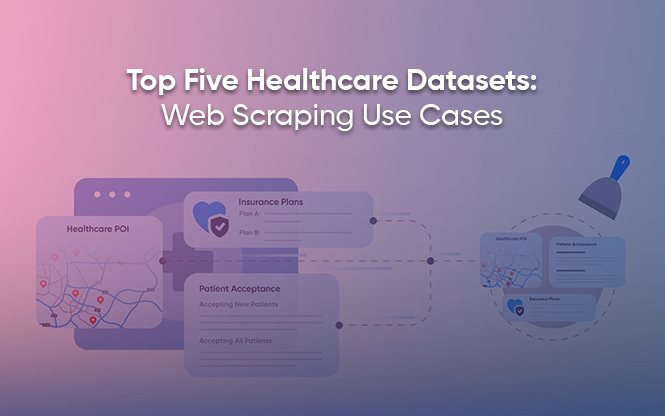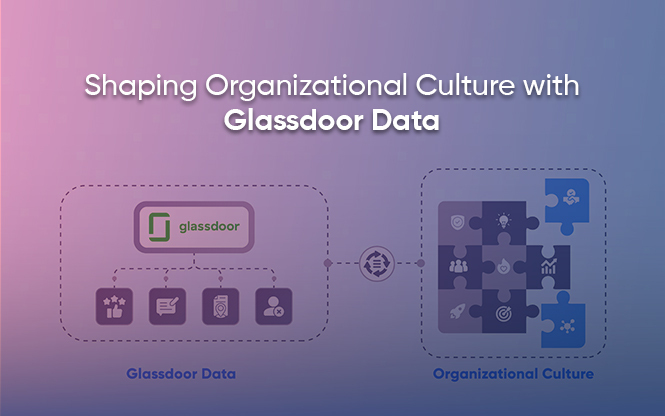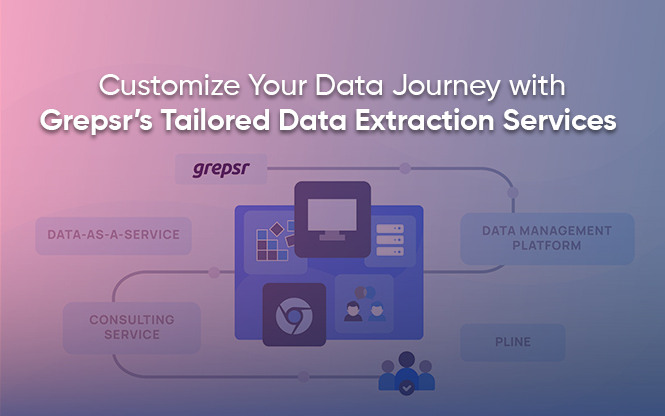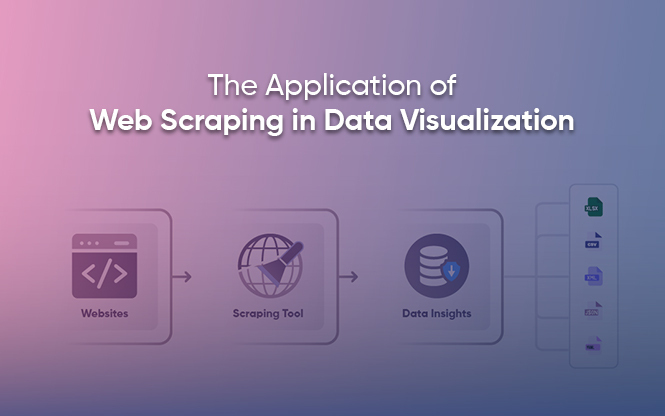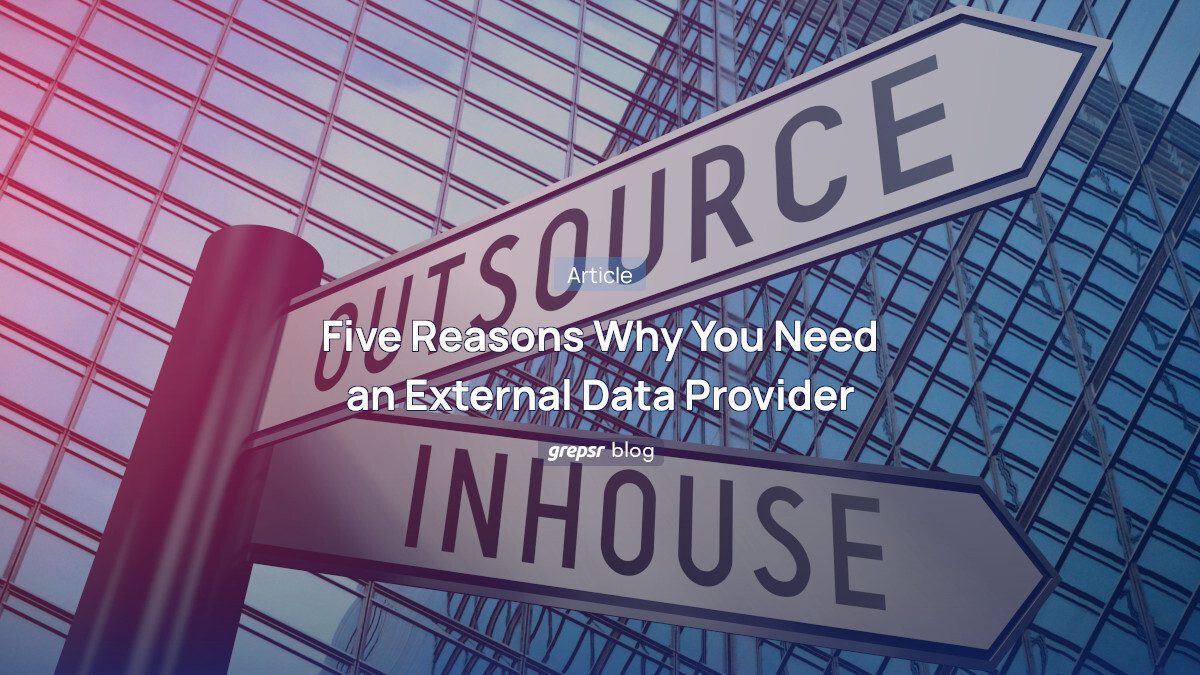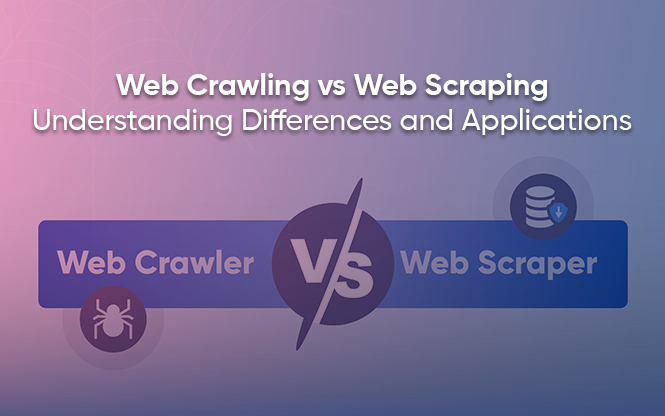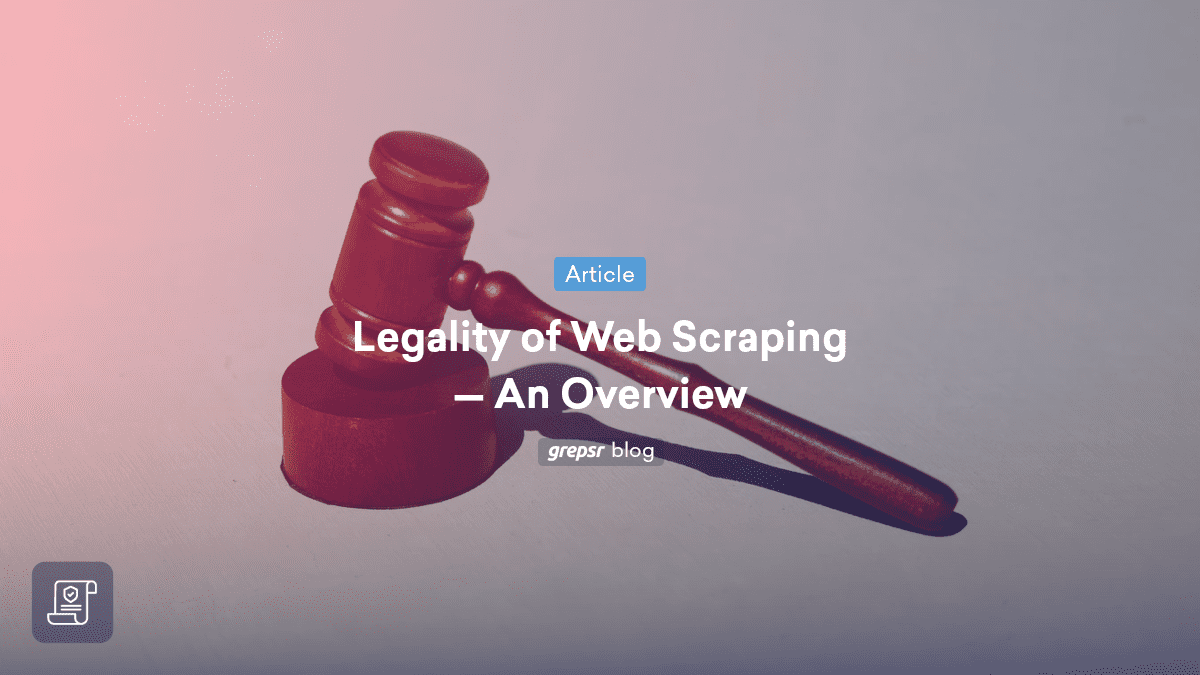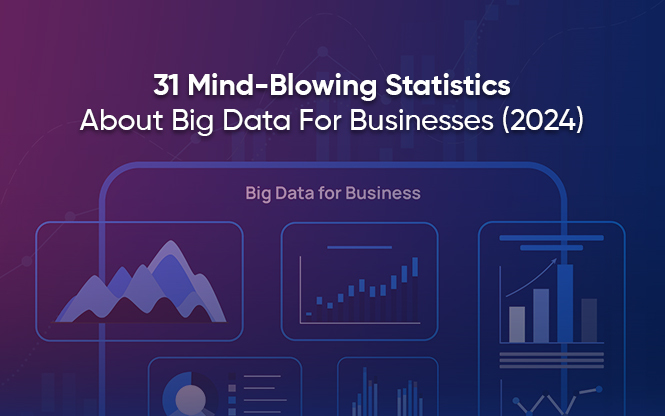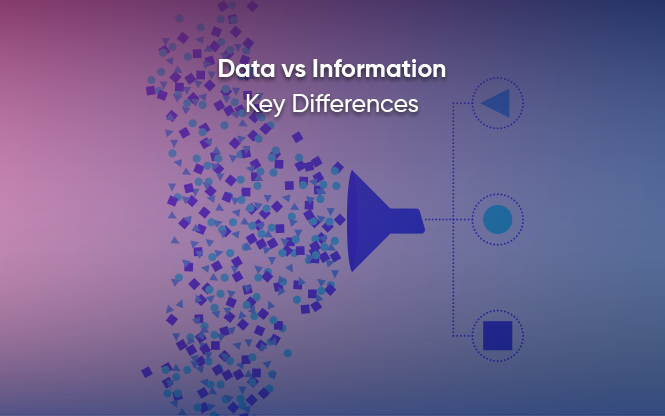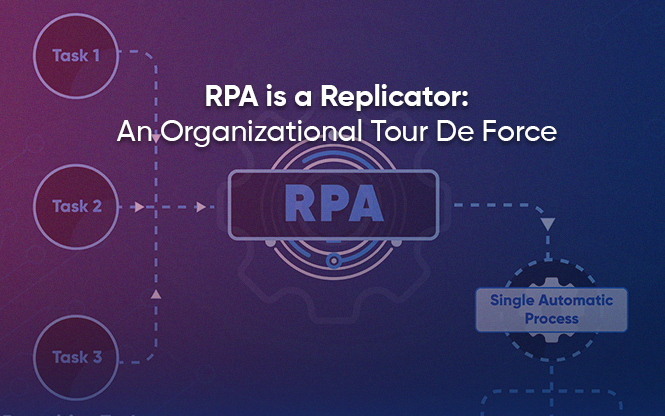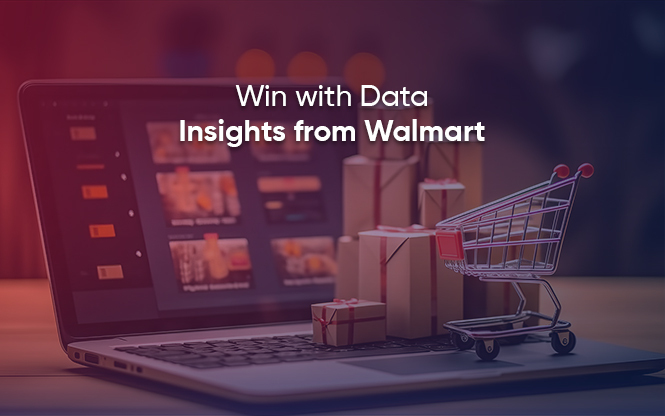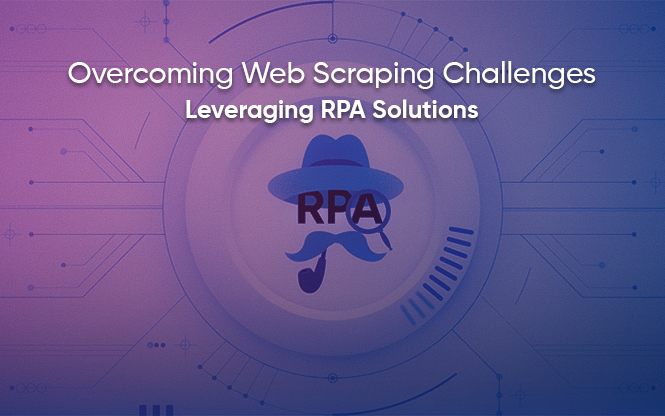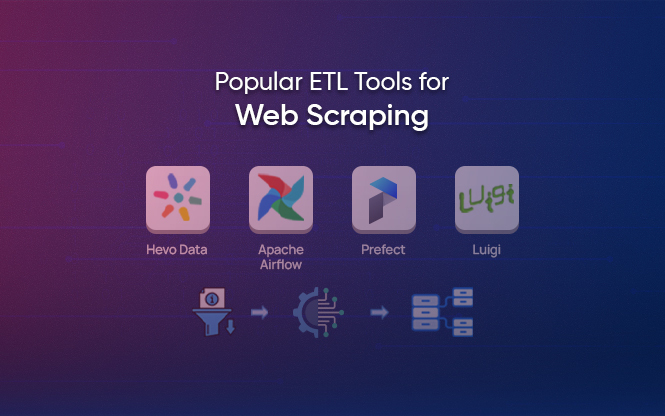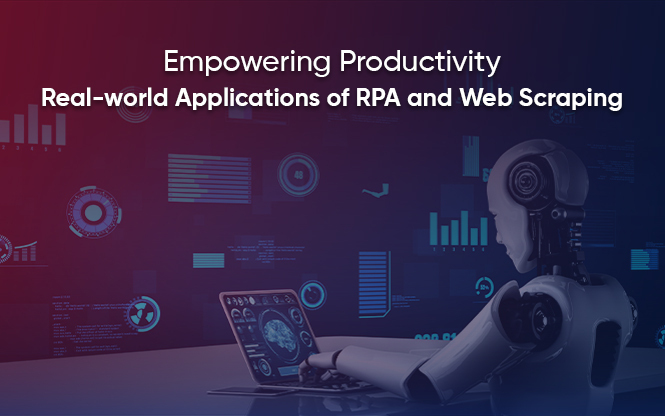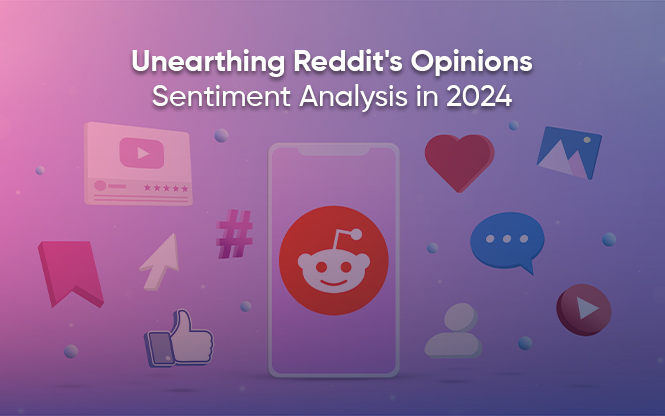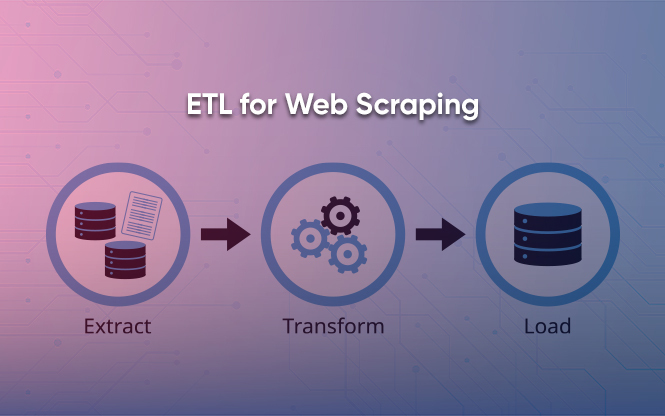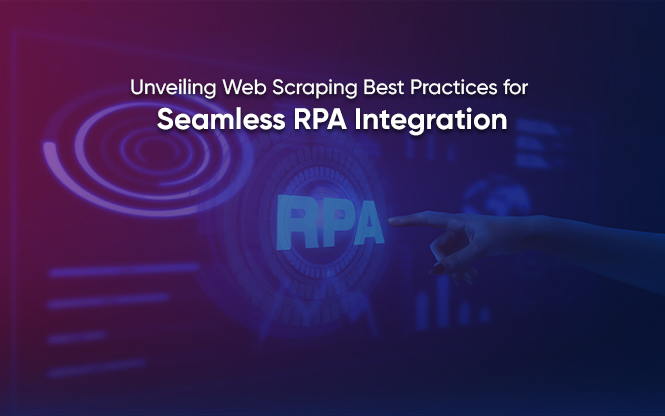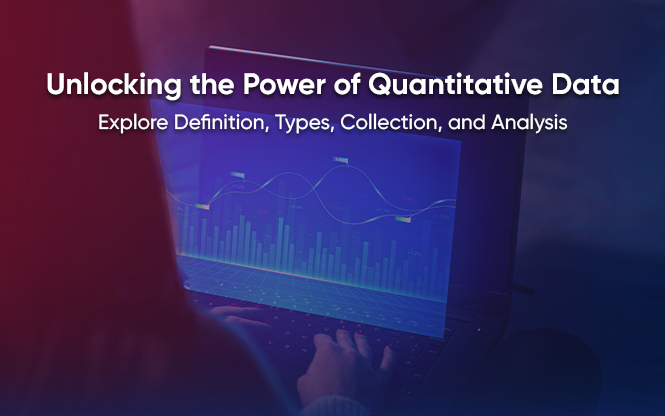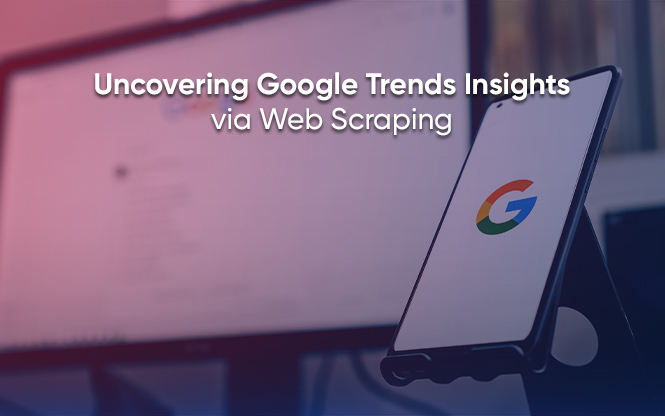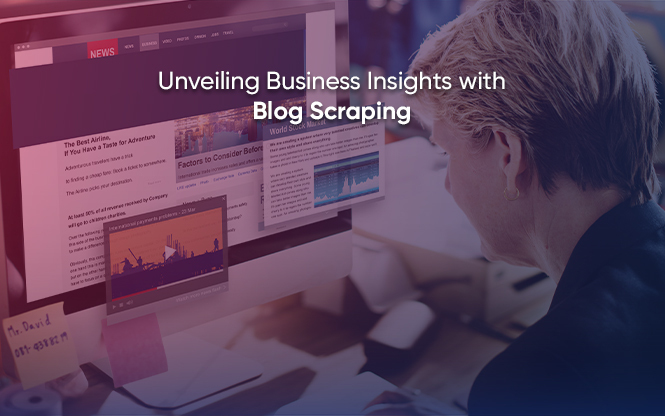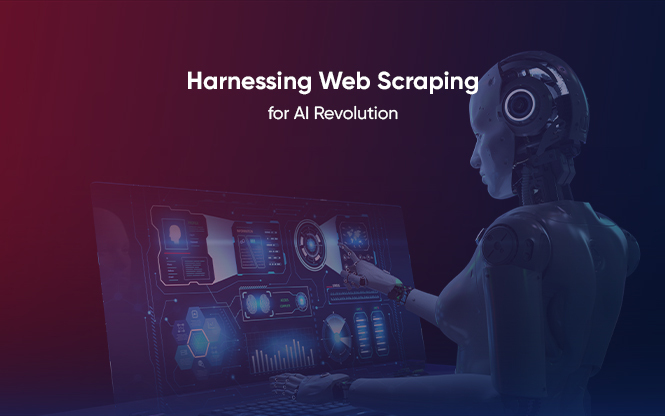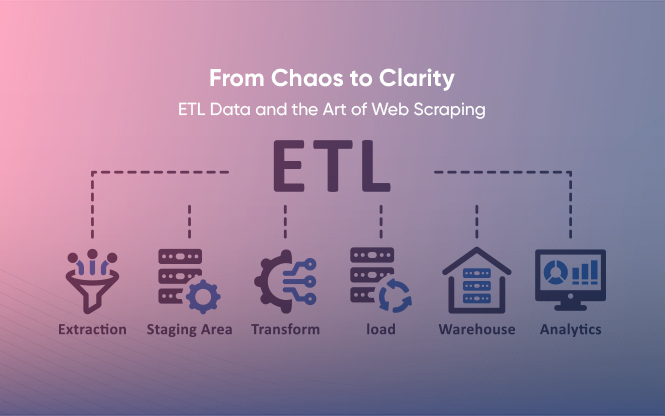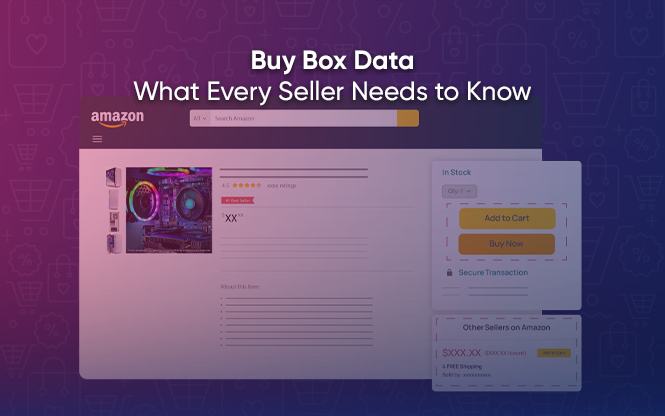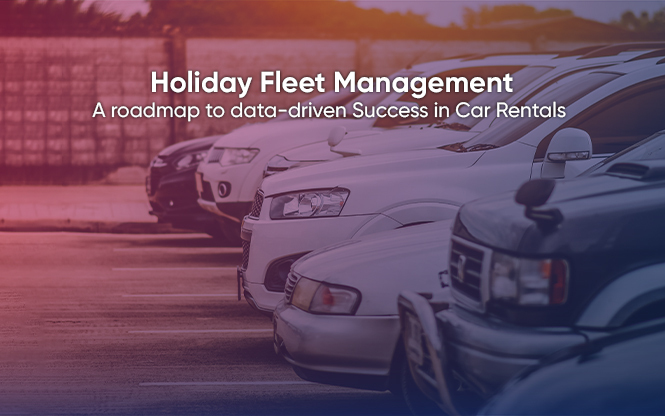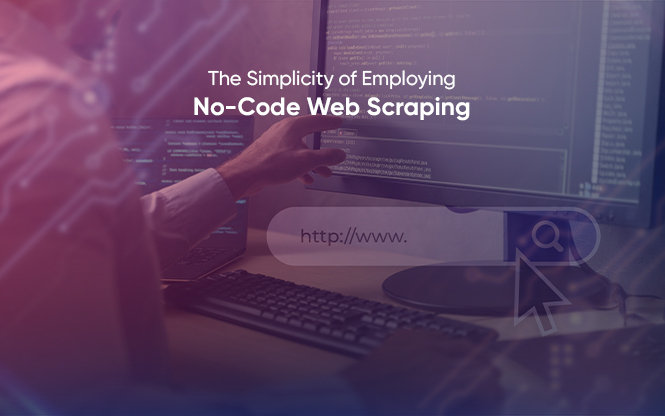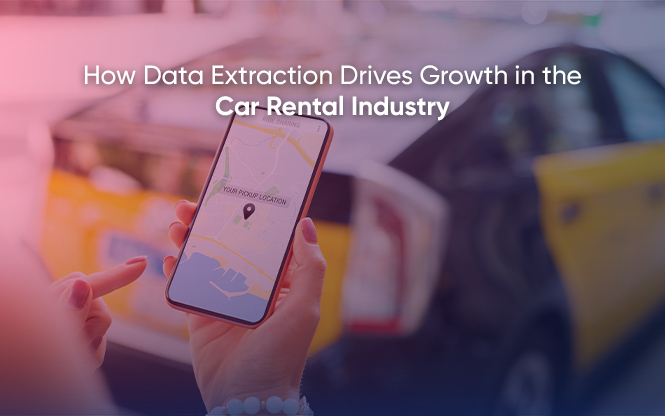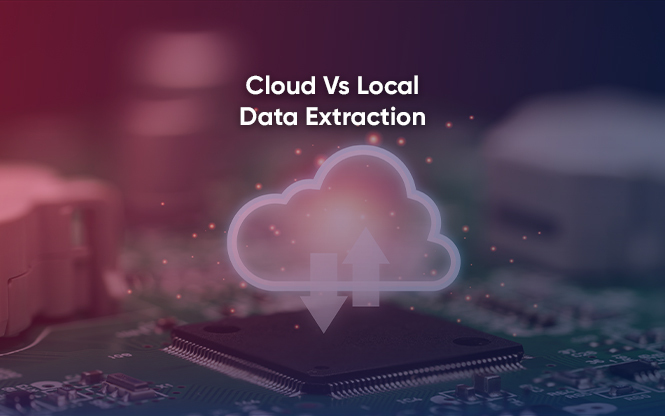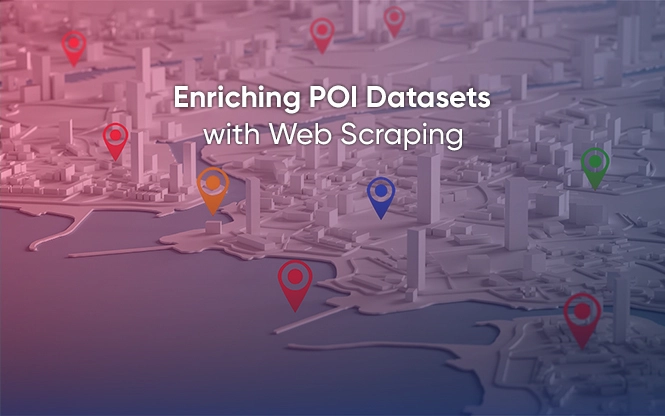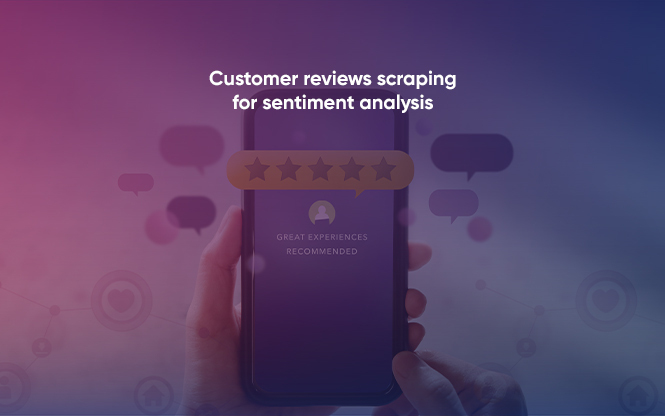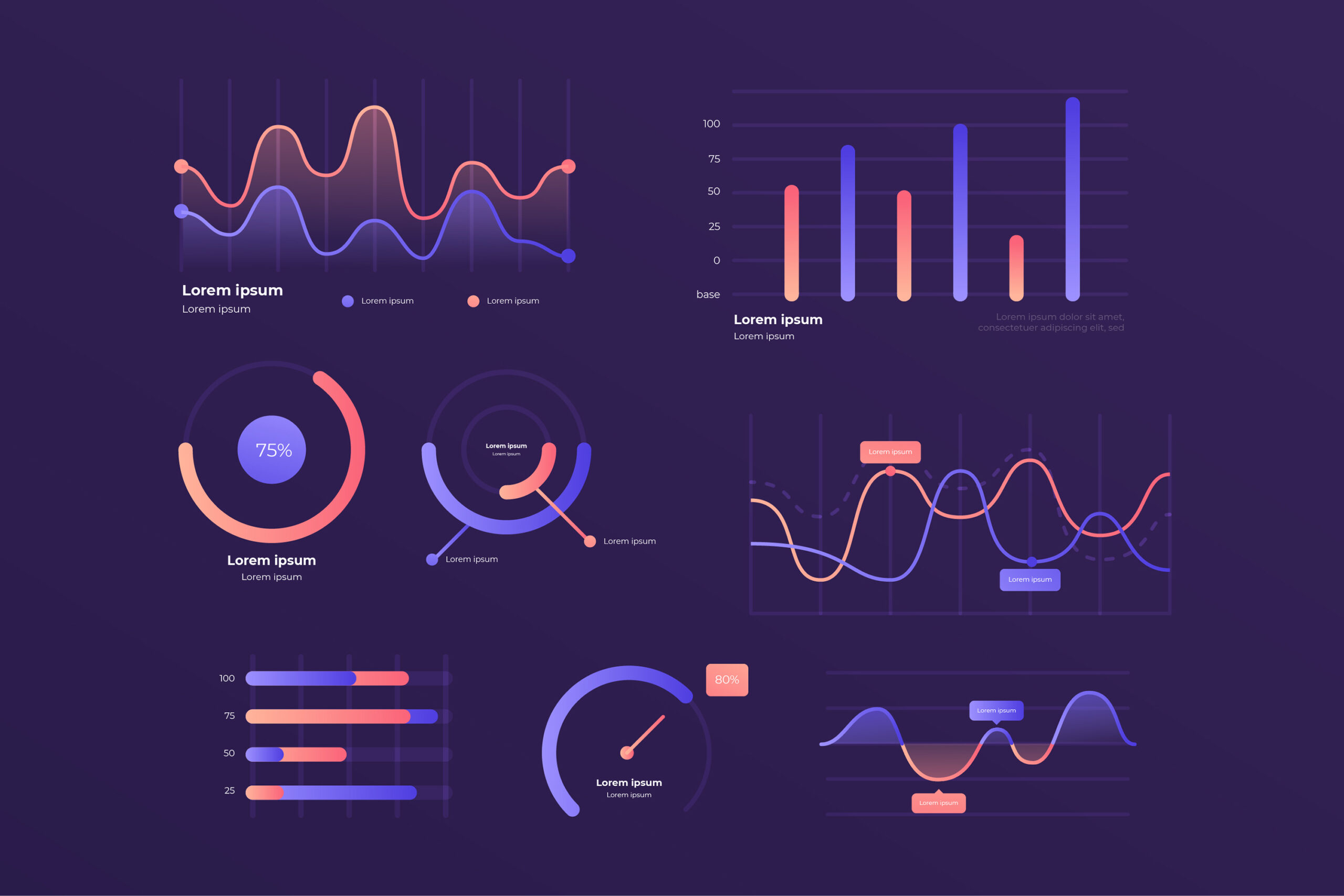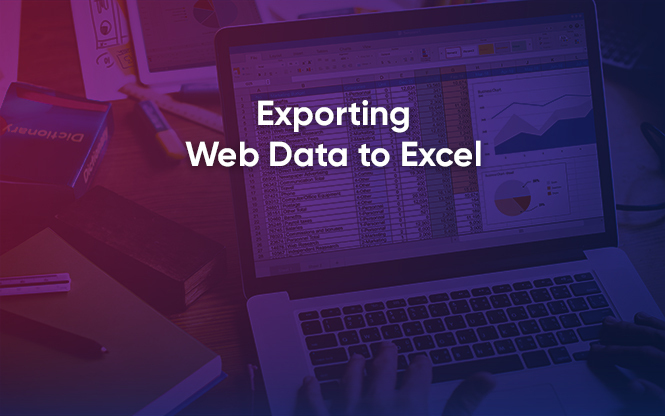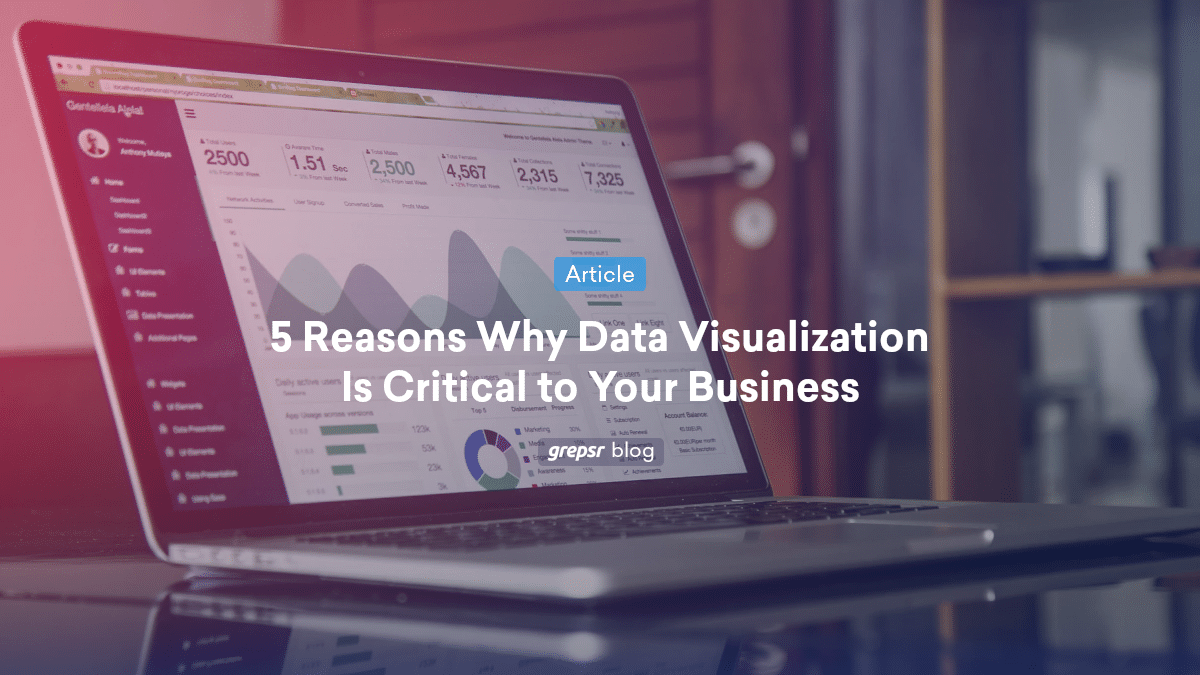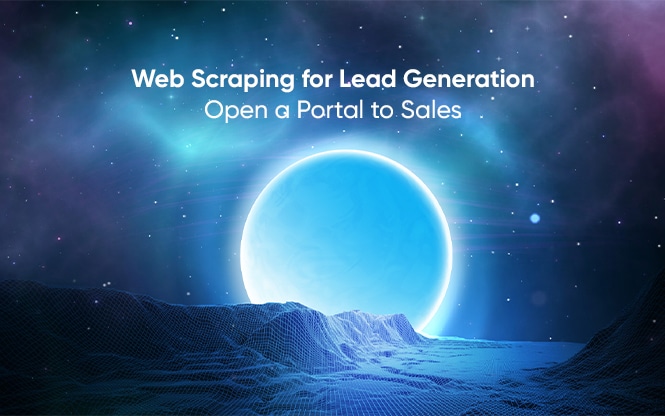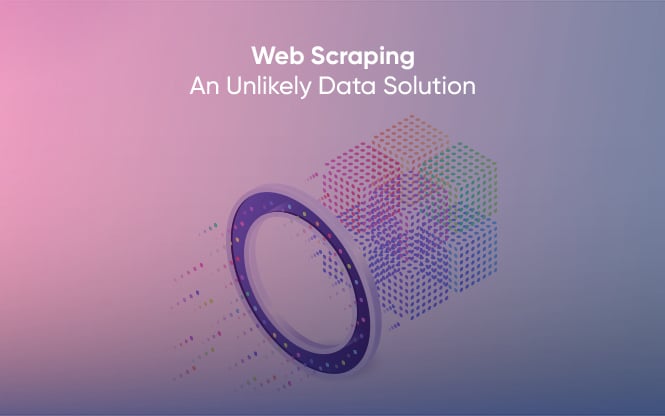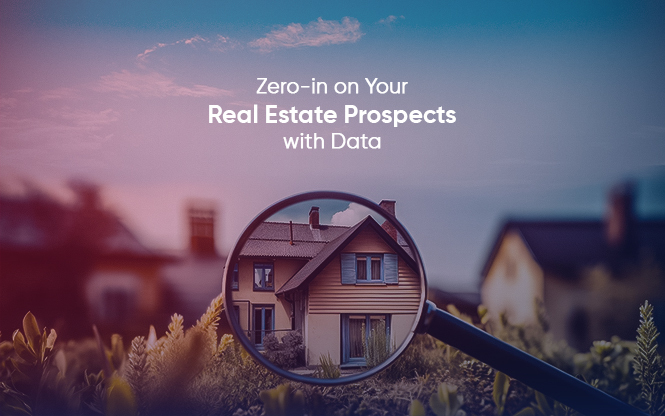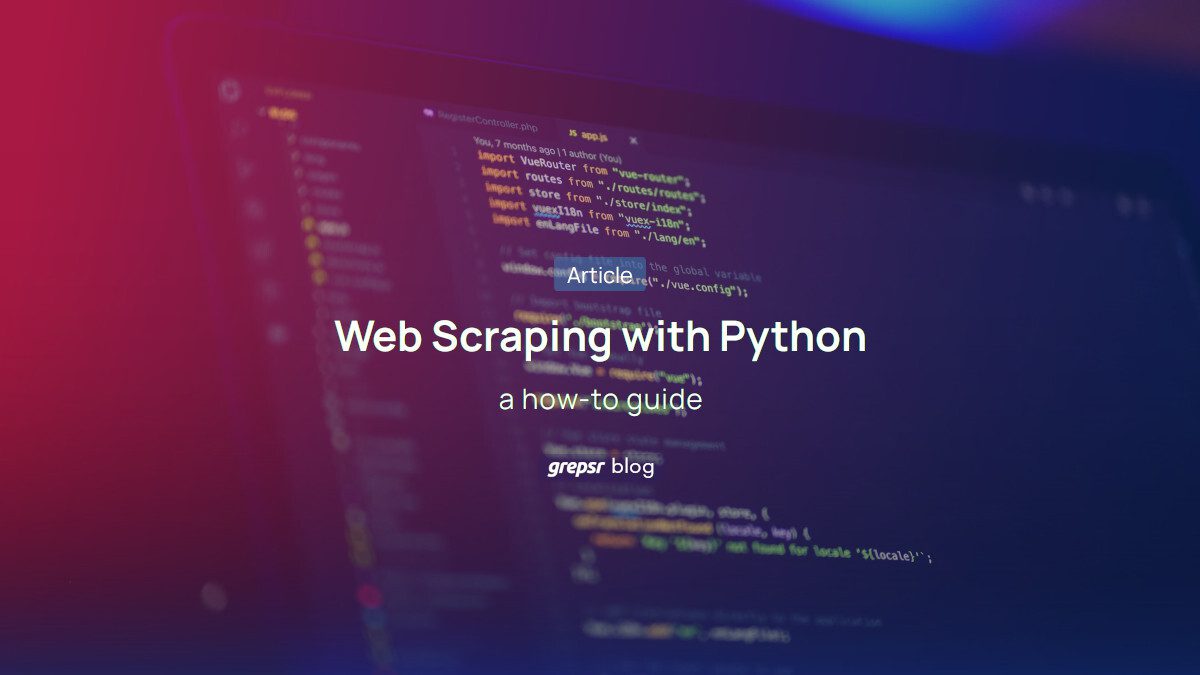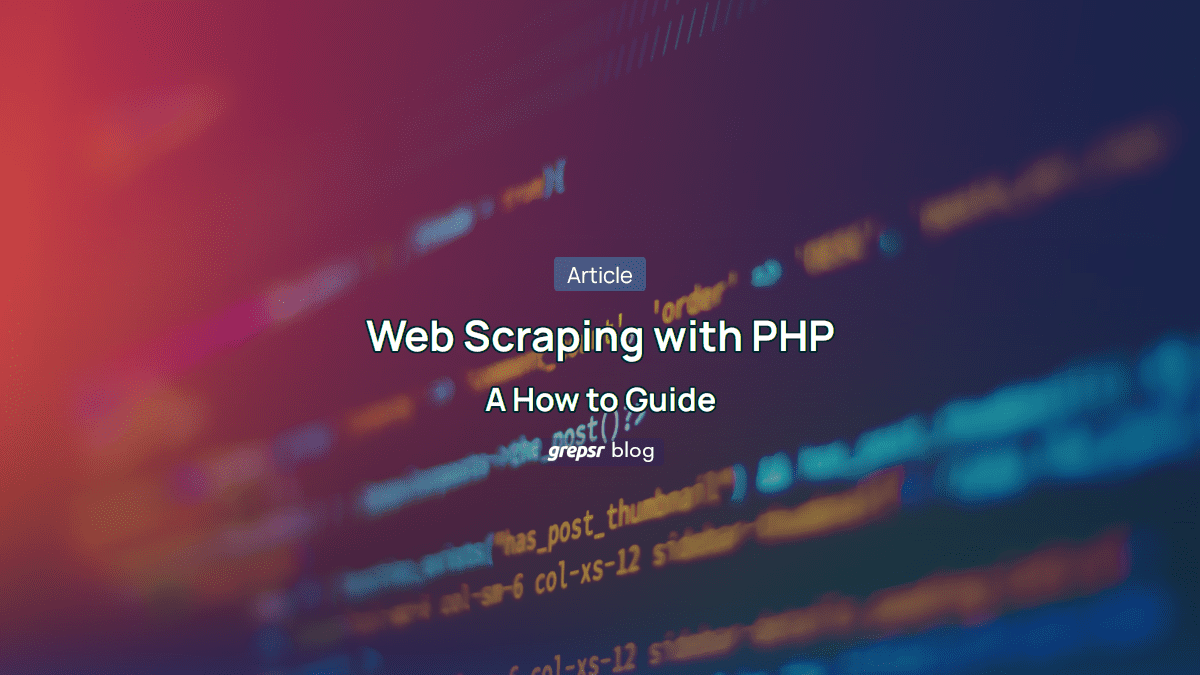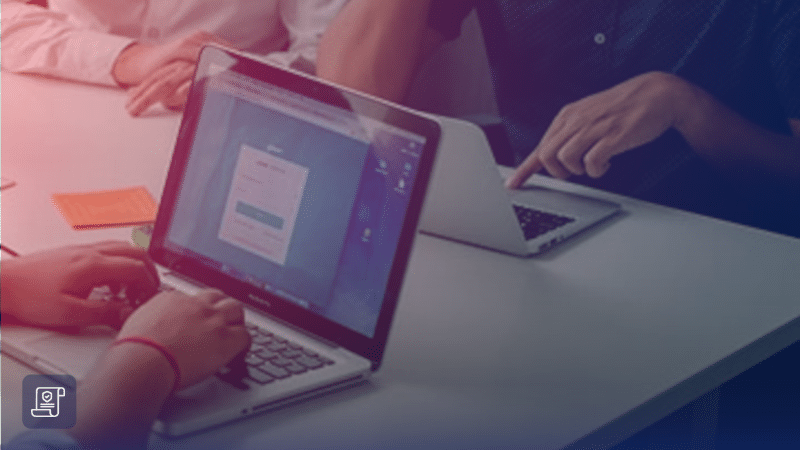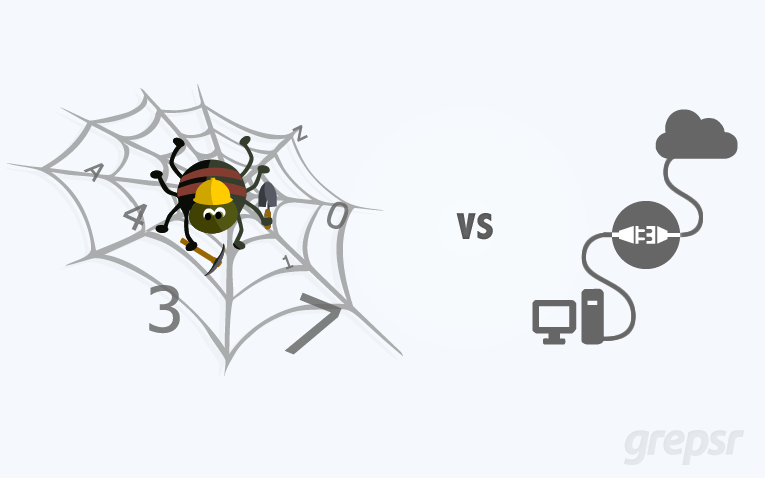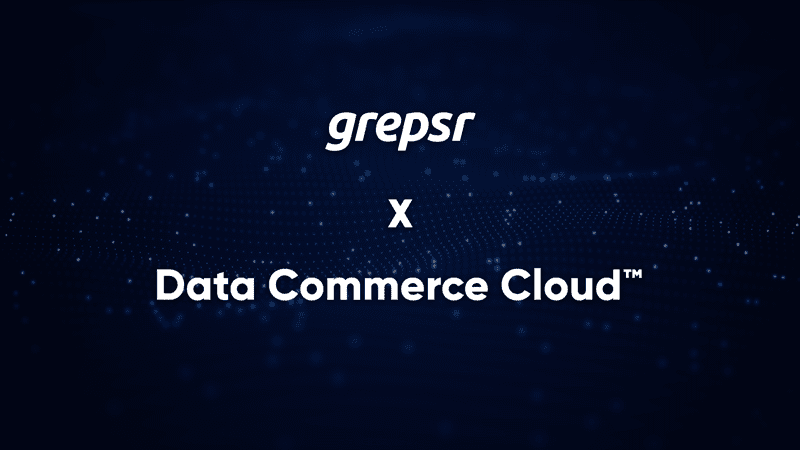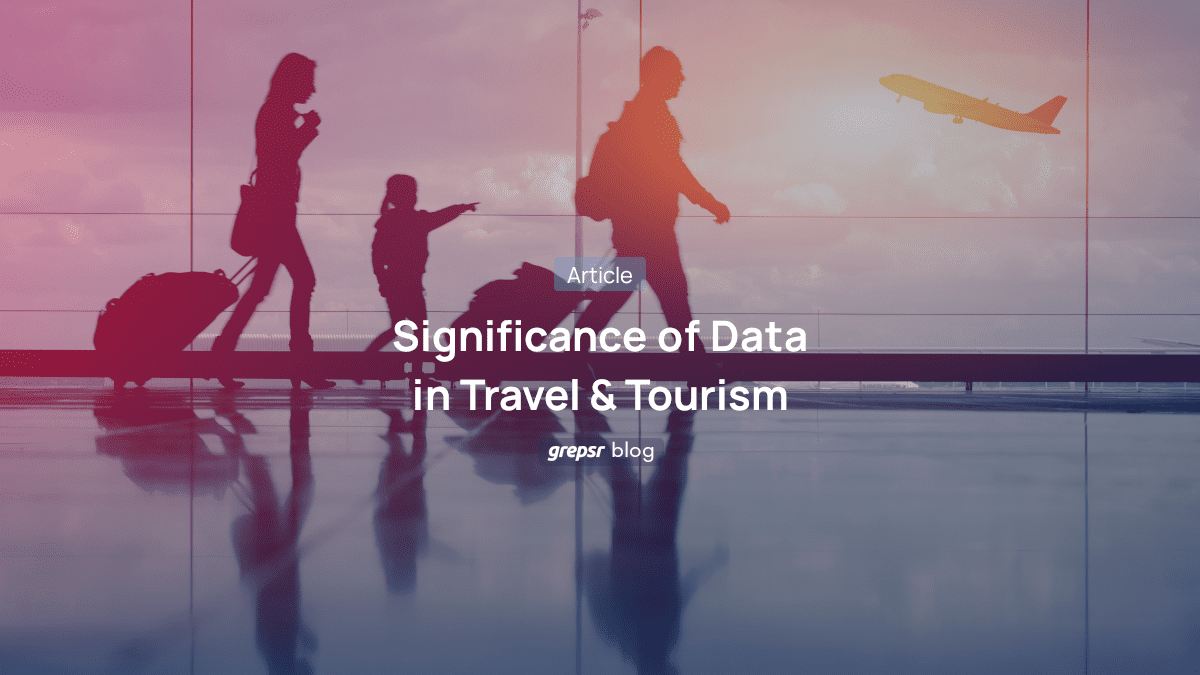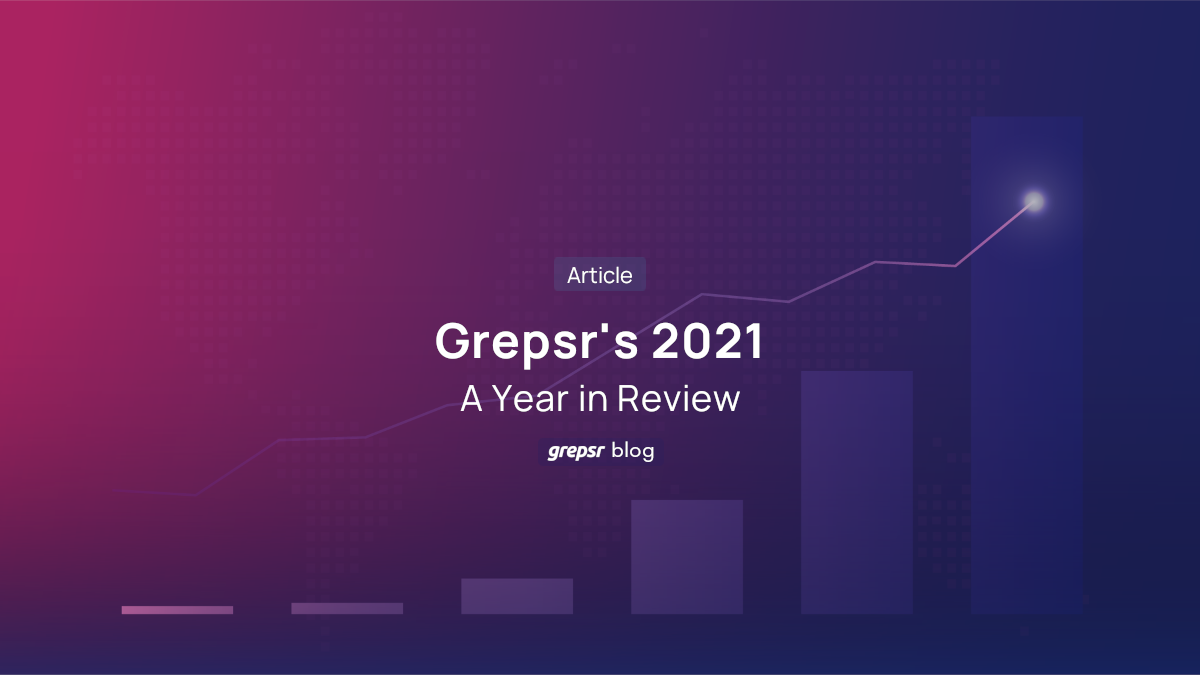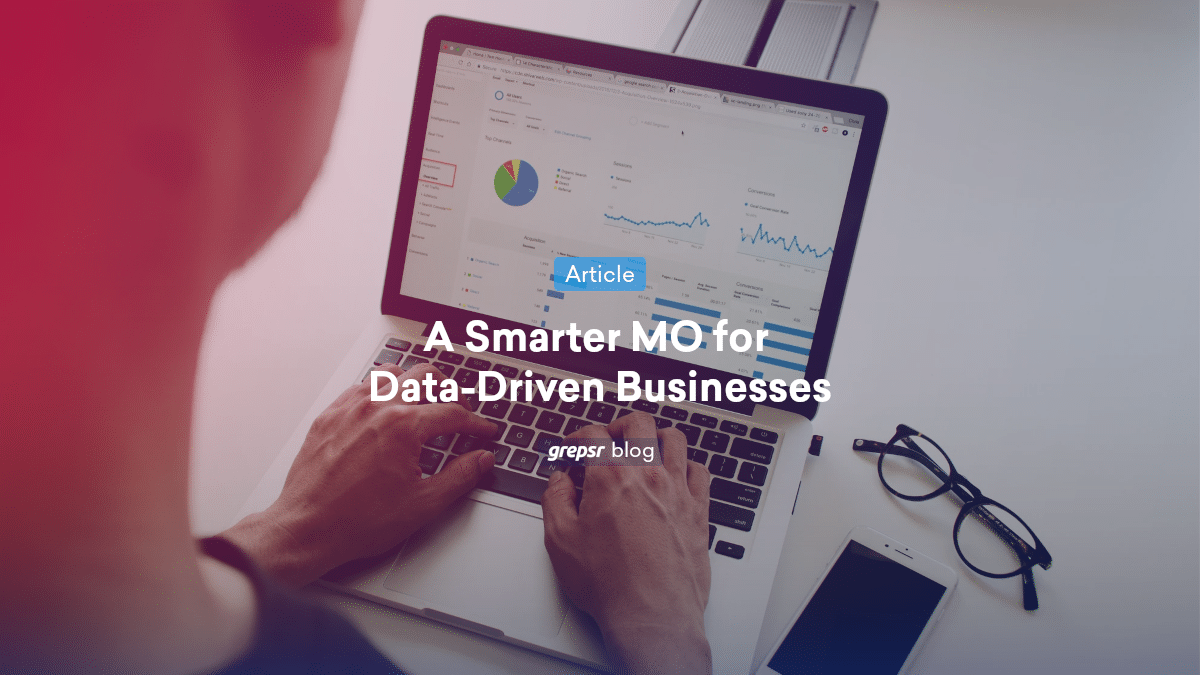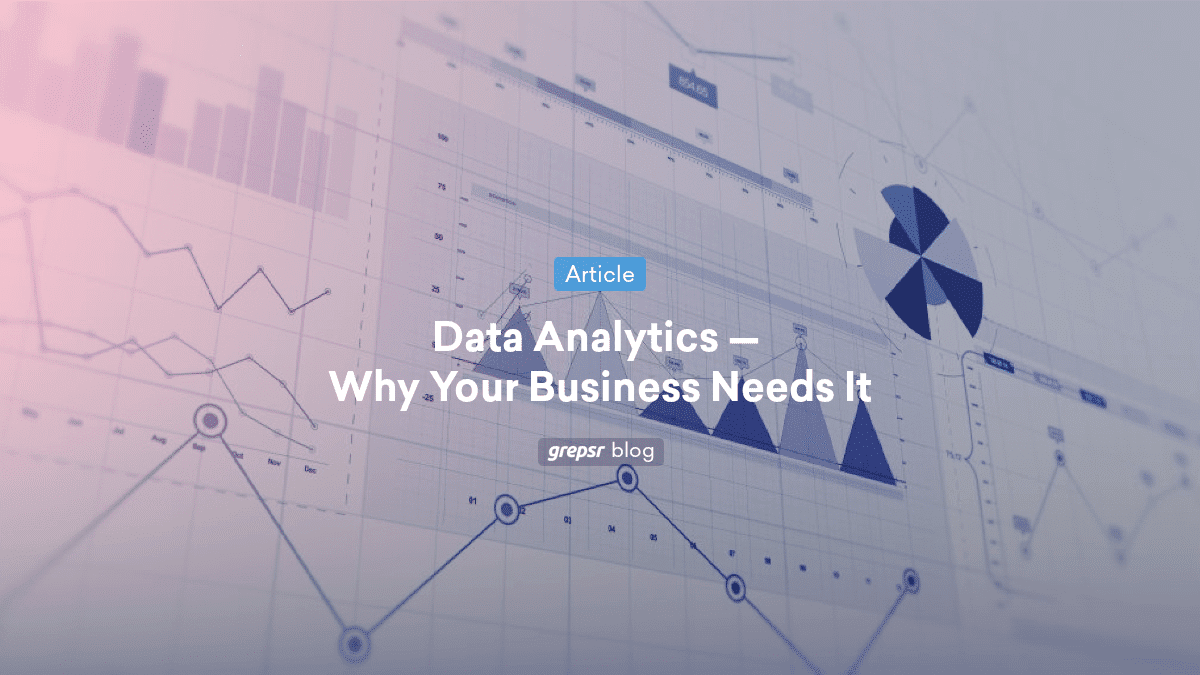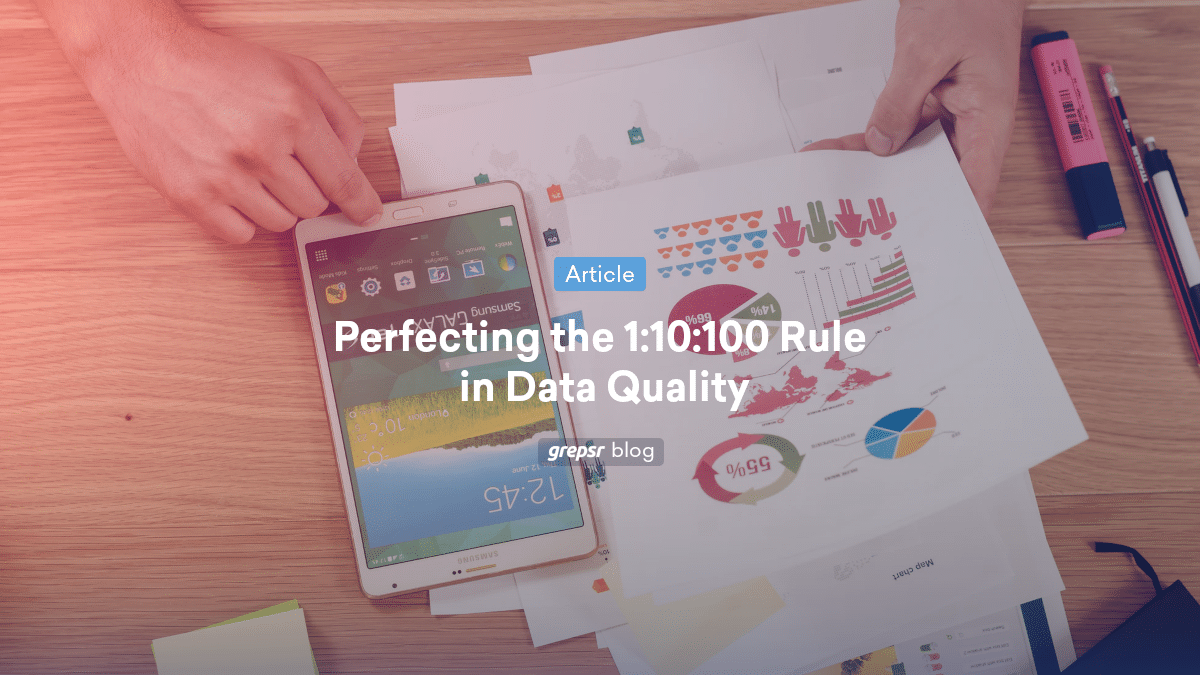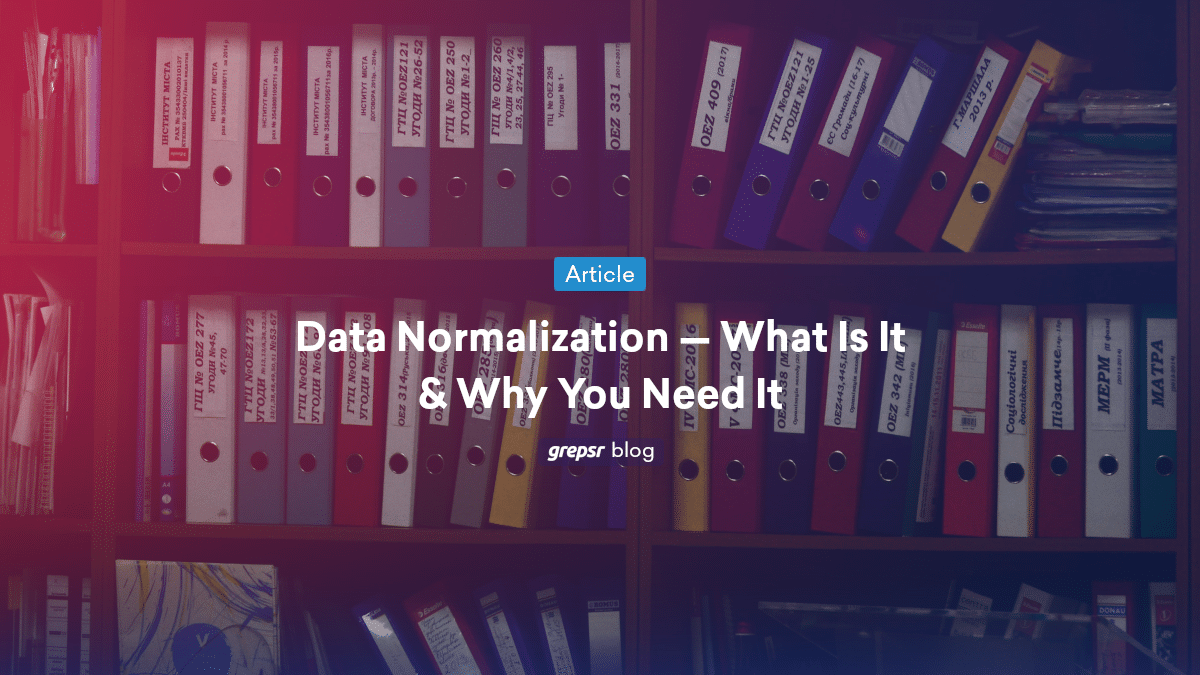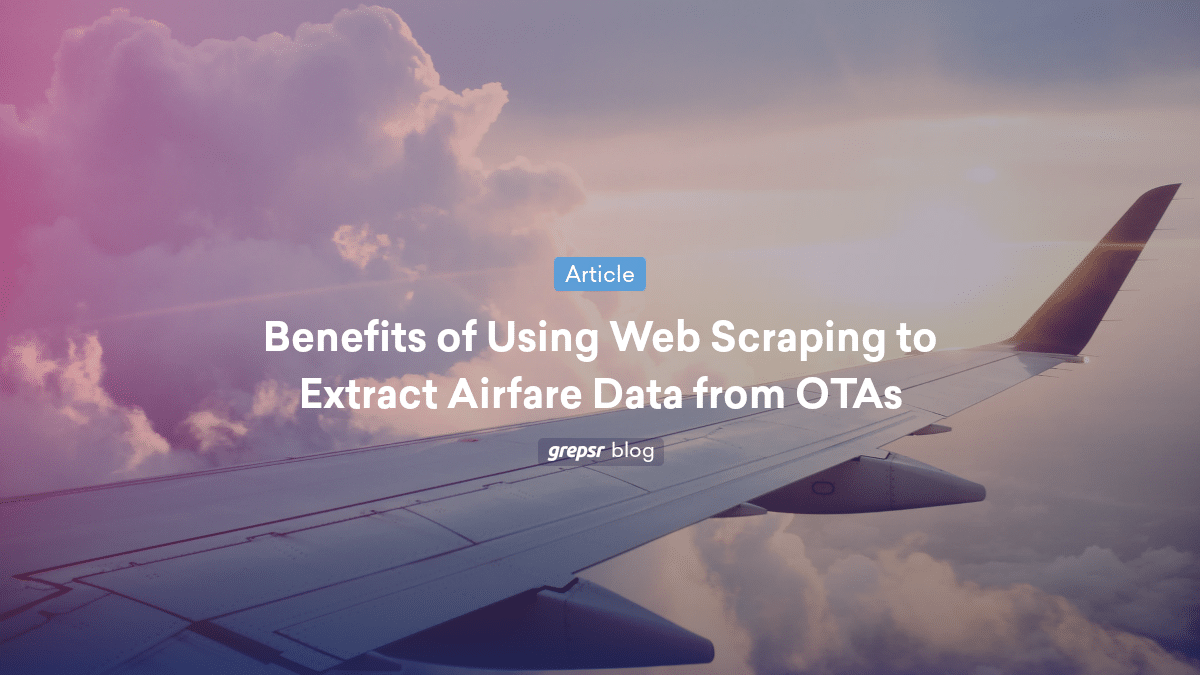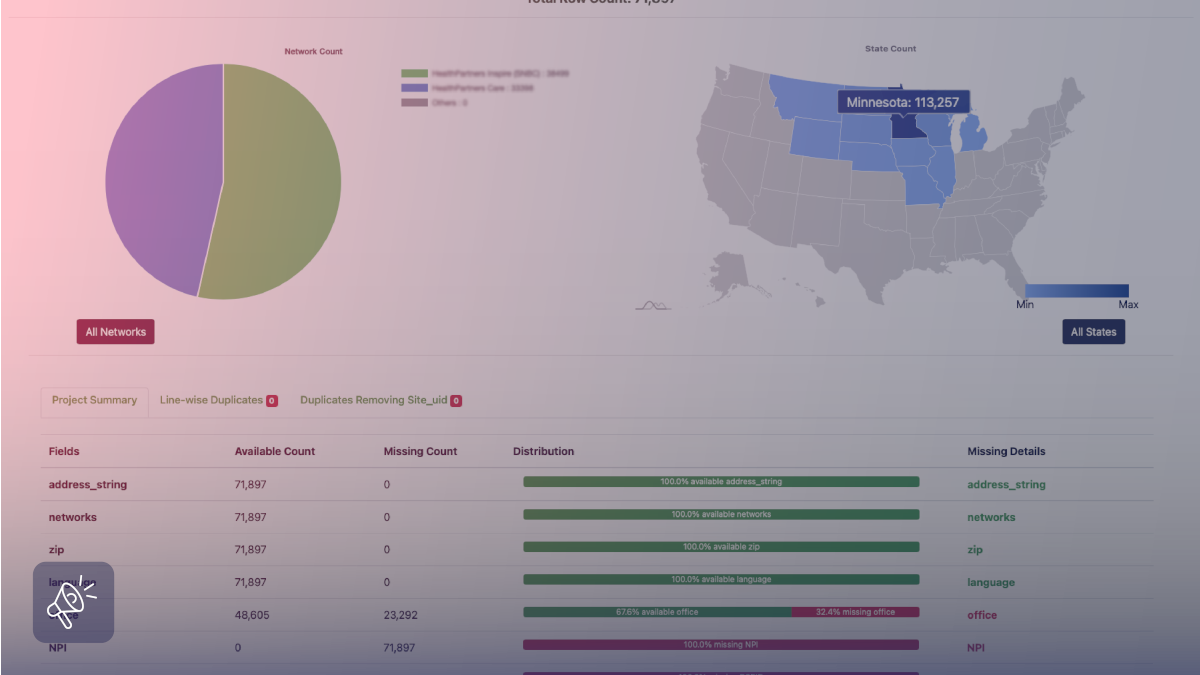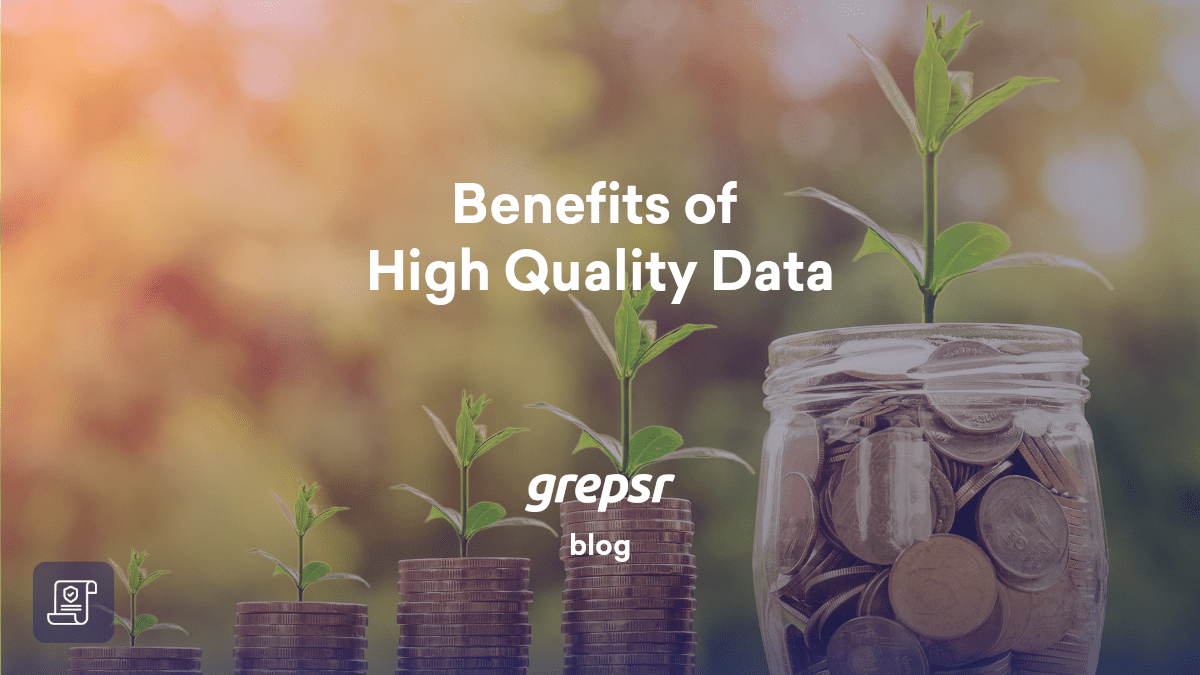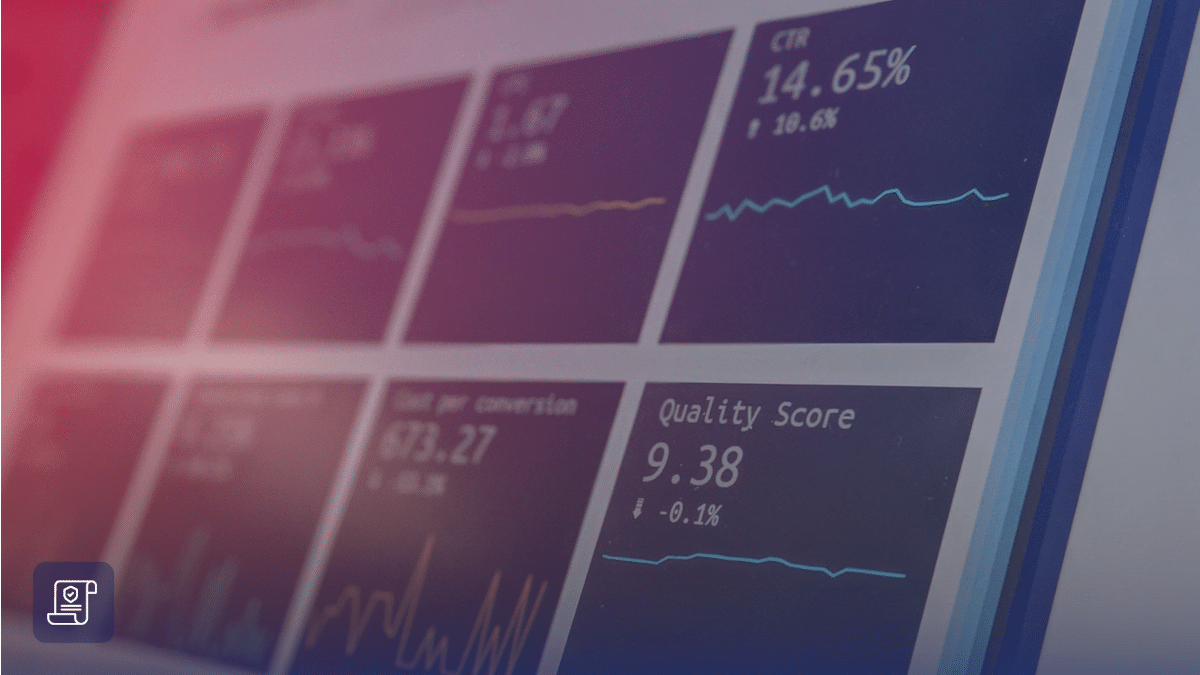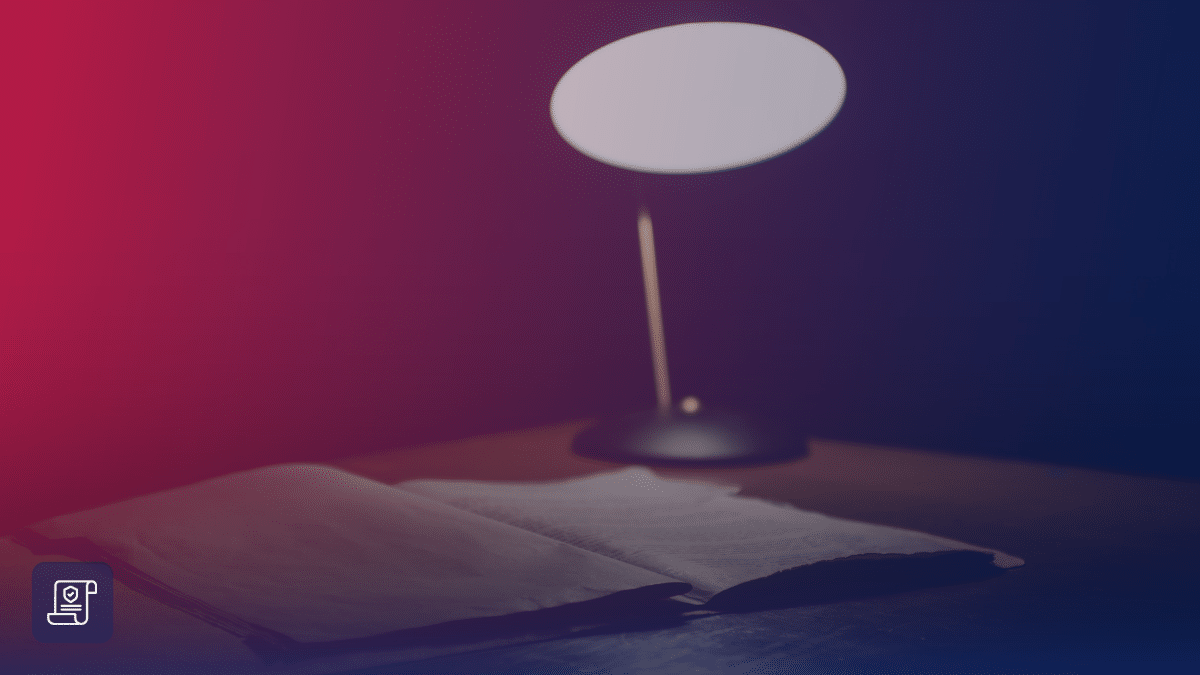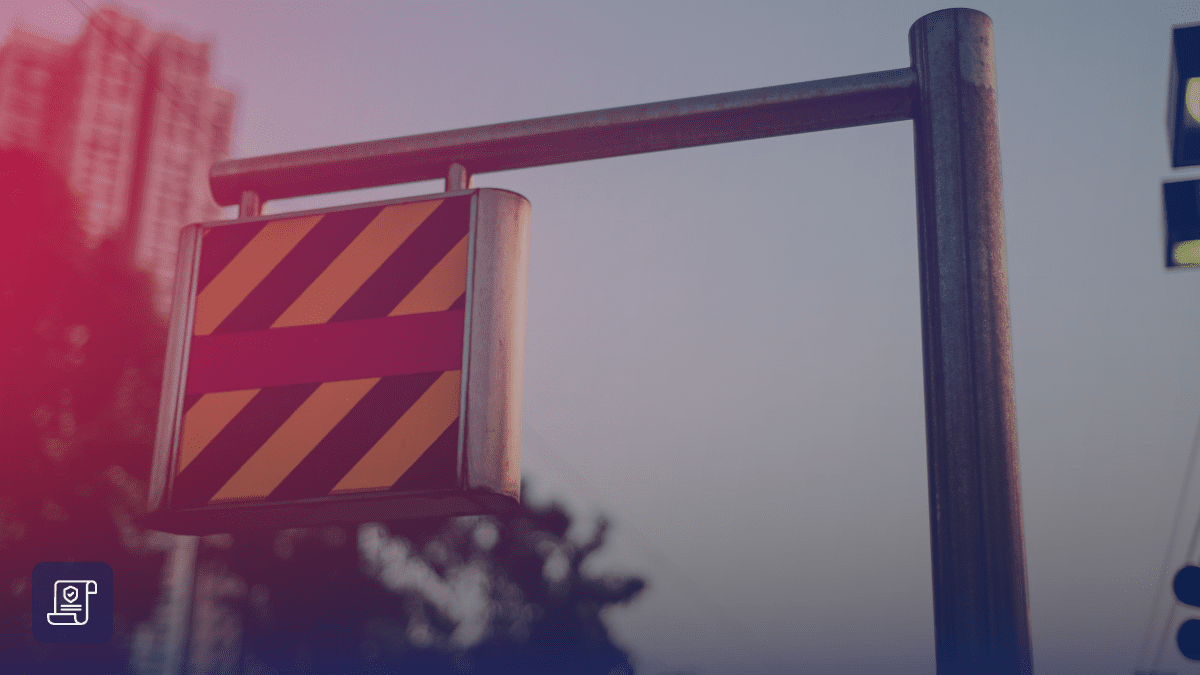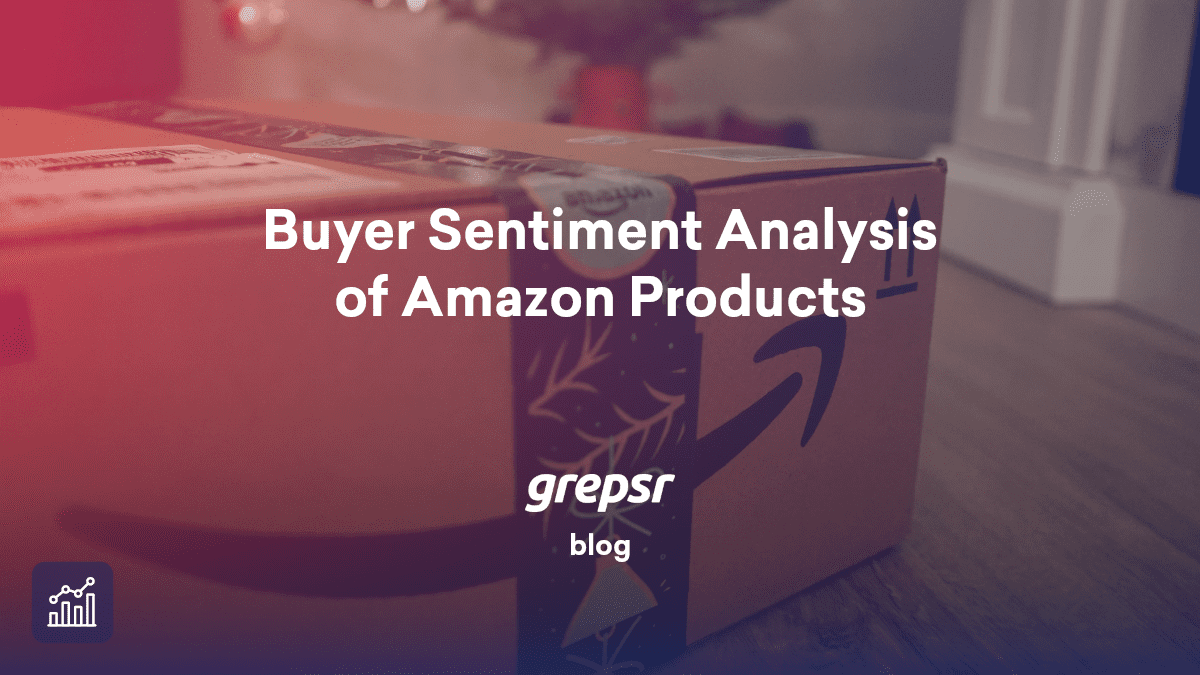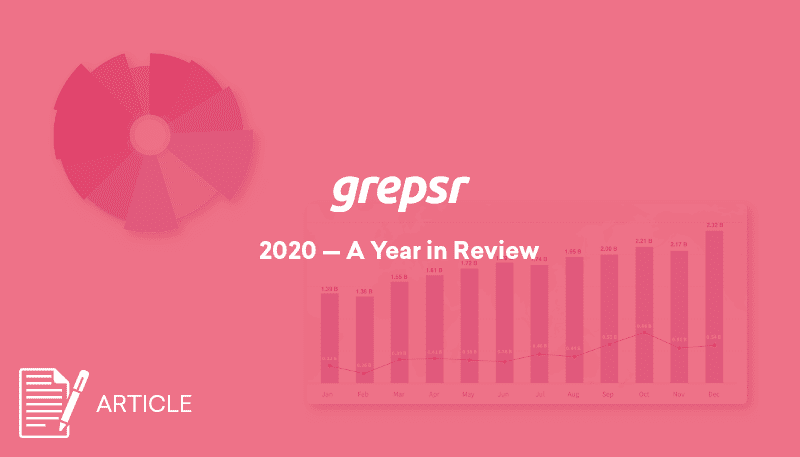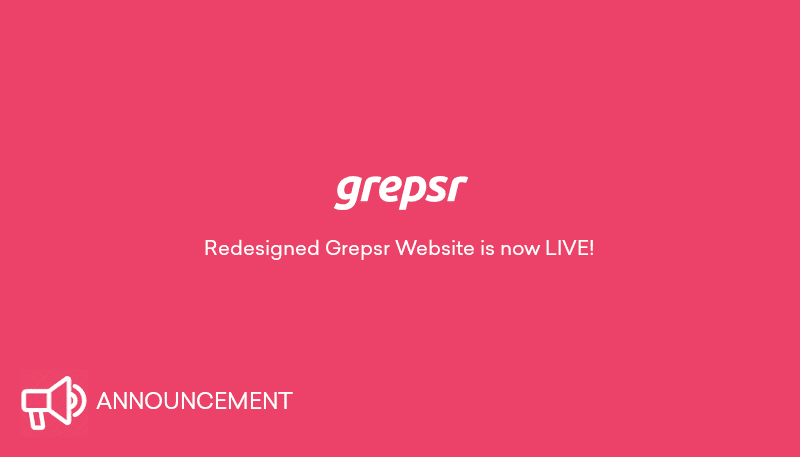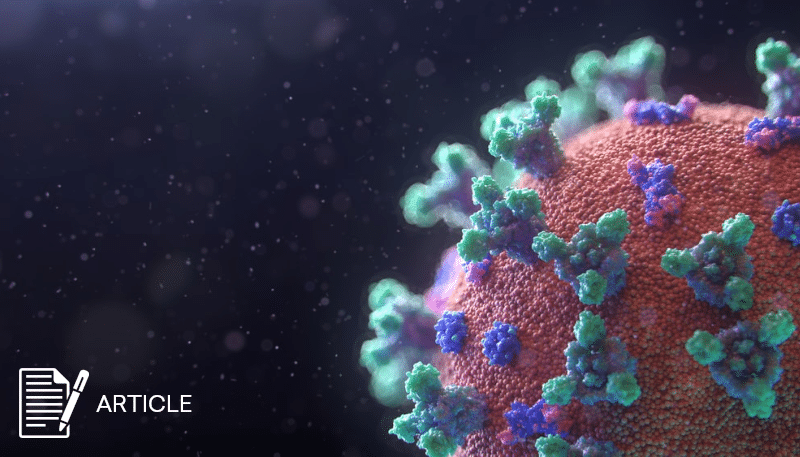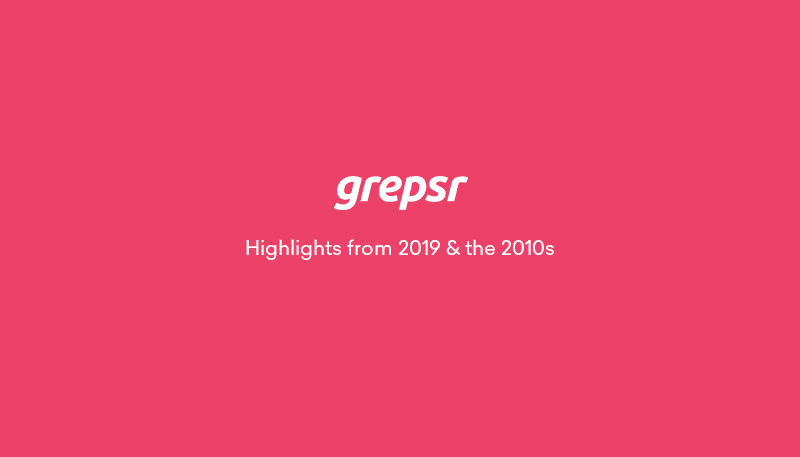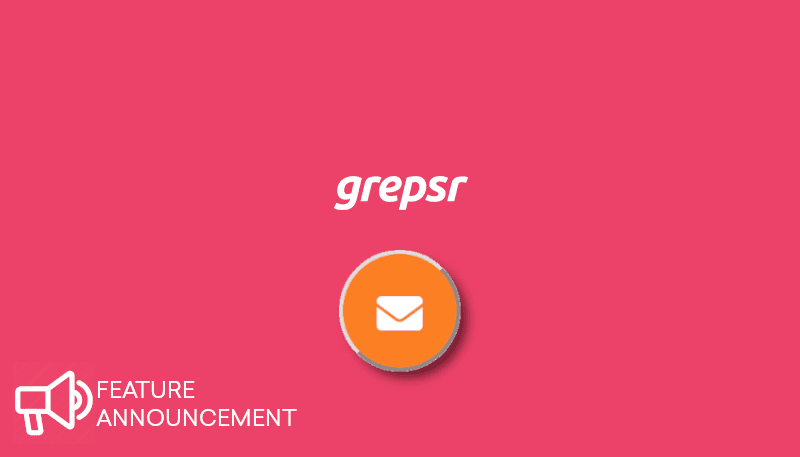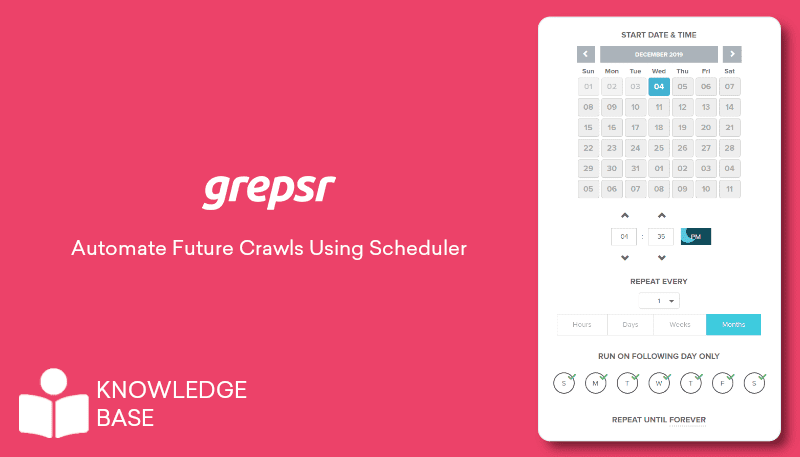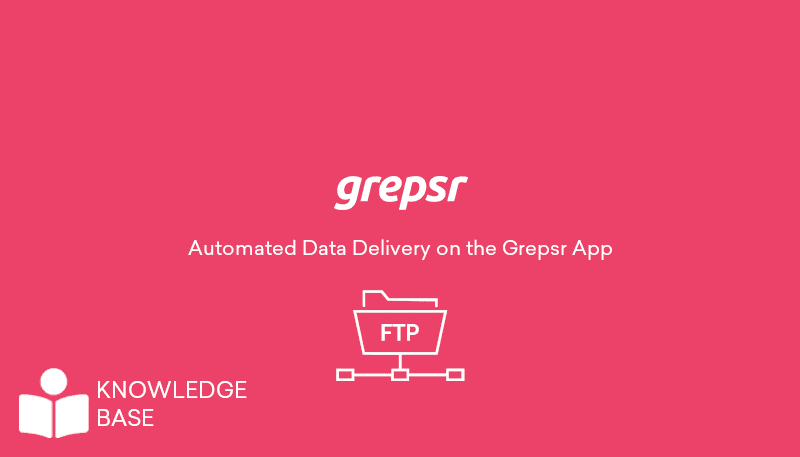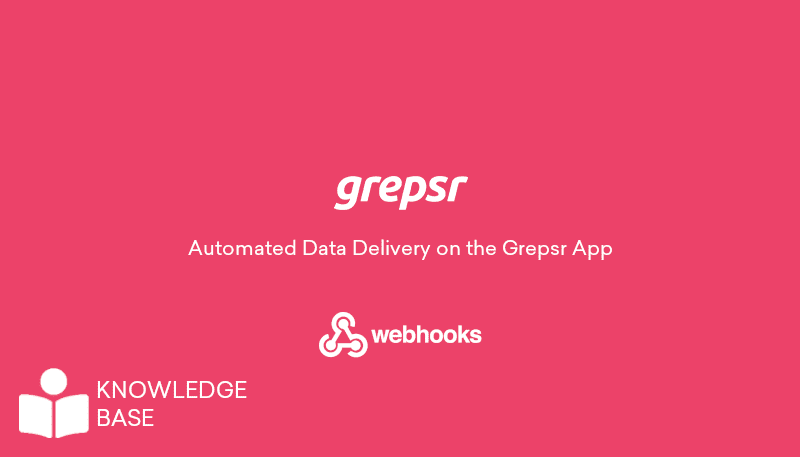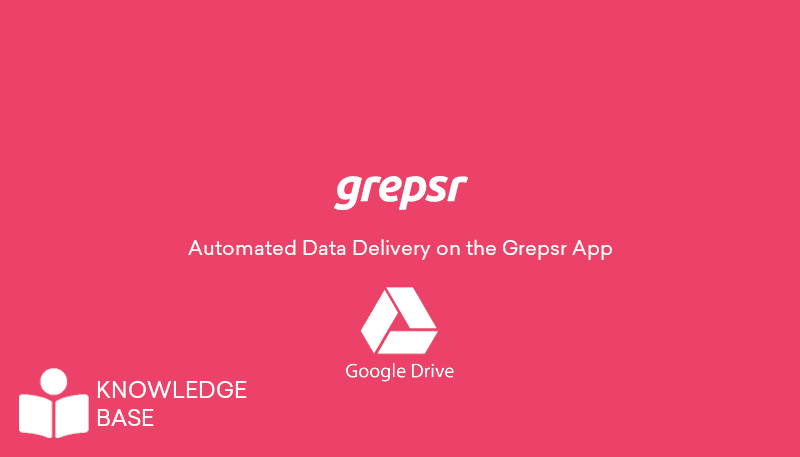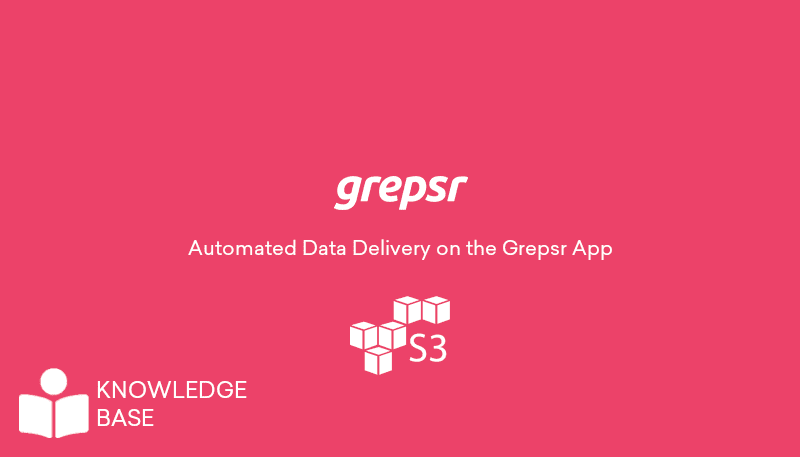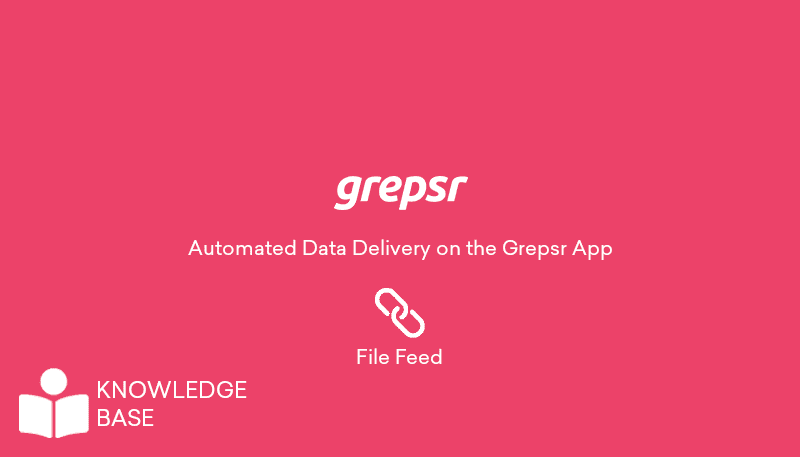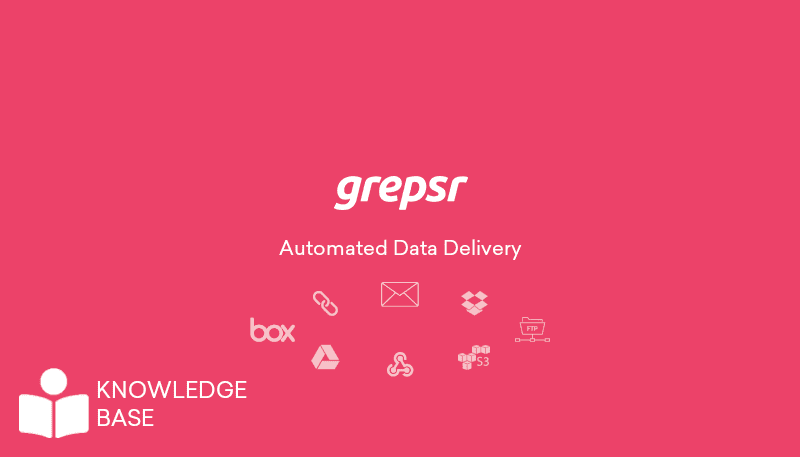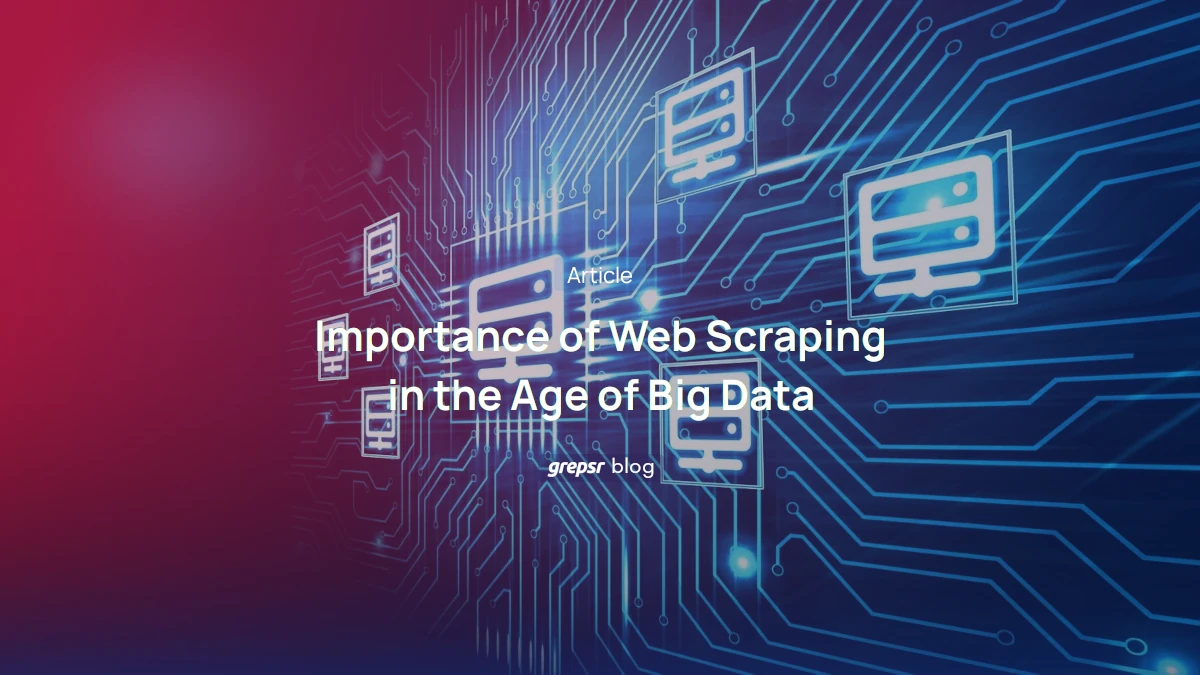Have your Grepsr files synced automatically to your Box account
Under Box in the Data Delivery tab on your Grepsr report,
- Click the Add Box button.
- On the resulting page, log in to your Box account if you need to, then click Grant access to Box to allow Grepsr to add files and folders to your Box.
- Once linked and your data is exported, Grepsr will create a folder named “GrepsrData” in Box, within which are sub-folders named after your project and report respectively (i.e. “GrepsrData/Project_Name/Report_Name”), and upload the files to this location.
- You can edit the location to your liking at any time.
- Checking the “Replace old files” option removes the timestamp from the filename, so the file is overwritten with the latest updated version on each export.
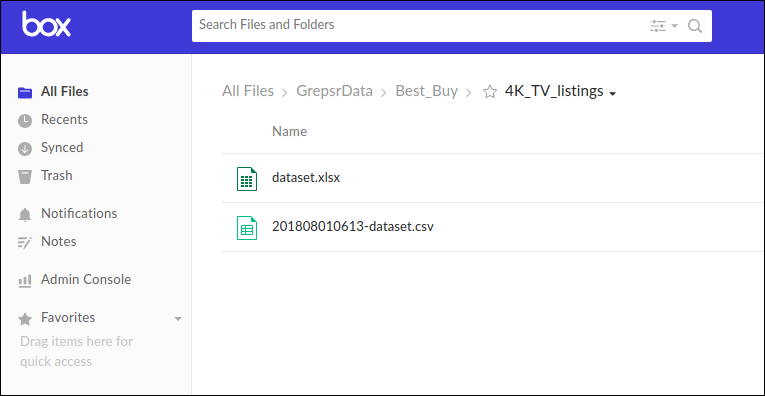
Here’s a brief demo: